A new homepage for the dashboard and improved post-mortem exports
November 1, 2022

A revitalised homepage
Incident lists
We've made it easier to keep track of incidents that are relevant to you, with two new lists front and foremost on the homepage:
- Incidents you're involved in shows a summary of the most recent incidents you have participated in.
- Other live incidents shows any remaining incidents that are currently ongoing, but which you're not participating in.
If you're involved in more than a handful of incidents, both lists have a "view all" link at the bottom which will take you to a conveniently pre-filtered view of the incidents tab.

Track your open follow-ups
There's a new list at the bottom of the homepage that shows your outstanding follow-ups, providing a convenient view of any unfinished tasks.

Improved Post-mortem Export
Running post-mortems is a great way to learn from incidents and improve your processes. incident.io can automatically generate a post-mortem from any incident - pulling in all the relevant data and making it easy to share with your team.
Recently, we added the ability to create multiple post-mortem templates for your organization, and the option to set the timezone for the incident timeline.
Now, we're adding some big improvements to the content of the post-mortem.
Improved Format

Our previous format was a bit too verbose, and didn't make good use of vertical space. We've made the following changes that should make it easier to read:
- An improved table format for the incident timeline
- There's a new multi-column layout for an incident's key information
- Follow-ups now display in a bullet-point list, with a link to each follow-up if you've exported it to an external issue tracker
- We've consolidated the timeline and grouped similar events together, so if you updated multiple custom fields at once, that will appear as a single timeline entry
- If an incident progresses over multiple days, we'll add a heading for each day in the timeline
- We've made incident updates in the timeline more concise, so that only updated fields are shown
Confluence Integration

We've added native Confluence integration for your post-mortem document. With this, you can create a post-mortem in a Confluence document with one click.
Additionally, we've taken advantage of Confluence's API to make a few Confluence specific improvements:
- Any images attached your incident will be added as Confluence attachment and render natively in the document
- We've added some colour to the timeline to highlight key events in your incident's lifecycle
- If you've exported follow-ups to JIRA, these are now rendered natively in Confluence, so you'll see the status of that JIRA ticket right from the post-mortem
If your organization uses Confluence, you can set this up in your organization settings here.
We're going to add integrations with other document tools in the future, if there's one that you'd like to see, let us know!
🚀 What else we shipped
New
- When you escalate an incident using OpsGenie, we'll now send a message to the channel with the details of the escalation, so it's clearer who's being paged and when
- You can now use Saved Views on the incidents page - for more info on Saved Views, check out last week's changelog
- We've added a new workflow trigger for when an incident role is assigned
- Exporting an incident to CSV now includes the incident's type, if you have custom incident types enabled
- We've added an
Incident Durationvariable to workflow, so you include it in things like Slack message/Email steps
Improvements
- If you have a workflow that fails to run, we'll now email you to let you know
- We've added a loading indicator when a workflow is being deleted, as it was hard to tell if anything was happening previously
Bug fixes
- We've fixed a bug where you were unable to edit an existing policy report
- We've fixed an issue where policies were falsely flagging old incidents that they shouldn't have
- We've fixed an issue where we'd fail without any helpful information if you tried to update an incident from a Slack Connect shared channel, and you weren't acting on behalf of the organization that owns the incident
So good, you’ll break things on purpose
Ready for modern incident management? Book a call with one of our experts today.
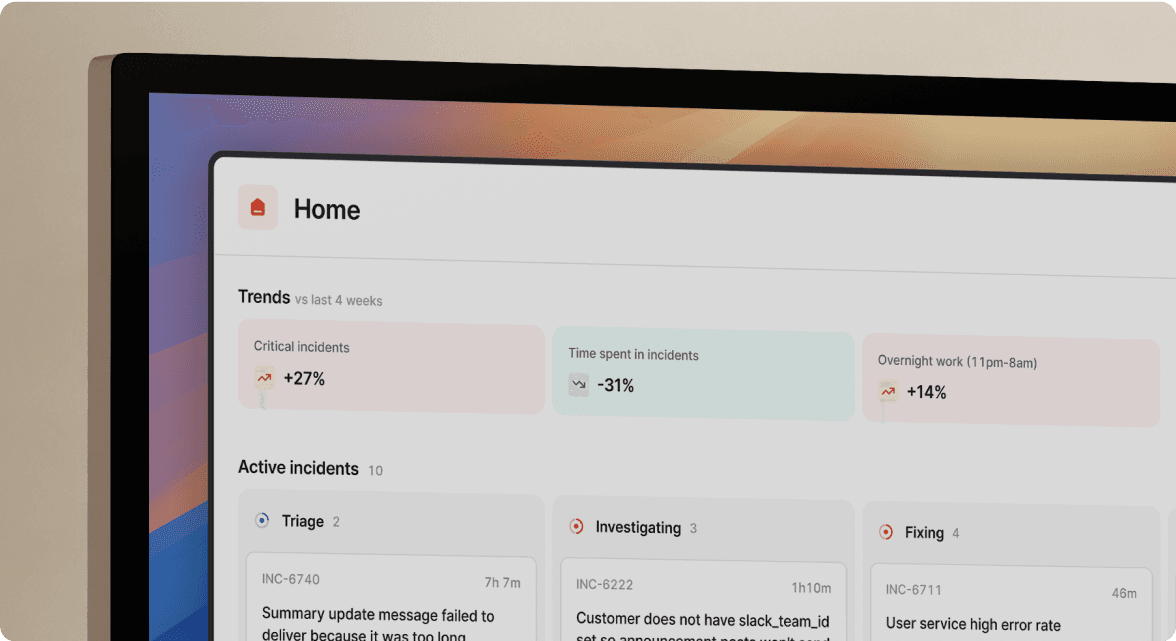
We’d love to talk to you about
- All-in-one incident management
- Our unmatched speed of deployment
- Why we’re loved by users and easily adopted
- How we work for the whole organization



