Tell the story of your incident with timeline curation

It isn’t the first time you’ve heard us say this and it won’t be the last: getting your post-incident process right is a game-changer.
Being able to run effective debriefs and create useful postmortems helps us learn from our mistakes, respond better to future incidents and identify how we can build resilience in our product and teams. In short, it’s the thing the shifts the dial from just “fixing” to actually improving.
Lately, we’ve been thinking about what provides the foundations for a good post-incident review. For us, one important aspect of that is being able to tell a compelling, vivid story of the event through a timeline which captures everyones thoughts and inputs. A good post-incident process shouldn’t just look at the “what”, but should expose what the team were seeing, thinking and feeling at the time.
Sounds sensible right? But we know that this is easier said than done. Tracing back your steps, scouring through comments to piece together the nuances of what happened and capturing everyone’s experience is time consuming. That’s why we’ve been working on a new feature to help you build out a clearer story for your incident, and speed up the post-incident process at the same time.
This week we’ve shipped changes to our timeline so you can turn your incidents into a clear, shared narrative which will help you capture the most important insight and learnings.
Until now, our timeline provided a simple audit trail of events, automatically built out from actions within the incident channel, or through items pinned by the team. So what’s new?
Show the moments that matter
We automatically capture all events that occur in your incident channel in your timeline, but these items don’t always feel relevant to showing the path of your incident, and we don’t want them to get in your way. Now you can hide timeline items, leaving only those that are relevant to what happened. When you generate your postmortem, any hidden items will be excluded from the timeline in your document.
Tell the story behind your incident
Being able to describe what really happened during an incident and capturing the nuances of each team members experience is important to building an accurate picture of the event. Sometimes the vital moments of an incident aren’t captured in the channel, and it’s important to have a way to share what was going on in the background.
We’ve added timeline notes as a way to tell the story of your incident with more colour, so that you can really dig into the detail of what was going on. These notes will be added to your postmortem export to help bring the story to life.
Increase clarity through collaboration
Team collaboration is vital to developing understanding during the post incident process. To gain insight on how to improve, it’s important to gather opinions from the full range of people involved in responding.
We’ve introduced the ability to comment on the timeline, allowing everyone involved to highlight key events, ask questions and clarify why things happened the way they did. These comments won’t feature in your postmortem export, but are a great way to make sure nothing is missed and the whole team has clarity on what happened during the incident.

See related articles
So good, you’ll break things on purpose
Ready for modern incident management? Book a call with one of our experts today.
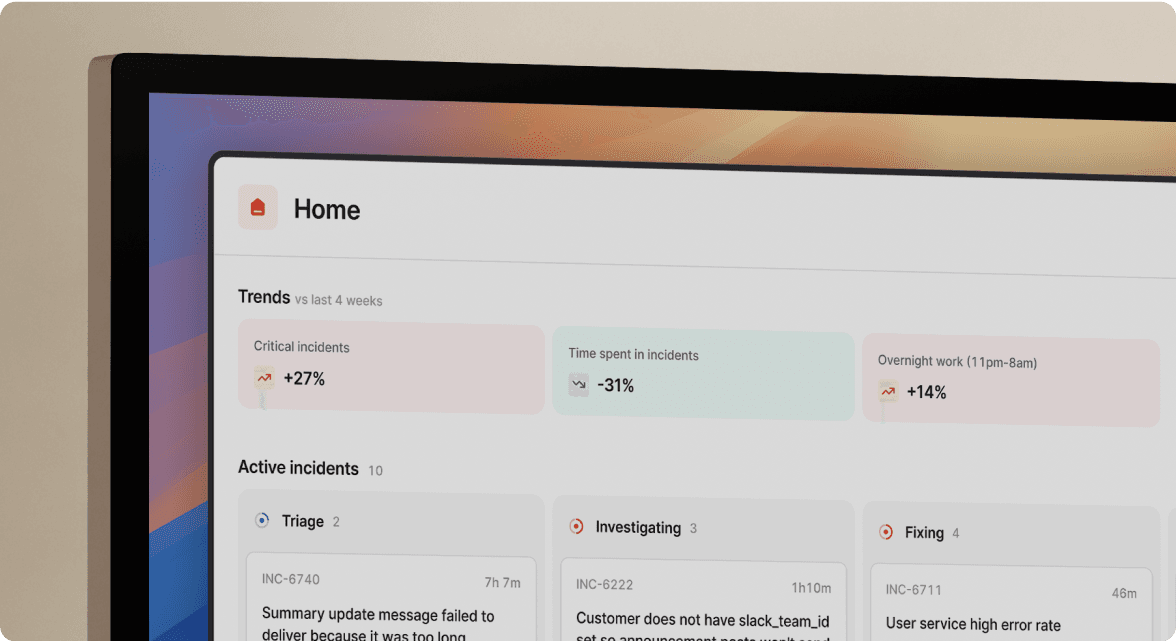
We’d love to talk to you about
- All-in-one incident management
- Our unmatched speed of deployment
- Why we’re loved by users and easily adopted
- How we work for the whole organization



