Workflow templates & manual triggers
September 6, 2024

Workflows are a core part of incident.io: they allow you to do everything from sharing useful runbooks, sending emails to affected customers or sharing relevant context from Catalog in an incident channel.
We’ve made a few key improvements that we think will make it even easier to get started with workflows, and quickly build out some super powerful automations.
Workflow templates library
We’ve added 25 new templates to our workflows library, to help show the flexibility of workflows and make it really quick to get set up.
A few of our favourites:
- Share a runbook to help responders rollback quickly in an emergency
- Share some advice when someone’s leading an incident for the first time
- Subscribe the Tech Lead of the affected team to the incident
- Ask for someone to take the Comms Lead role to help with a major incident
- Encourage users to make data breach incidents private
- Warn a user when it looks like they’ve shared credit card details
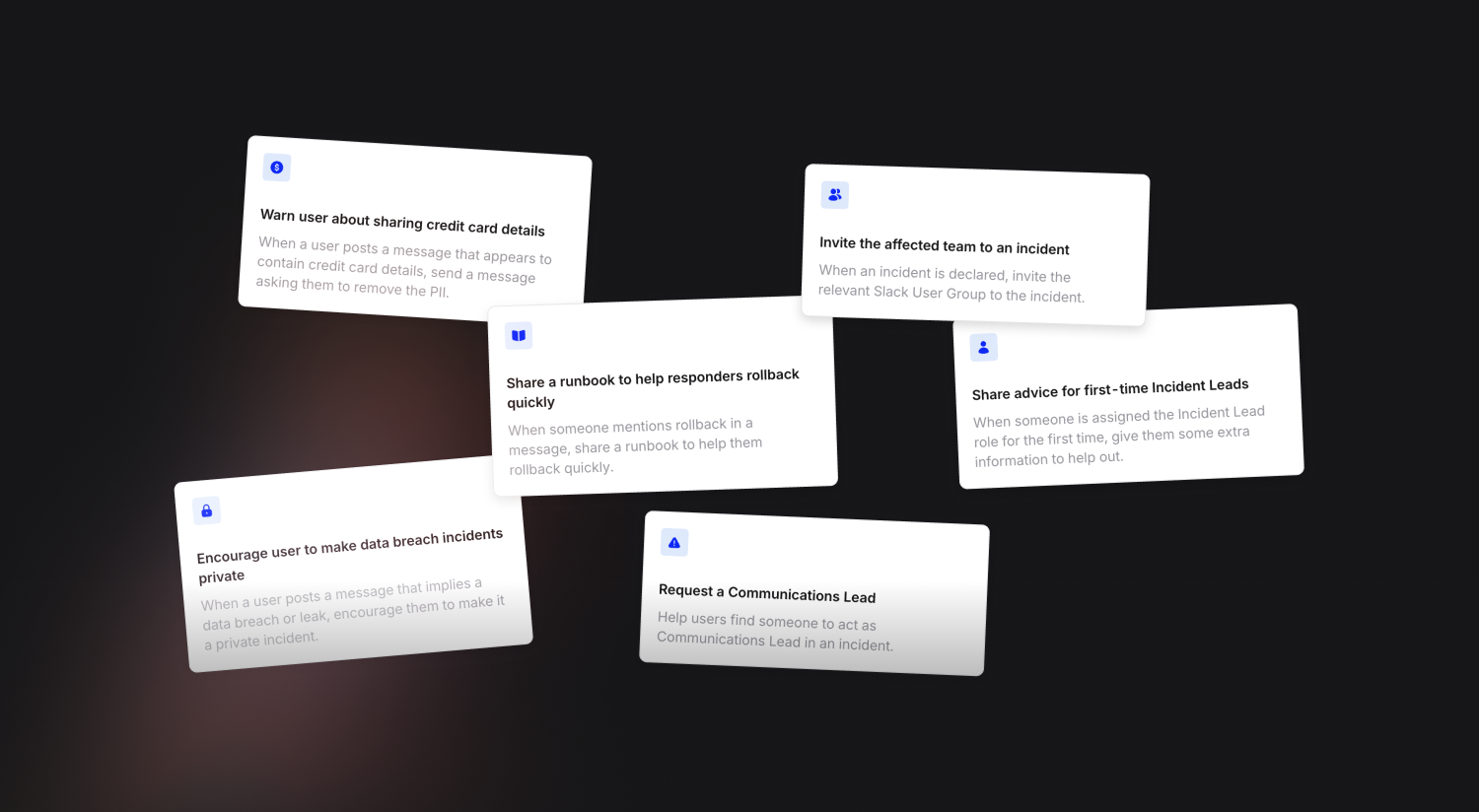
Catalog-aware workflow templates
Catalog is a great way to build powerful workflows. For example, if we know which services are affected by an incident, we can use Catalog to find not only the Teams that own that service, but also the right Slack channel so we can post a message to update them.
Our templates will now use your bespoke Catalog setup to suggest workflows that can (for example) contact the right users, or escalate to the right Escalation Path.
So, when using our “Escalate to X” template, you’ll get the power of Catalog in just a few clicks.
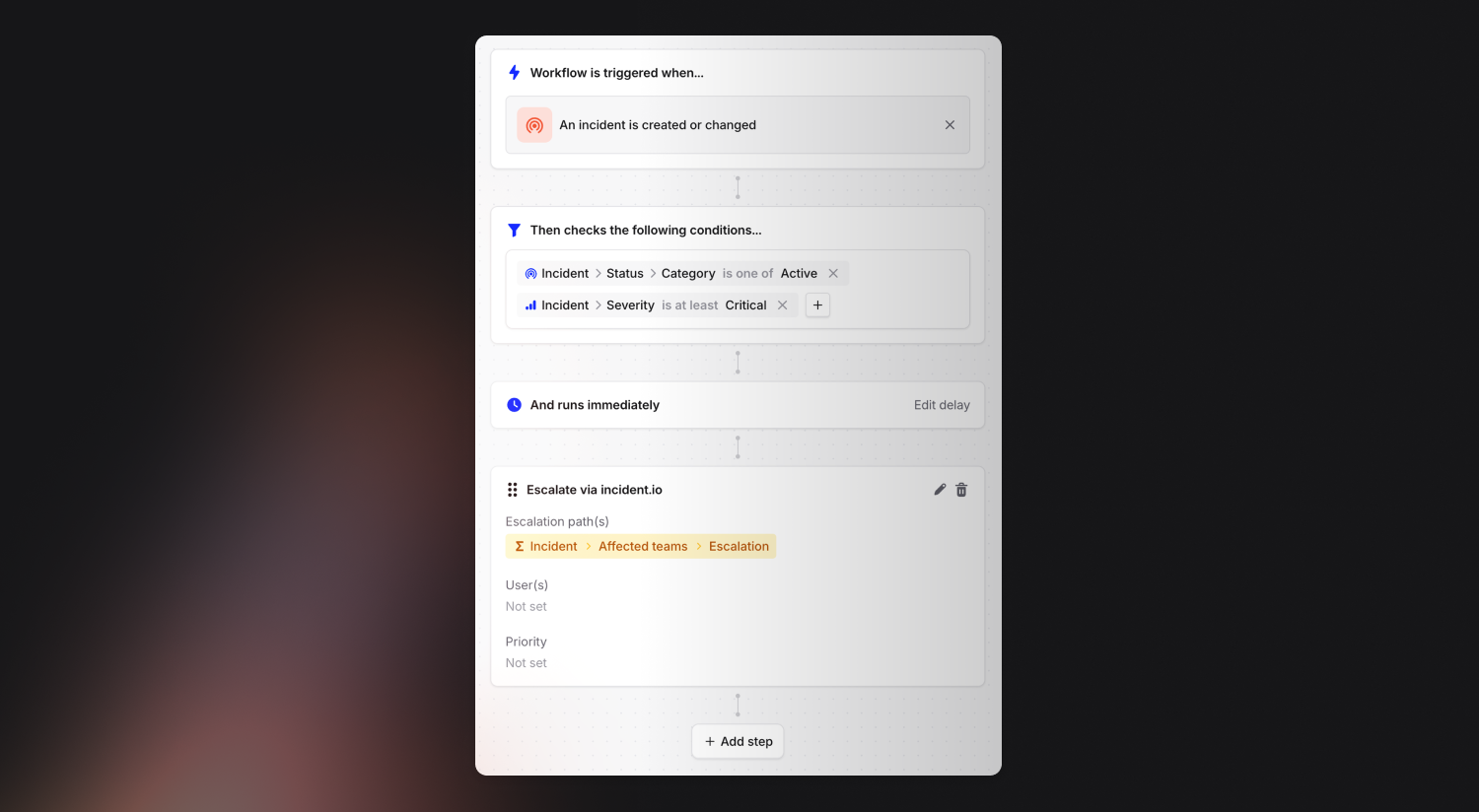
Manually triggered workflows
Previously, all workflows were triggered by conditions, meaning that incident.io would decide when to run a workflow based on the configuration that you set up in the conditions.
We found that didn’t quite fit the bill for some use-cases: you might want to nudge and ask a user if they want to run a workflow, or let a user trigger a specific set of steps based on a particular scenario.
Not only can you create these from scratch, but you guessed it, we also have templates for getting you started quickly. Here’s one that allows you to trigger a message in your engineering Slack channel when you break a build (not that anyone would ever do that…).
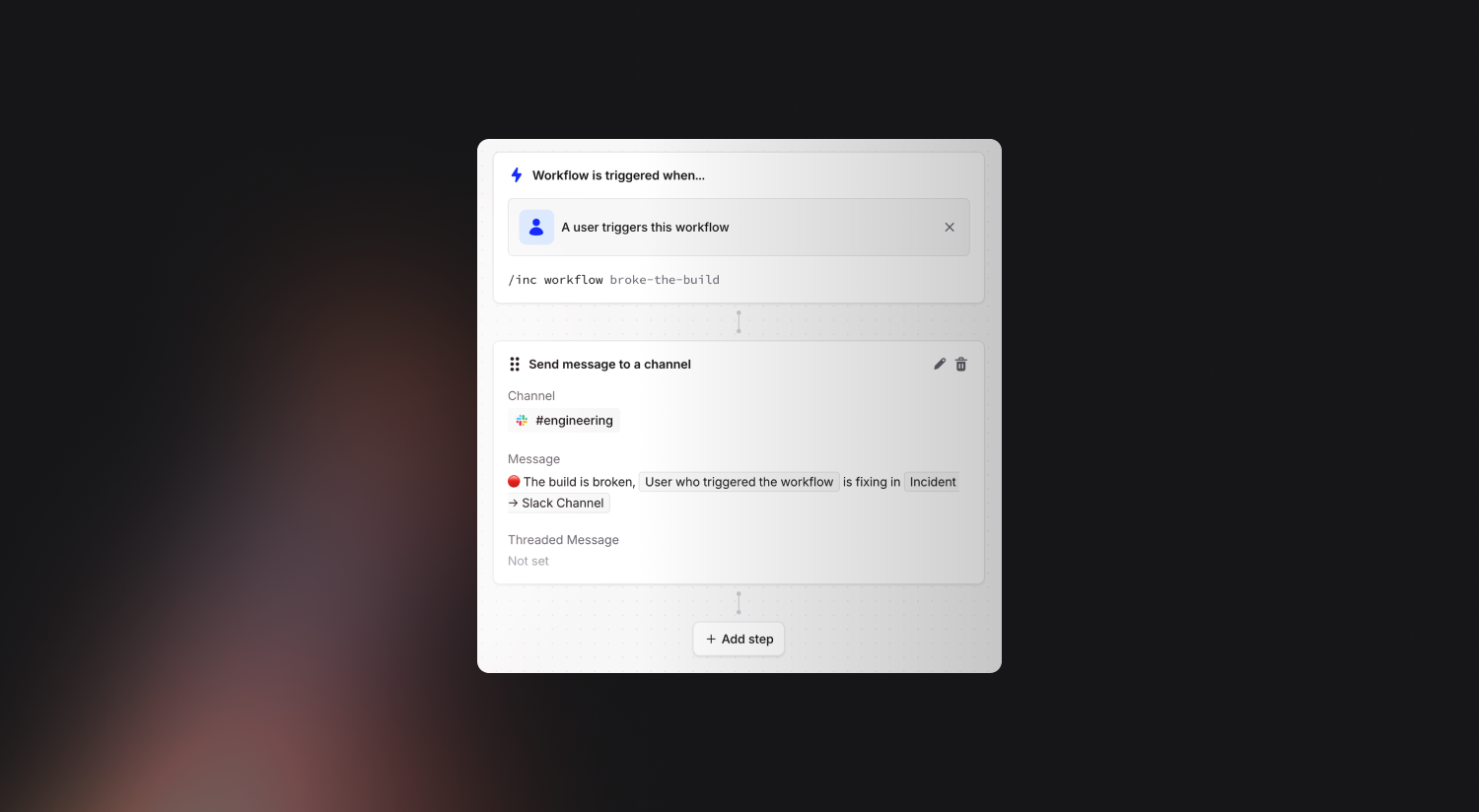
So what can you do with manually triggered workflows?
Give power-users superpowers
- Help your experienced responders quickly page the right people / send useful comms when the seconds count - imagine running
/inc workflow page-execs - Have pre-defined lists of actions (a.k.a runbooks) that users 'in the know' can opt into by running the relevant workflow
Help new users get started
- Give some specific actions at the start of an incident like 'page L2' for new responders by using a quick action
- Use well-timed nudges to encourage people to ask for help, via Slack or by escalating, using our new workflow nudge
You can learn more in our Loom walkthrough, or get started using our new manually triggered workflow templates.
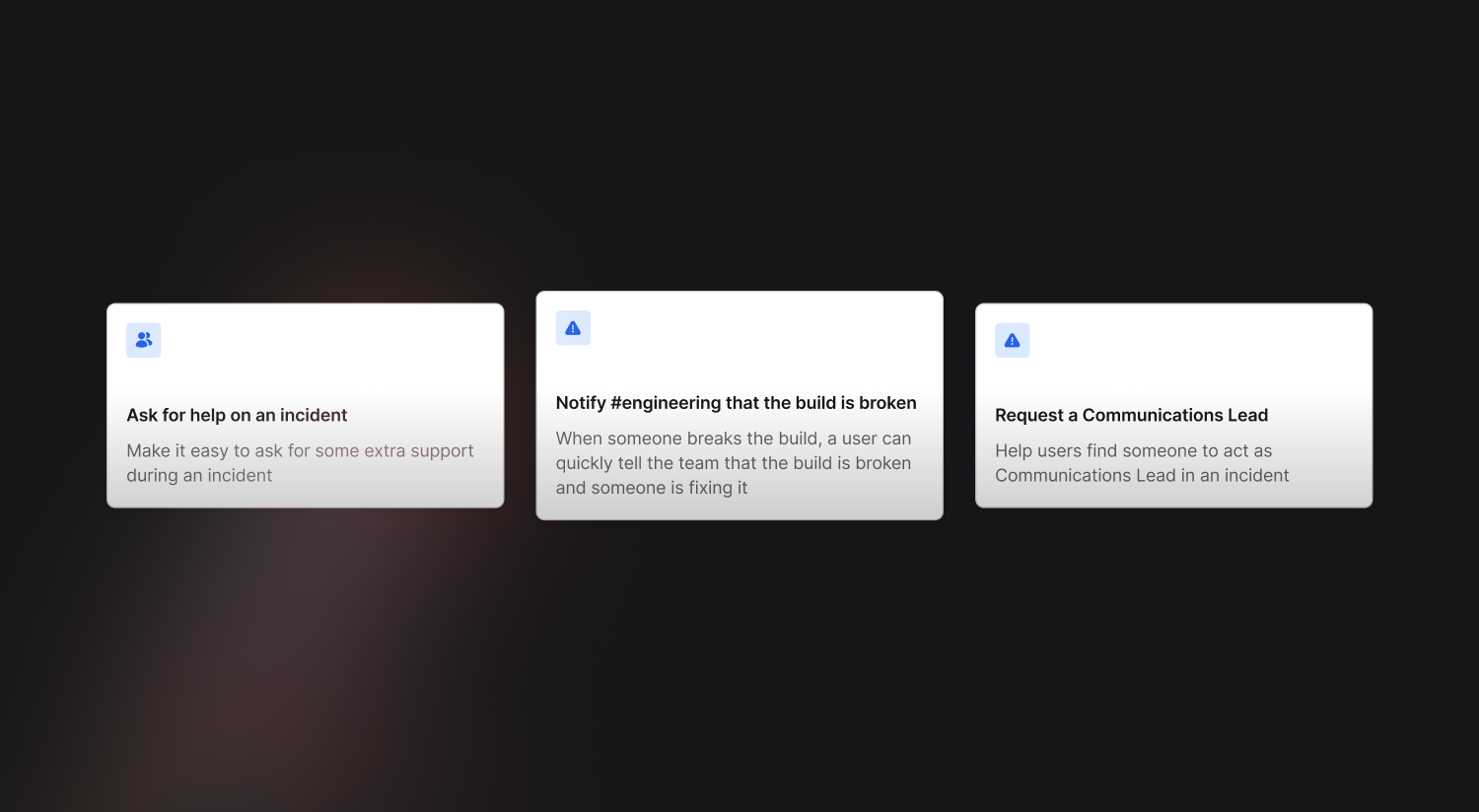
So good, you’ll break things on purpose
Ready for modern incident management? Book a call with one of our experts today.
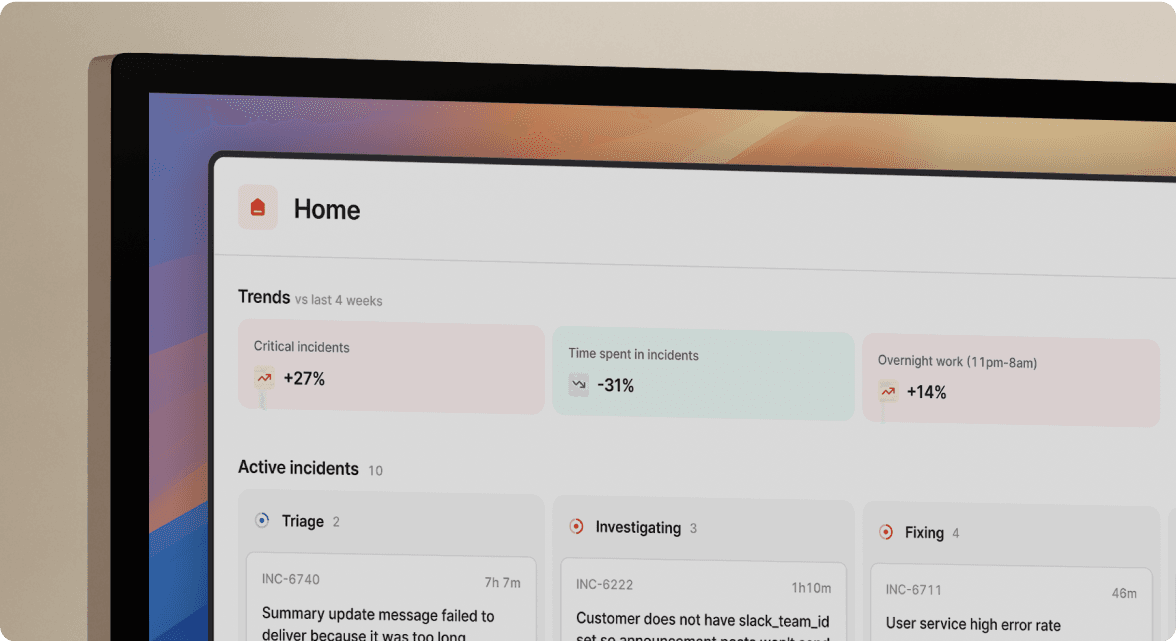
We’d love to talk to you about
- All-in-one incident management
- Our unmatched speed of deployment
- Why we’re loved by users and easily adopted
- How we work for the whole organization



