Sweating the small stuff: On-call updates
January 28, 2025

We’ve been working hard on some smaller improvements and polish across our On-call product this week. You can now drag-and-drop to override a schedule in the dashboard, use workflows to notify people and teams when a shift changes over, manage pending schedule changes, export escalation paths directly to Terraform with a new visual editor, and more!
Drag to override in dashboard
Back in July we added “drag to override” in our mobile app: now you can do the same from the dashboard! In the timeline view, drag across a rota to select the times to override for, tell us who’s taking the shift and you’re done ✨
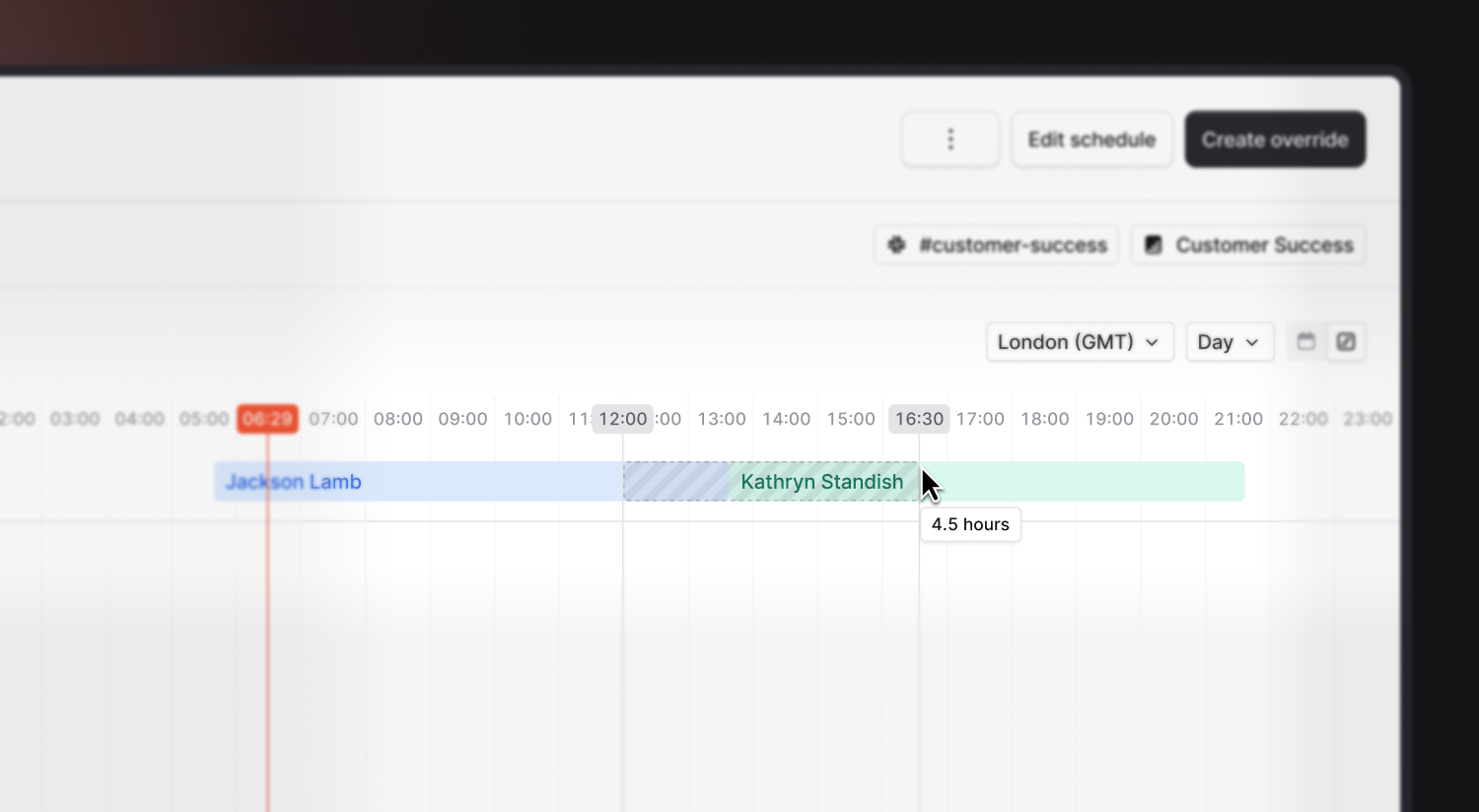
New visual editor for exporting escalation paths to Terraform
While you’ve been able to manage escalation paths in Terraform for a while now, writing the configuration can be tricky to get right. Now you can build an escalation path in our visual editor and we’ll write the Terraform code for you in one click.
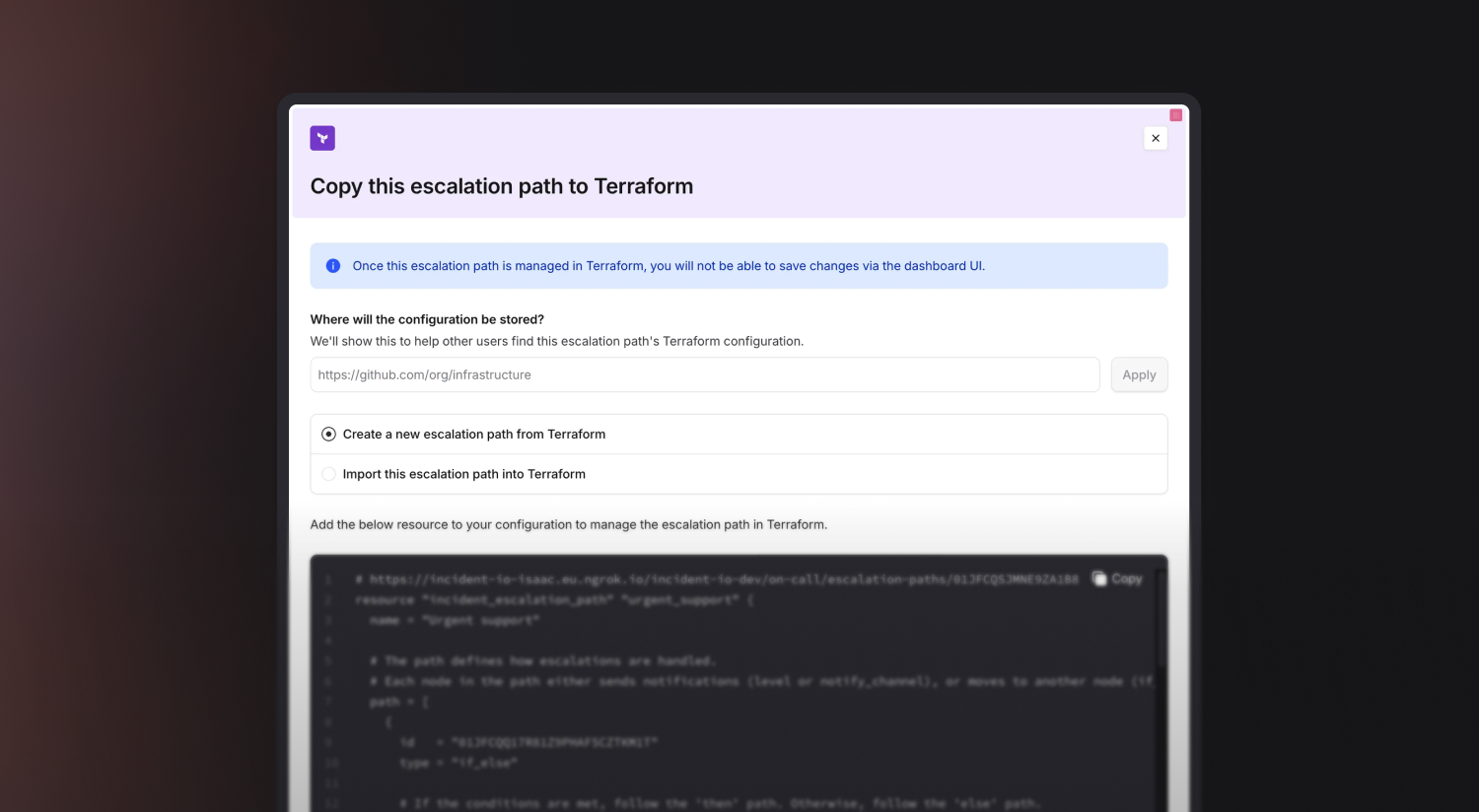
Run a workflow when on-call shifts change over
You can now run a workflow when the person on-call changes. This lets you post handover reminders in the right channel, or DM the person going on- or off-call 👇
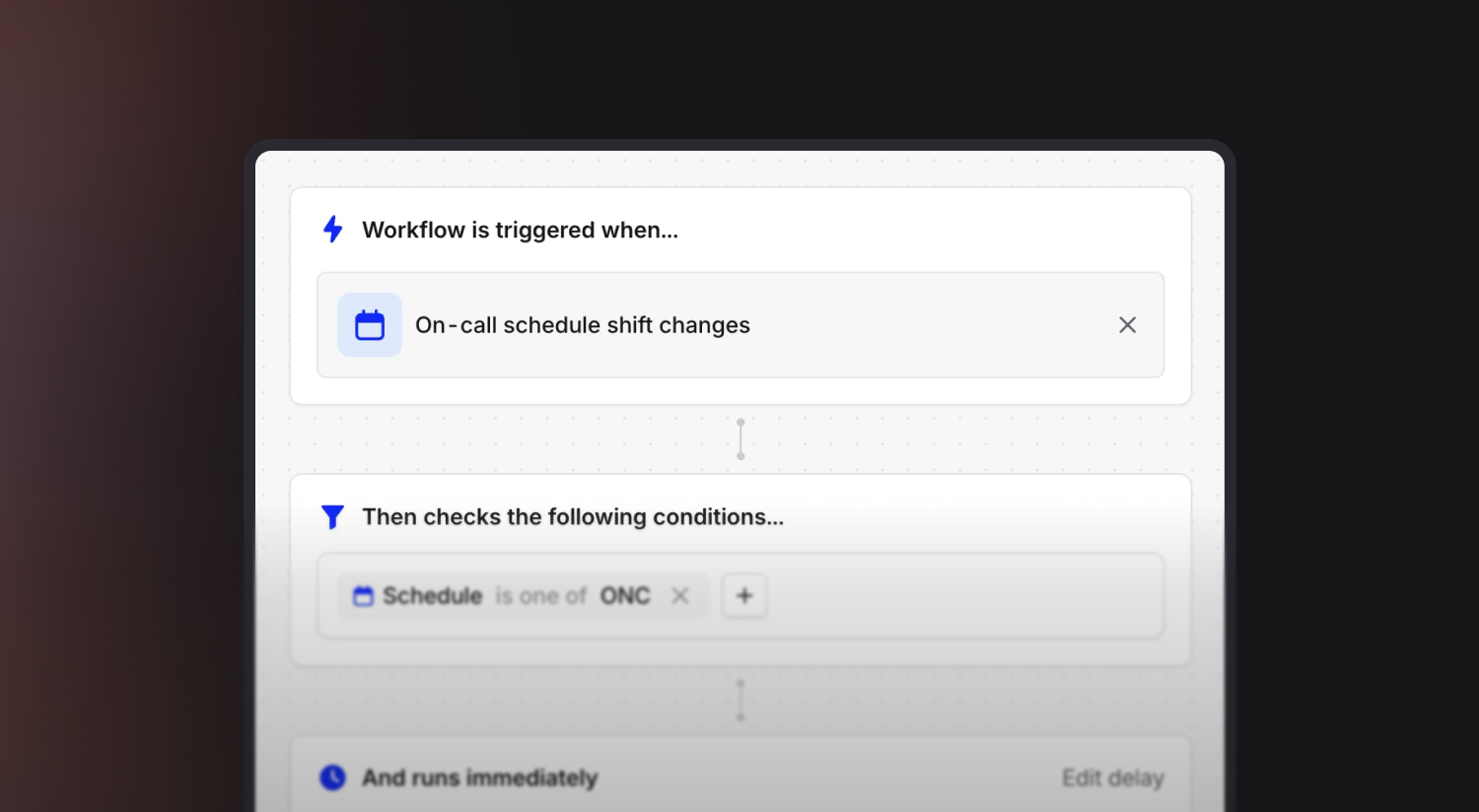
Skip triage for alert-created incidents
Sometimes you know an alert always indicates there’s an incident, without needing to triage it first. In alert routes, you can now choose whether to create a triage incident, or dive right in — or choose based on an attribute of the alert!
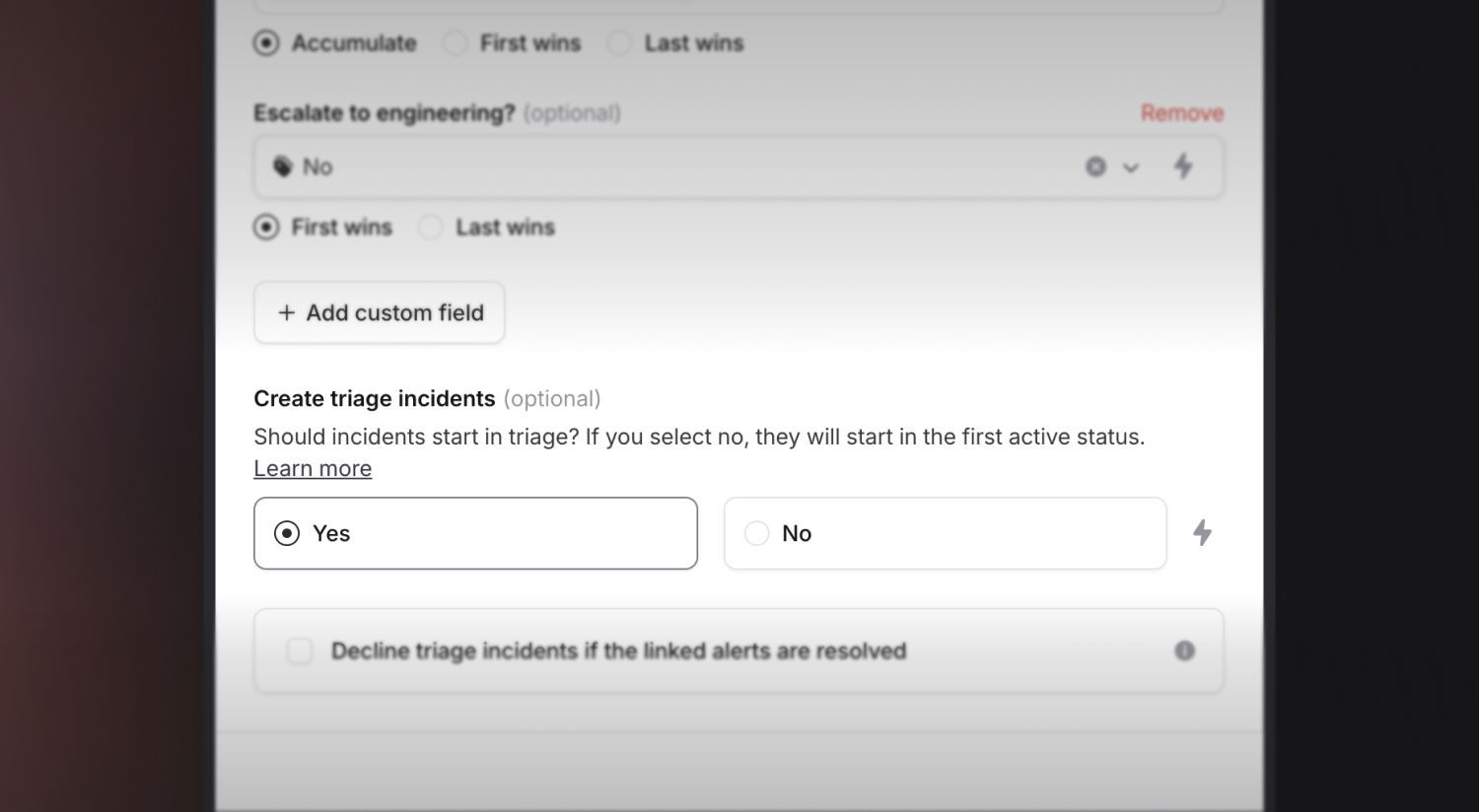
Escalation paths can choose to do nothing
If your team only handles issues in-hours, or issues above a certain priority, you can now ignore escalations that don’t match those conditions with a ‘do nothing’ node in your escalation path.
Escalations that reach this will be cancelled as soon as they reach the node.
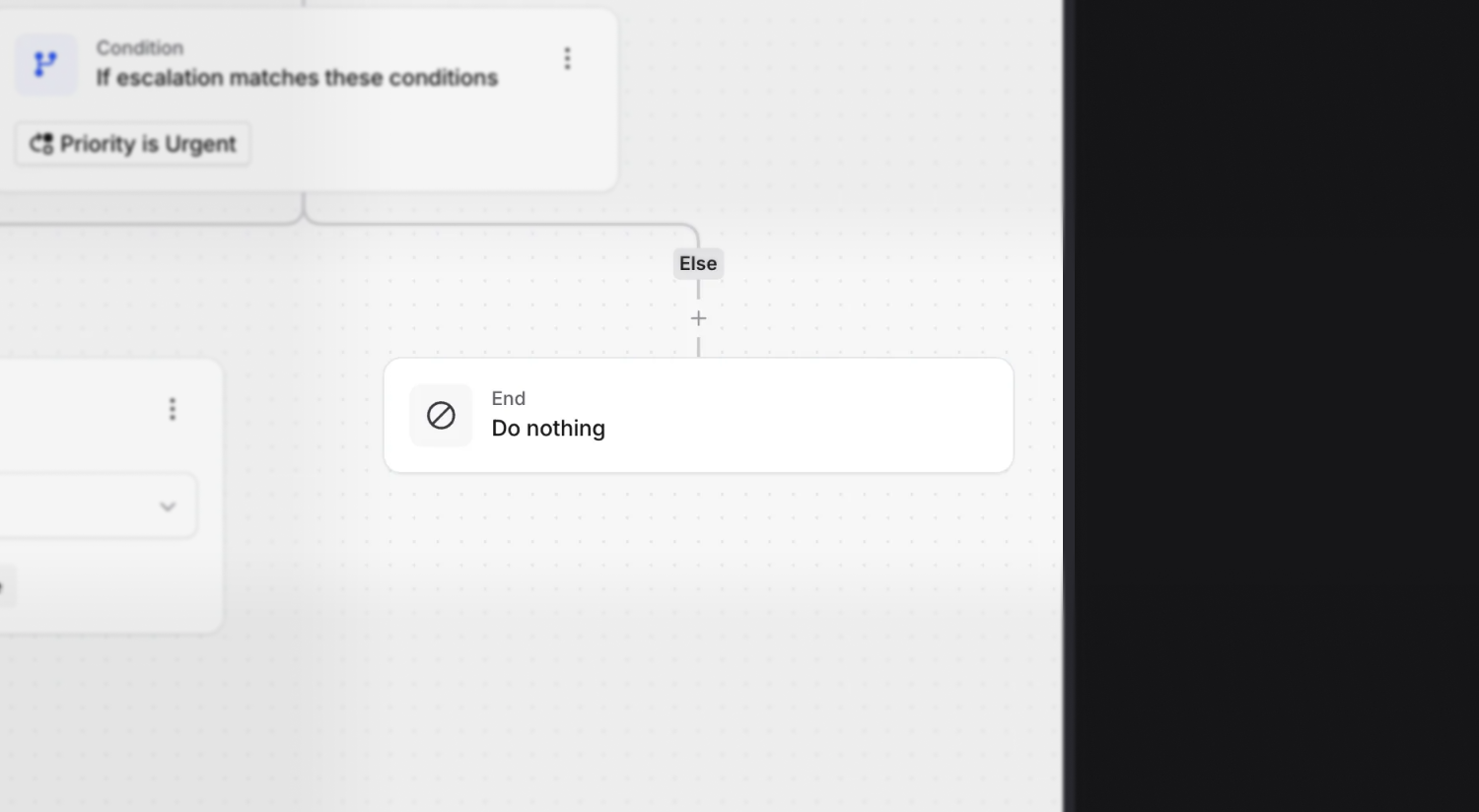
Manage upcoming schedule changes
When you’re making changes to a schedule, like onboarding a new on-caller, you’ll probably want to leave your current rotation undisturbed: this is why we shipped upcoming changes to schedules last year.
You’ll now be able to view the configuration for those changes, edit them, or cancel them, straight from the schedule editor.
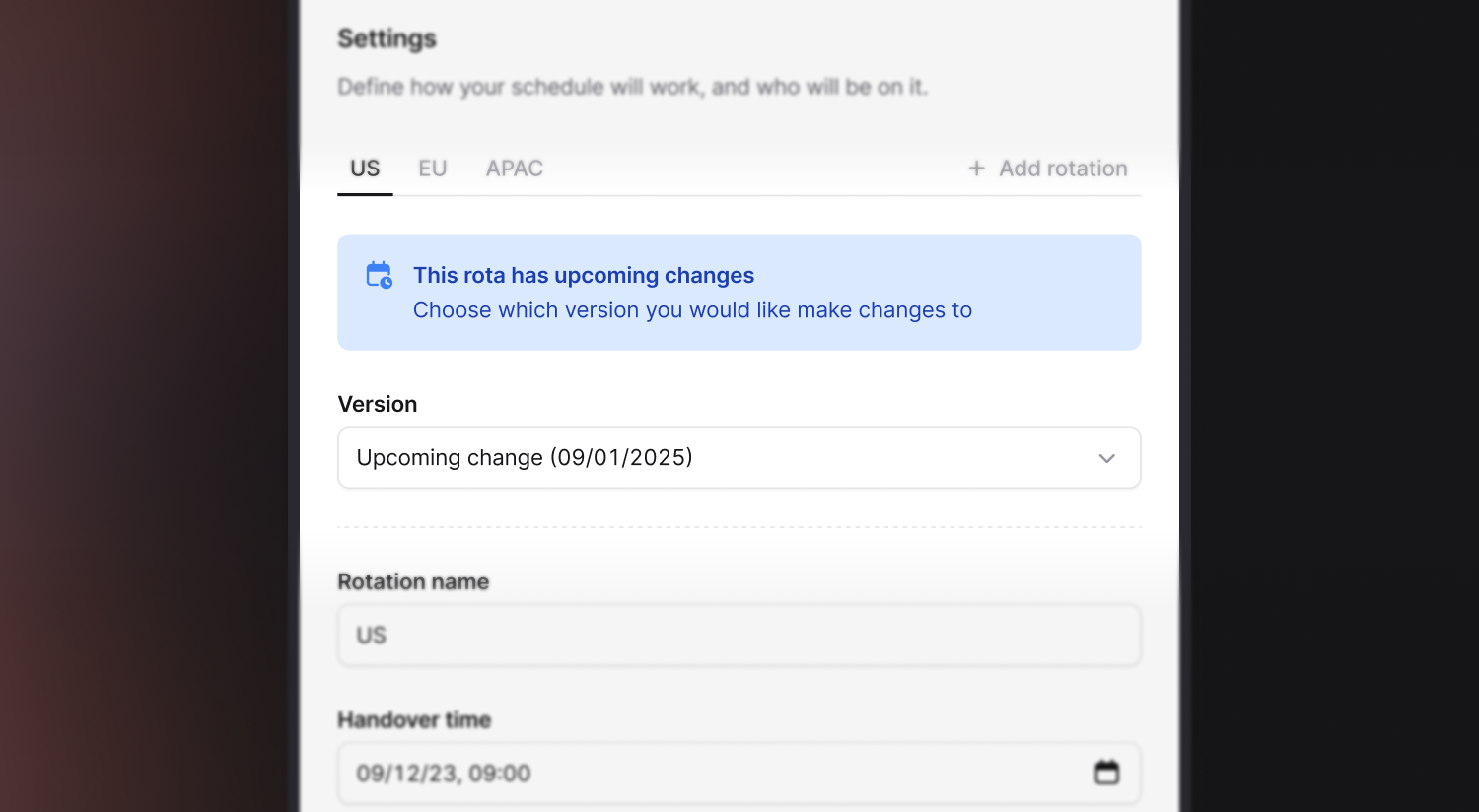
What else we’ve shipped
New
- We've added a new workflow template for making the first user who acknowledges a related escalation the incident lead
- Added "opted out of post-incident flow" as a new column for CSV exports
Improvements
- Updated the Datadog alert source setup instructions to encourage better alert resolution behavior
- Improved formatting for post-mortems exported to Google Docs
- Escalation paths can now be repeated up to 5 times
- The Runscope alert source is now more permissive and compatible with more payloads
- We'll now encourage you to use our built-in alert priority instead of creating a custom alert attribute for priority
- Don't show disable option when deleting a draft workflow
Bug fixes
- Fixed an issue where some Android devices were crashing when you tapped on a date input
- Fixed an issue where navigation bar buttons couldn't be tapped on some Android devices
- Fixed an issue rendering templated text in looping expressions
- Google Calendar debrief events can now be deleted via the incident dashboard
- Display validation error when updating a status page favicon with the wrong file format
- Allow undeclining an incident that doesn't have an incident type set
- Improve status page linking modal to not show that an incident is being un-linked
- Display incident role variables correctly in the declare form of the web dashboard
So good, you’ll break things on purpose
Ready for modern incident management? Book a call with one of our experts today.
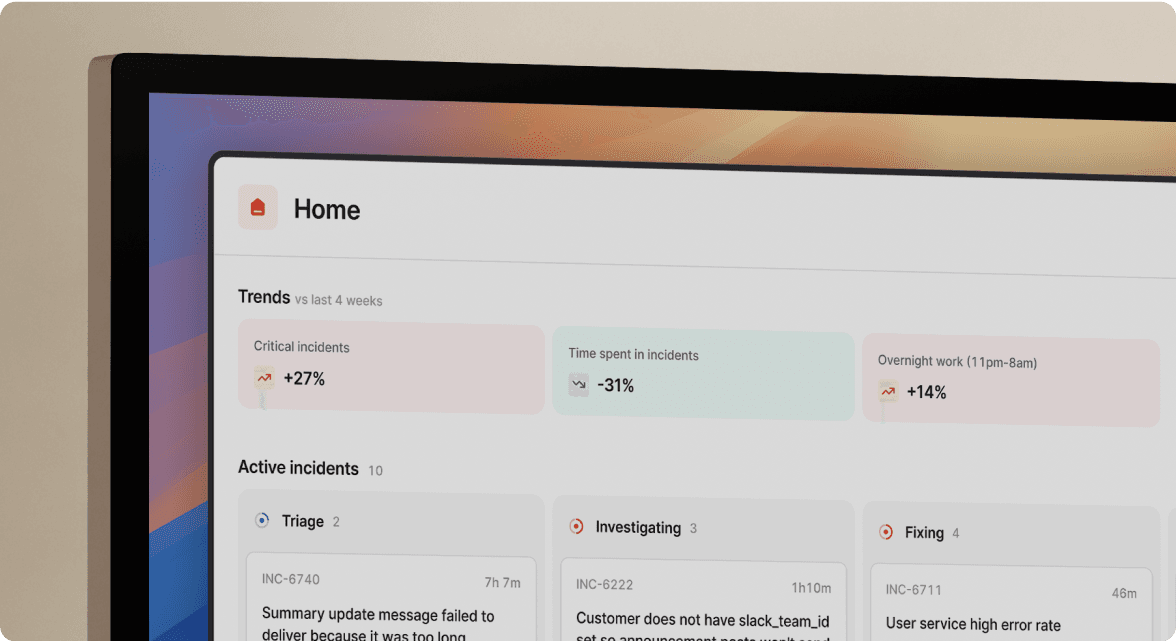
We’d love to talk to you about
- All-in-one incident management
- Our unmatched speed of deployment
- Why we’re loved by users and easily adopted
- How we work for the whole organization



