New timeline items for follow-up and action updates
March 7, 2023

Recently, we added both descriptions and priorities to follow-ups. They're a great way to add more context to tasks that you need to complete after an incident, and they play nicely with our follow-up exporting to issue trackers.
Now, we'll add a new timeline entry anytime you update a follow-up or an action, so you can track what changed and when. You'll see this both on the incident page in the dashboard, and in any post-mortems you generate.
Mute notifications for Workflows
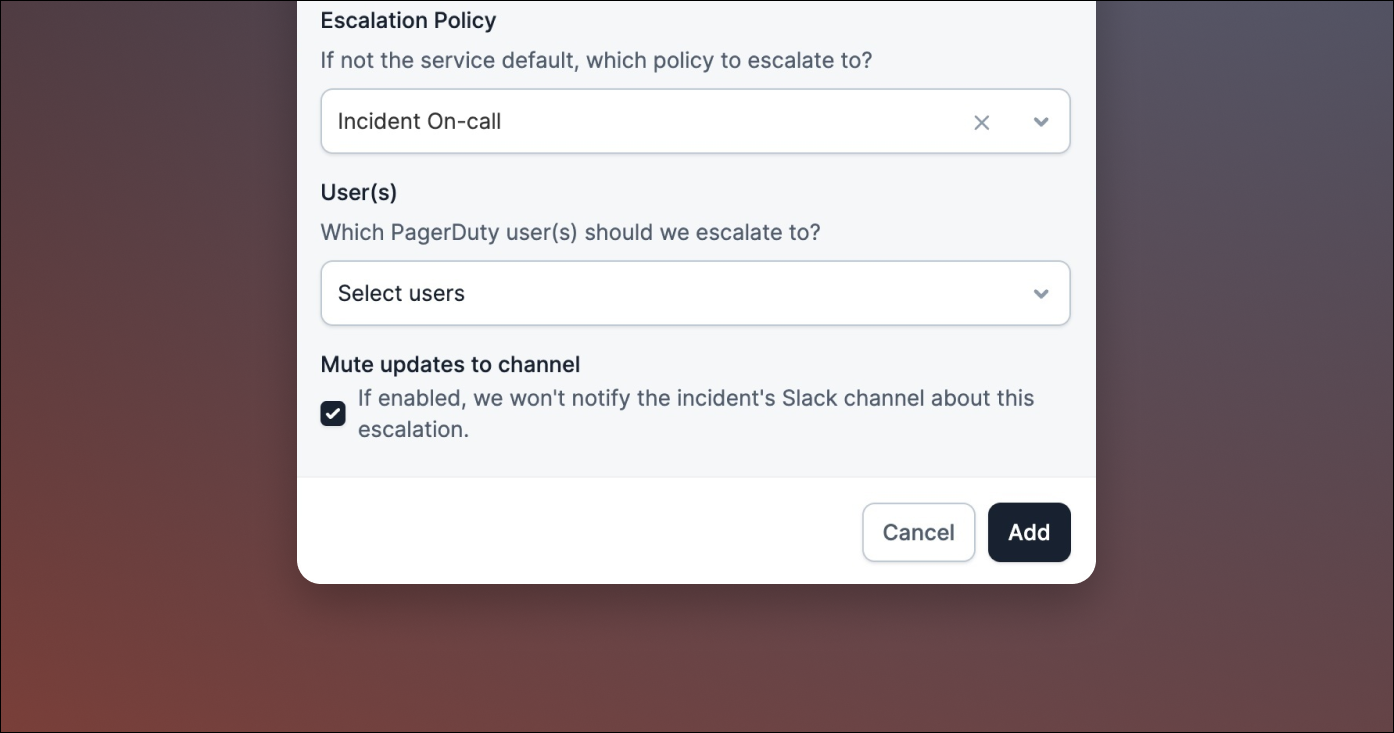
Using our Workflows product, you can automate various parts of your incident response.
If you're using our 'Escalate' step to notify a person or a team via PagerDuty or OpsGenie, you'll see a new option to mute message updates to your incident's Slack channel. By default, this is unchecked, and you'll receive a message in your incident channel when the step is triggered (e.g. "We've notified Rory via PagerDuty"). But if you'd rather keep your incident channel quiet, you can enable that checkbox to prevent these messages from being sent when your workflow runs.
Create a triage incident from the dashboard
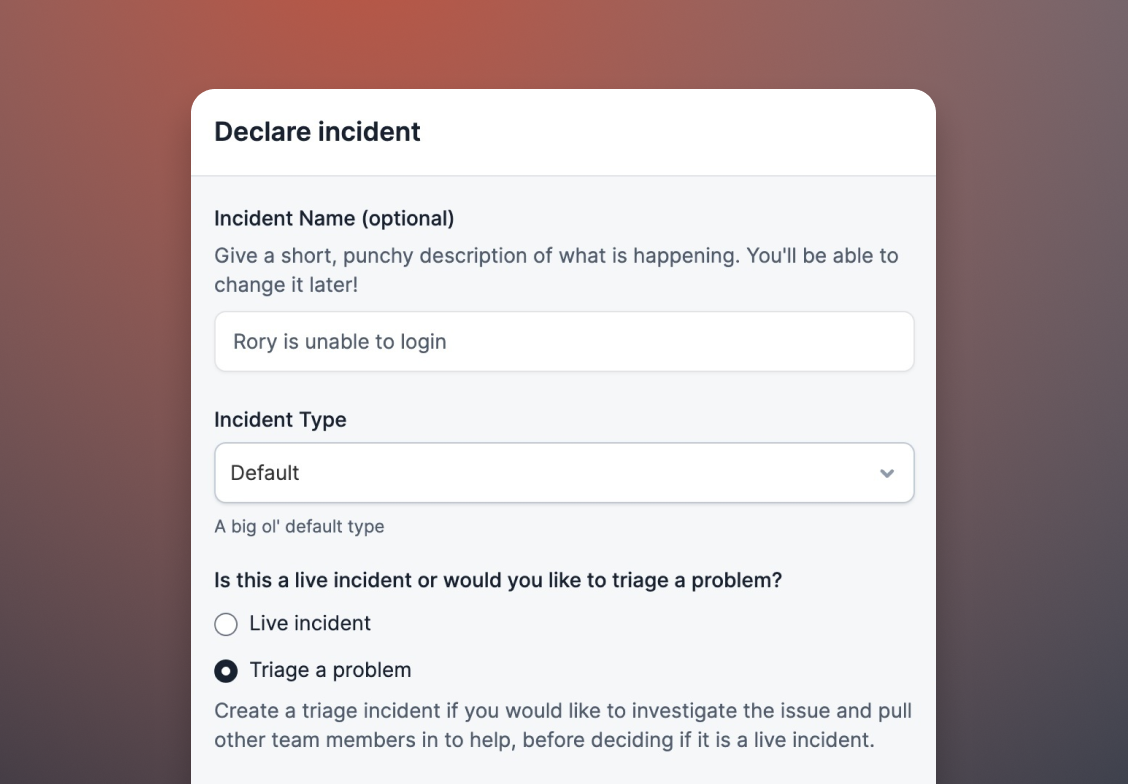
Back in January, we added the ability to create triage incidents manually. These are great for situations where you're not sure if there's a problem yet, and you want a space to collect information and notes, before deciding whether to create a full incident.
Now, you can create triage incidents directly from the dashboard — just click on the Declare incident button, choose New incident and then select the Triage a problem radio button. For more info on triage incidents, you check out our help center article on them here.
🚀 What else we shipped
Improvements
- We now show your logo in the dashboard - making incident.io feel more like home
- We've updated the settings page to highlight the ways you can use incident.io with your existing tools - using integrations, webhooks and our API
- 🏎️ We've sped up the time it takes to load lists of Jira Server users - it should be much snappier now for large companies
Bug fixes
- We fixed a bug where we would fail to attach Datadog monitors if your Datadog account was based outside the US
- We fixed an issue where postmortem pills had unintentional dark backgrounds
- We fixed a bug where we'd enforce that users sign in with SAML, even if you'd only partially set up SAML
- We fixed an issue where we wouldn't show the assignee of a follow-up after assigning that user in Slack
- We fixed an issue where StatusPages could not be updated from Slack if you had many components on your StatusPage
- We fixed an issue where we sometimes showed the wrong date after selecting one in the dashboard date-picker
So good, you’ll break things on purpose
Ready for modern incident management? Book a call with one of our experts today.
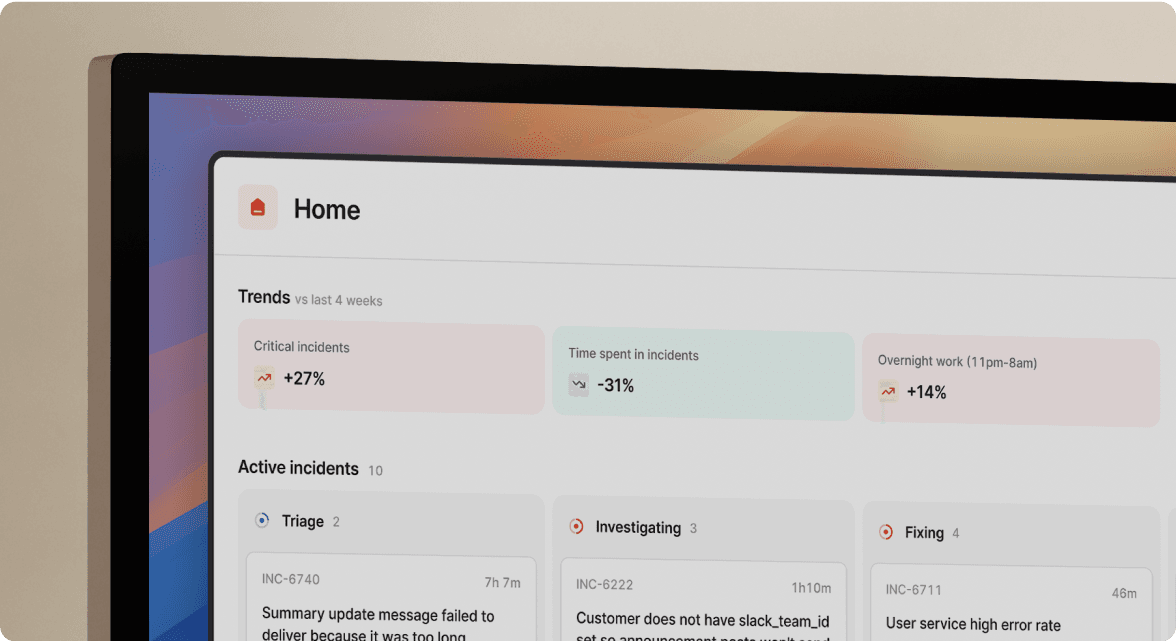
We’d love to talk to you about
- All-in-one incident management
- Our unmatched speed of deployment
- Why we’re loved by users and easily adopted
- How we work for the whole organization



