Send alerts to Slack
November 28, 2024

You can now choose to send all your alerts to selected Slack channels. This is useful if you want to increase awareness about what alerts are coming through, or if you want a space directly in Slack to take actions from your alerts, such as declaring incidents and resolving them. You can also send alerts to Slack directly if you want a manual process for declaring incidents from alerts.

To configure this, head over to one of your alert routes and enable the “Send alerts to Slack” step. You can select multiple public or private Slack channels to send alerts to, and configure under which conditions you want your alerts to be sent in - for example, only alerts for a certain Team.
You can also send alerts to different Slack channels based on alert attributes, such as sending alerts to each Team’s specified Slack channel using Catalog.
Taking actions from alerts

From an alert in Slack, you’ll be able to:
- Declare an incident, or join one if it already exists
- Go to the alert’s source - this could be a Grafana dashboard, an external issue, or a custom URL
- Silence an alert, for alert sources that support it
- Resolve an alert
- Go to the alert in the incident.io dashboard, and view more from there!
So good, you’ll break things on purpose
Ready for modern incident management? Book a call with one of our experts today.
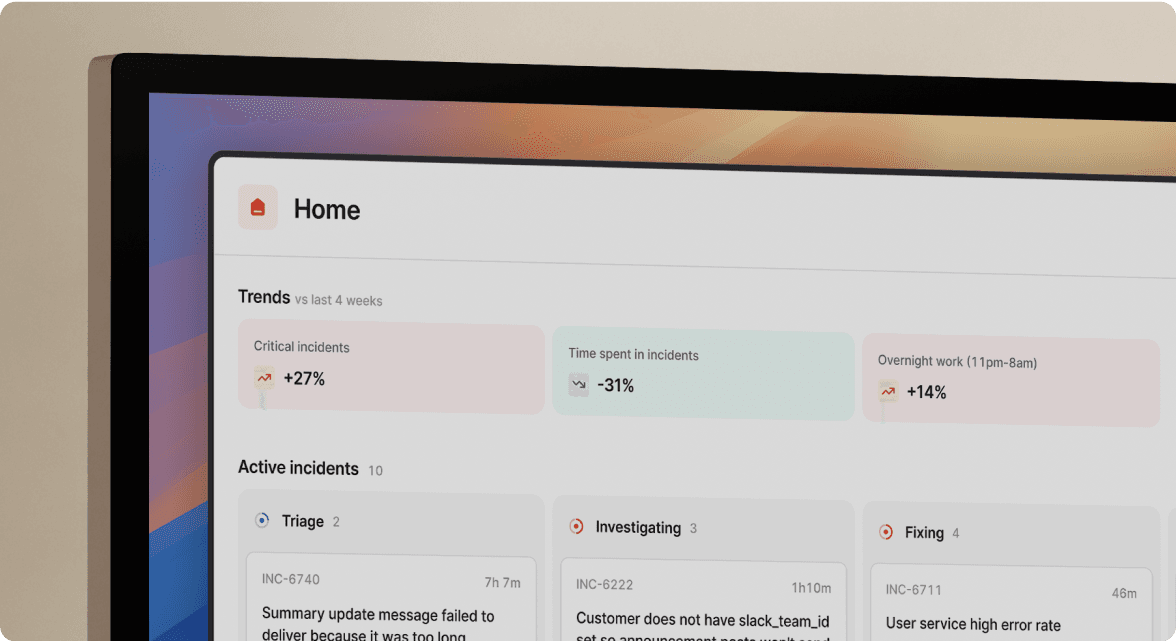
We’d love to talk to you about
- All-in-one incident management
- Our unmatched speed of deployment
- Why we’re loved by users and easily adopted
- How we work for the whole organization



