Multiple streams for enhanced communication
July 9, 2024

Introducing multiple streams
Incident channels can be noisy and hard to keep on top of. We’re introducing multiple streams to help you manage the complexity.
There are plenty of reasons you could end up with many moving parts in a single incident, including:
- Teams such as engineering, communications and legal all working on the same underlying issue
- Different impacts across products, services or regions with different groups working on mitigations
- Groups exploring independent approaches towards resolution, or investigations on root causes
You can now split separate streams of work off a single incident, each with it’s own Slack channel, Zoom/Meet call, and distinct leads and participants.
How do they work?
You can create a new stream from an active incident in either Slack, using the new /inc stream command, or the dashboard from the incident homepage.
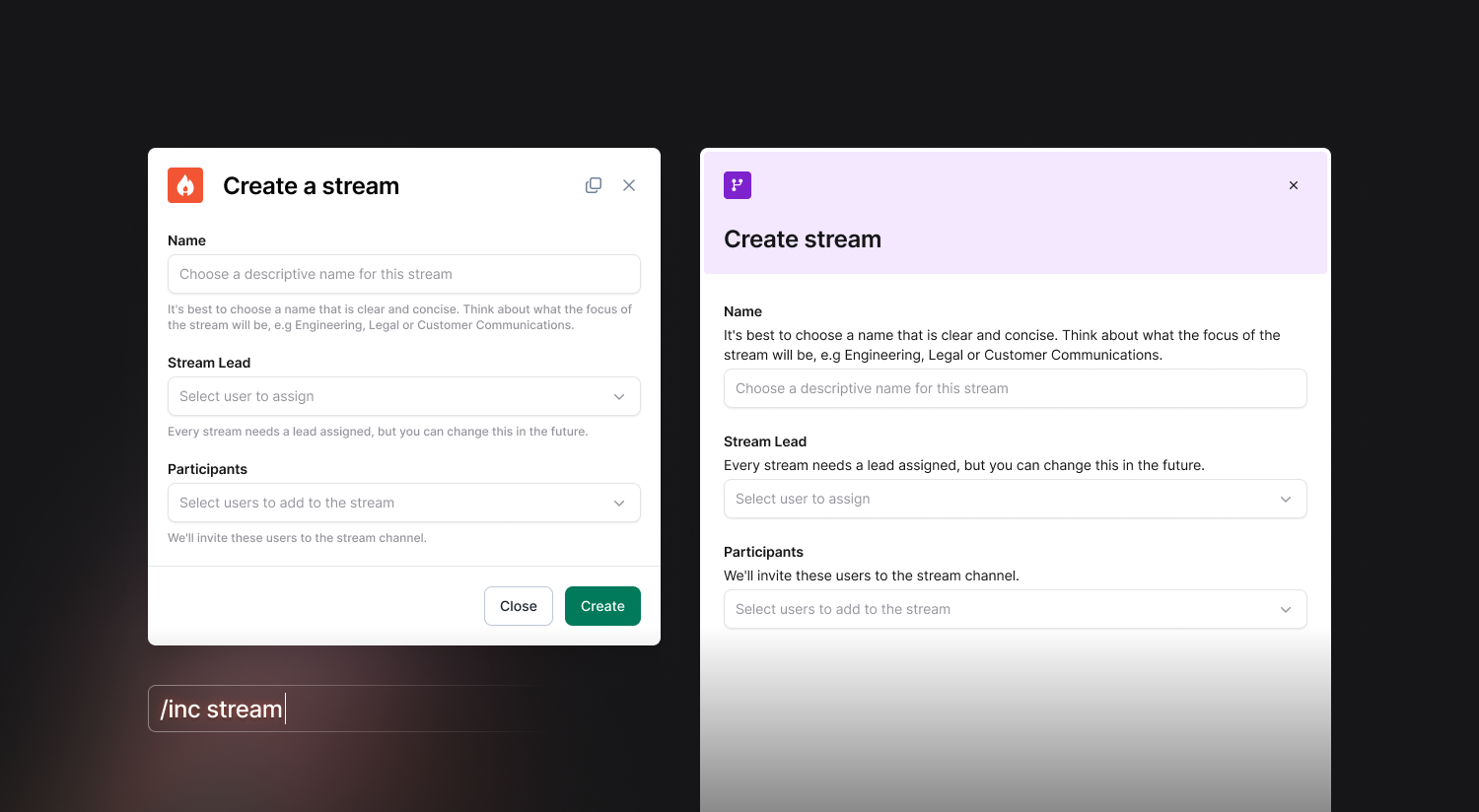
We’ll open a new Slack channel to coordinate the stream, and invite the stream creator, reporter, and any participants.
This channel will behave like a simplified incident channel. You’ll be able to access many of the same commands such as:
/inc escalateto page someone directly into the stream/inc roleto view and assign roles within the stream/inc updateto provide an internal update/incto explore all the available commands in a stream
Communication between the incident and its streams is crucial so that everybody is kept in the loop. That’s why we’ll share stream updates in the incident channel, and also share updates from the incident in each stream channel. You can also request an update from a stream directly from the incident channel or dashboard homepage!
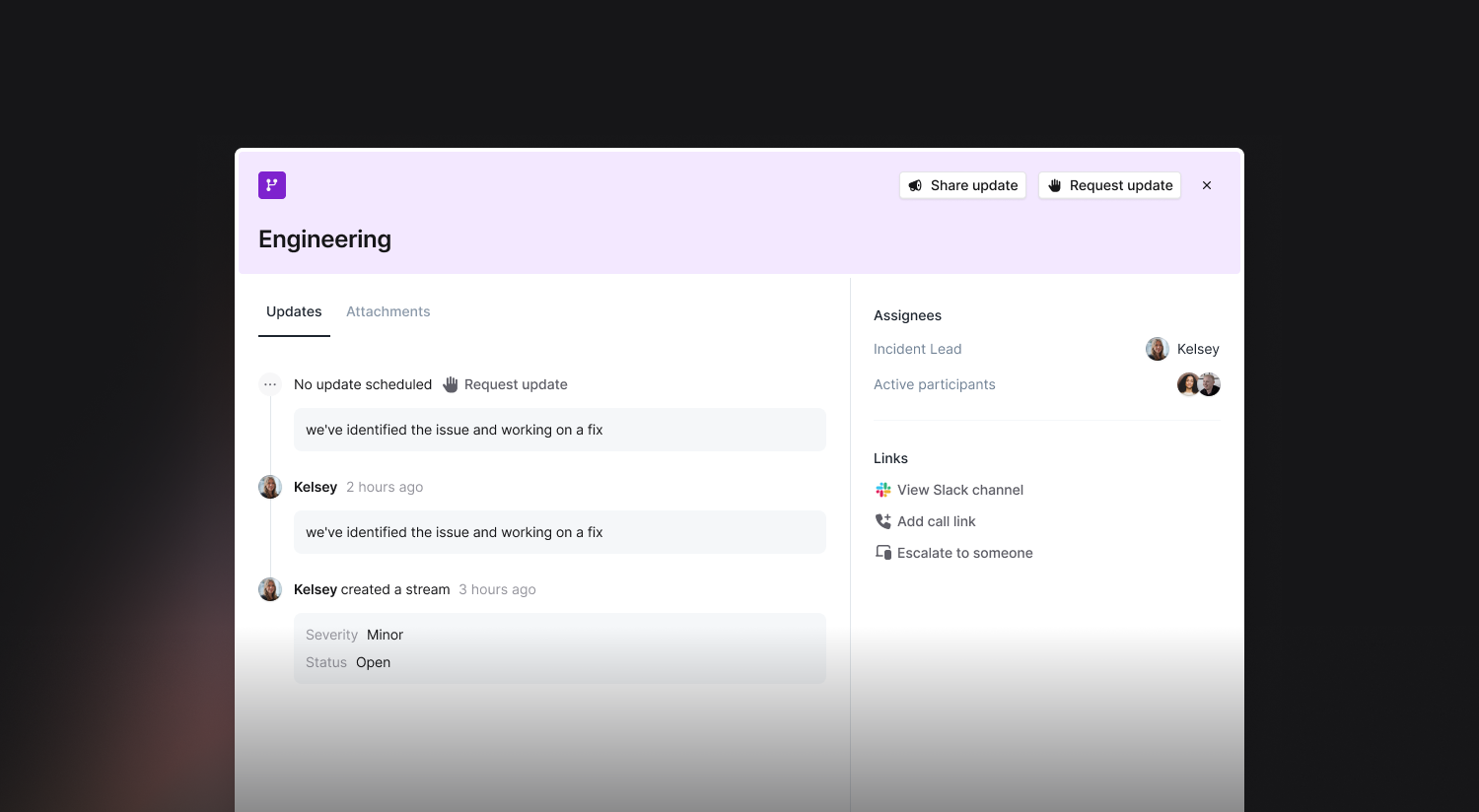
Splitting incidents into streams while the incident is active helps responders focus, communicate clearly across your teams without noise, and prevent duplicative work.
When moving into the post-incident process it’s important to have all the relevant information in one place. That’s why we include any activity that occurred in a stream in your incident timeline in the dashboard, as well as in your exported postmortem document. We’ll highlight what stream each item occurred in.
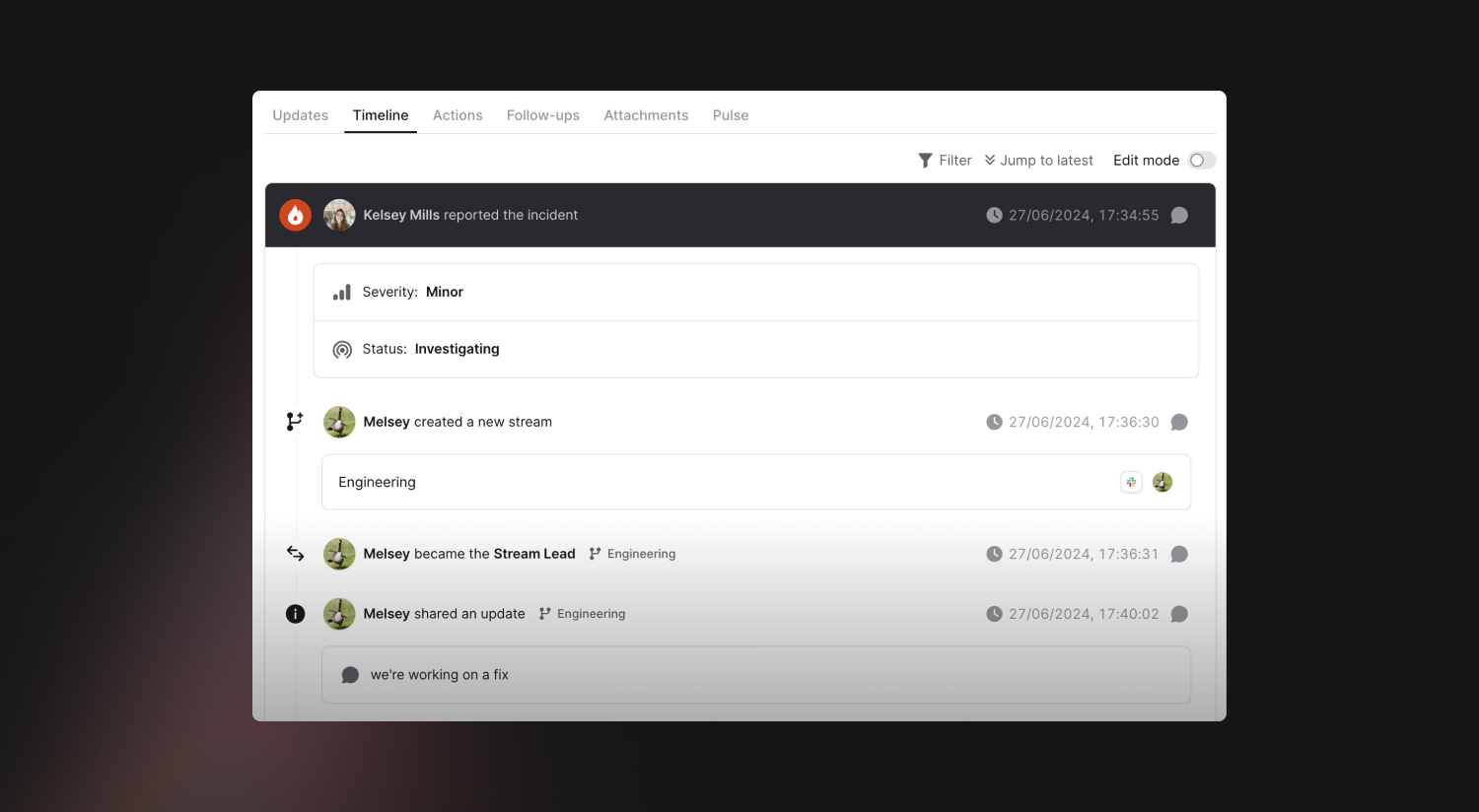
Streams are available to all Enterprise customers today. It’s as simple as typing /inc stream to get started.
🚀 What else we’ve shipped
New
- Jira Server now supports webhooks, to make sure changes to follow-ups in Jira are synced back quickly ✨
Improvements
- You can no longer enter timestamps more than 10 years away from now, to avoid typos
- We'll never ask you for feedback about incident.io when you're declaring an incident, or responding to an active incident
- When you're declaring a retrospective incident, it will not be announced unless you opt-in
- Allow for copying and pasting timestamps in UTC format when creating custom events in incidents
- Fixed a slow API where the database was queried within a loop, and now it is preloaded efficiently
Bug fixes
- In Insights, two of the charts on the follow-ups page were not respecting filters. Now they are!
- When joining an incident channel without any streams, we would send you a message saying just "welcome to the incident channel". That's not very useful, and we're no longer sending that message
- Fixed an issue which didn't correctly show long conditions when adding restrictions on your incident types
- We now show the full workflow name while editing it even when they're really long
- Fixed an issue preventing Jira issue templates from being marked as broken in some cases
So good, you’ll break things on purpose
Ready for modern incident management? Book a call with one of our experts today.
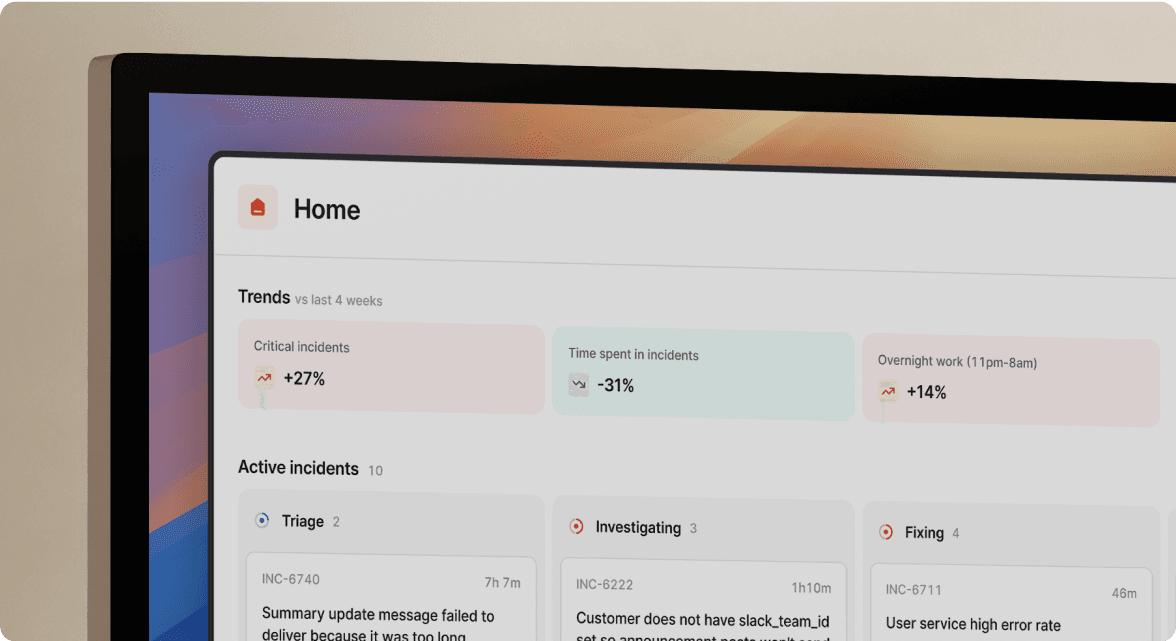
We’d love to talk to you about
- All-in-one incident management
- Our unmatched speed of deployment
- Why we’re loved by users and easily adopted
- How we work for the whole organization



