First-class teams
April 29, 2025

While organizations have been able to create and leverage a concept of teams via our Catalog for quite a while, we never had a first-class concept of teams in the product. That is, until now!
We now support native teams within incident.io which unlocks loads of new features such as:
- View, and manage, all your teams within Settings → Teams
- Easily reconfigure where your teams should be sourced from (ie. Okta, Backstage, Github teams), and add attributes such as Slack channels with our teams set-up wizard
- Your dashboard will be scoped to your team(s) by default
- Easily connect escalation paths and schedules to teams to simplify your On-call configuration
- Autofill your schedules and escalation paths based on teams
Manage your teams
We have a new UI within Settings to be able to view and manage your teams.

From here you can configure (and re-configure!) your teams. You can leverage integrations such as Cortex, Okta, GitHub, etc. to create your teams. Plus, you can add attributes to your teams to supercharge your incident management with powerful workflows, such as:
- Adding a Slack channel attribute to automatically send incident information to the affected team’s Slack channel
- Adding a Linear project attribute to automatically route follow-ups to the right team
A smarter dashboard
Once your teams are set up, your dashboard will automatically be scoped to items relevant to you. No more searching through loads and loads of incidents and alerts that aren’t relevant to you!
Additionally, we’ve updated the Schedules and Escalation paths pages to now have a more comprehensive view of 'Your teams.' This will now include both schedules and escalations paths you are on as well as any owned by your team. So, if you are an engineering manager that isn't actually on call, but want to see your team's schedules and escalations paths more easily, you can!

If you’d like to adjust how your dashboard is filtered, you can always adjust your preferences by going to Preferences → My dashboard.
Autofill your On-call schedules and escalation paths
Having teams will also make your On-call configuration a lot easier with new features such as:
- When creating a schedule, if you pick a team we'll auto-fill the responders based on the team members so you don’t have to enter in everyone manually
- When editing a schedule or an escalation path, we'll automatically derive relevant teams from the configuration to suggest you what teams should be linked to those schedules or escalation paths.

Stay tuned for more work in this space. In the meantime you can find more information on native teams in our guide to get started!
What else we’ve shipped
New
- You can now set "paragraph" custom fields in Jira when exporting follow-ups
- We’ve added a new workflow step which sends a group email
- We’ve added a section on rate limits to our public API documentation
Improvements
- The handover interval on schedules can now be set to any number of hours between 0 and 23, rather than 0-12
- Improved loading times for editing a Salesforce Catalog type (e.g. Account) which can have lots of fields in Salesforce
Bug fixes
- Fixed an issue where we were sometimes generating an invalid deeplink to Outlook Calendar when scheduling debriefs
- When adding a rotation to an imported schedule, it will now correctly show up at the end, rather than as the first rotation
- Allow creation of Catalog entries and adding attributes to Catalog types that are managed via the API or Catalog importer
- Handled an edge case where you could create a derived Catalog attribute and reference it again as a backlink
So good, you’ll break things on purpose
Ready for modern incident management? Book a call with one of our experts today.
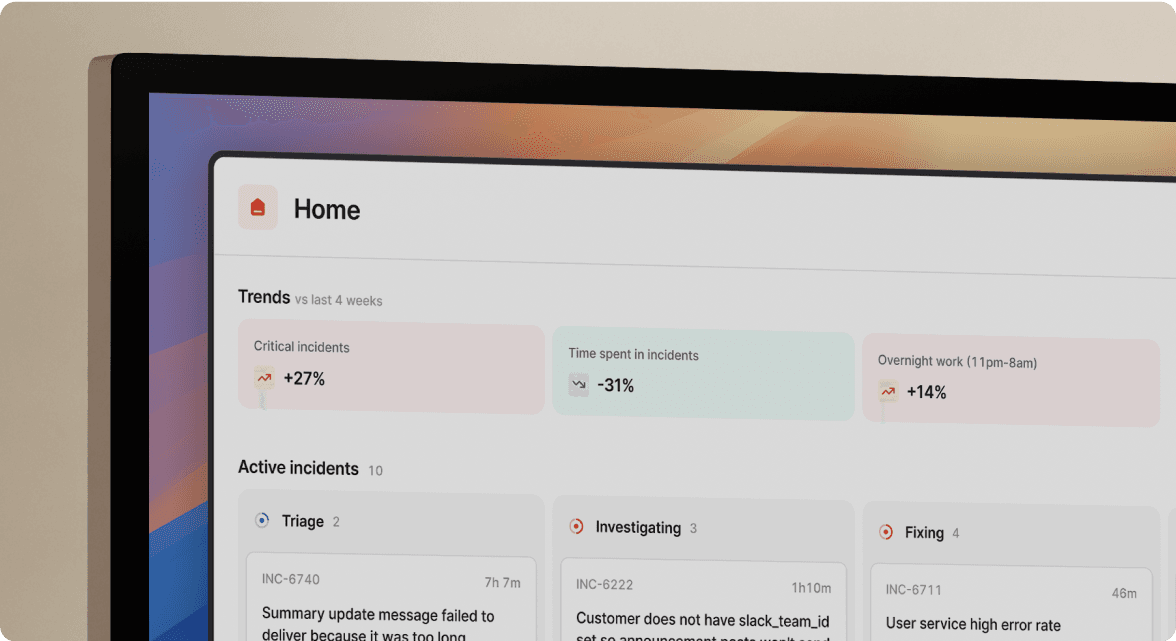
We’d love to talk to you about
- All-in-one incident management
- Our unmatched speed of deployment
- Why we’re loved by users and easily adopted
- How we work for the whole organization



