Configurable forms
November 1, 2023

When declaring or updating an incident, you’re faced with a form that asks you to fill in some information about the incident.
These forms exist to make sure that the right information is captured at the right time, so that:
- Automations can run correctly (e.g. workflows that invite the right people depending on what service is affected, or nudges tailored to certain situations)
- The wider team is aligned on the core facts of the incident (what product is impacted, how widespread is it, who's leading), and is kept up to date (e.g. via subscriptions)
- You can analyze patterns in incidents via Insights
There's always a balance to find here: ask for too much information too soon and responders will be wasting time filling in forms when they should be fixing the issue. Ask for too little, and you can't build targeted automations or keep your teams up-to-date.
We now help you to configure your incident forms to help get this just right, giving you the ability to only ask for the information that you need, when you need it.
You can access these settings via Settings → Forms.
Choosing which fields to include
You can now control exactly which fields will show on each form, and see the impact of those changes in a real-time preview. For example, you can hide the summary field when declaring an incident unless it’s at least a Major severity.
These work ‘in real-time’ too, so when you change the severity from Minor to Major, the summary field will appear in your form.
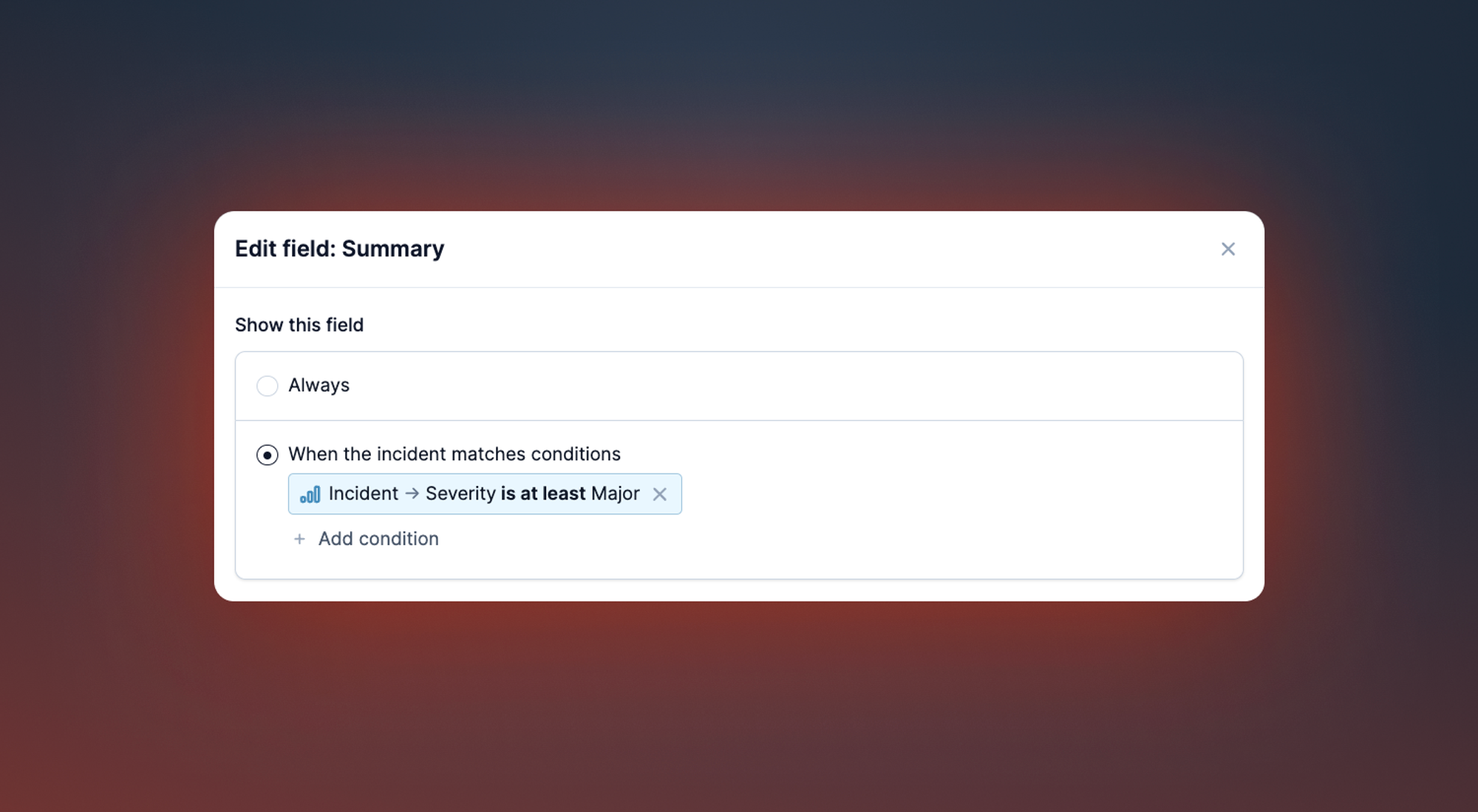
Choosing when to make a field required
Required fields are a blessing and a curse: it’s useful to ensure that a responder fills in a field and doesn’t forget, but having lots of required fields can be very frustrating when you’re trying to fix a problem.
You can now choose when you want a field to be required: for example you might have a role Communications Lead which is required if the severity is Critical, but not for lower severity incidents.
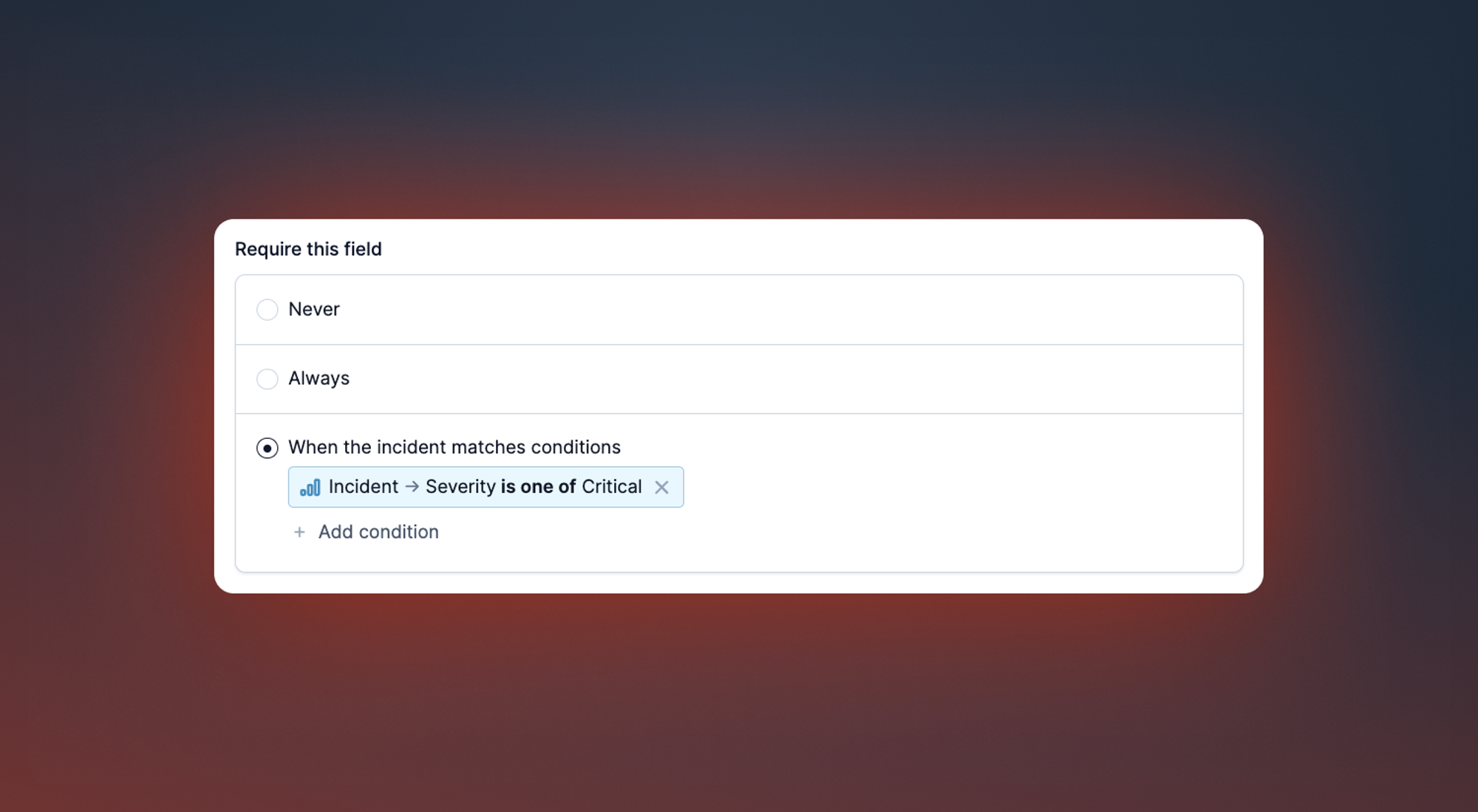
As an extra bonus, if you have a dropdown custom field, you can choose to include a ‘no value’ item in the dropdown. Use this to ensure that a user makes an active choice to input 'no value' instead of just forgetting to fill out the field.
Configuring forms by incident type
Not all incidents are equal (but yes, probably some incidents are more equal than others). You can now configure a bespoke form that’ll only apply to incidents of that particular type.
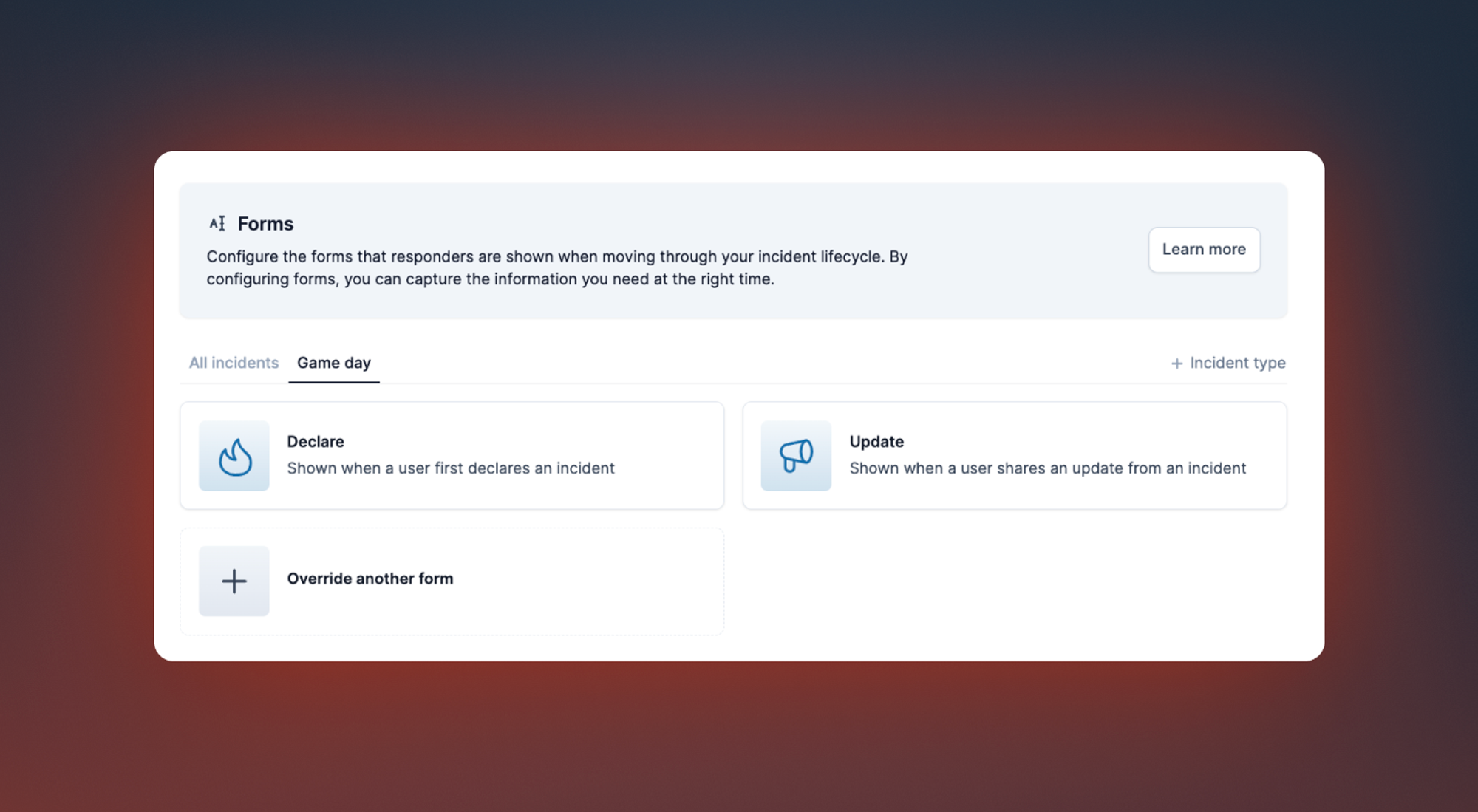
Default values
To make it even easier to fill out these forms, you can configure default values against each element in the form. That means that you can now:
- Choose a different default severity (instead of the lowest severity)
- Set a default value for a custom field
- Make incidents triage by default, instead of live
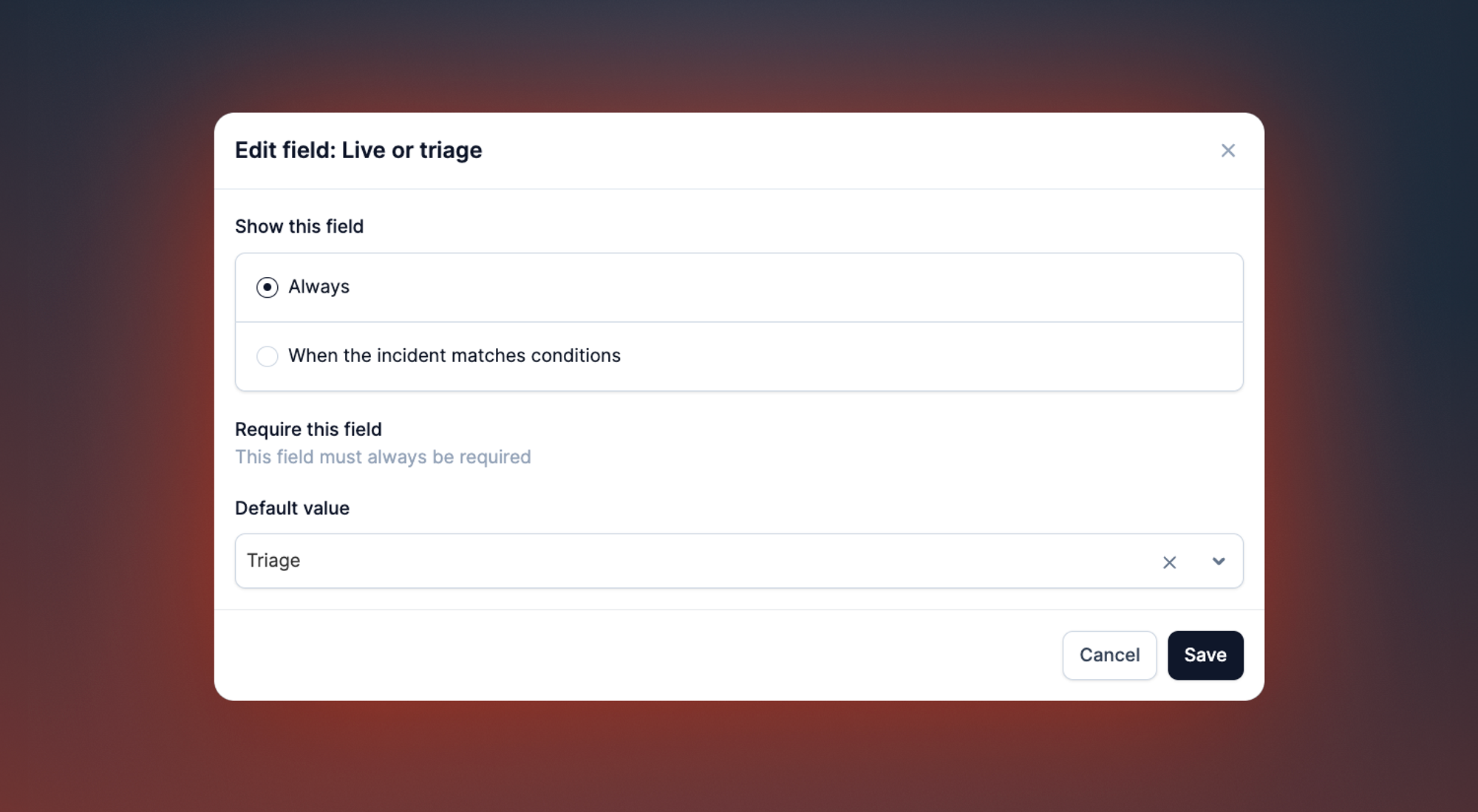
This also allows you to create templates, so you can make it easier for responders to populate summaries and updates in a consistent way.
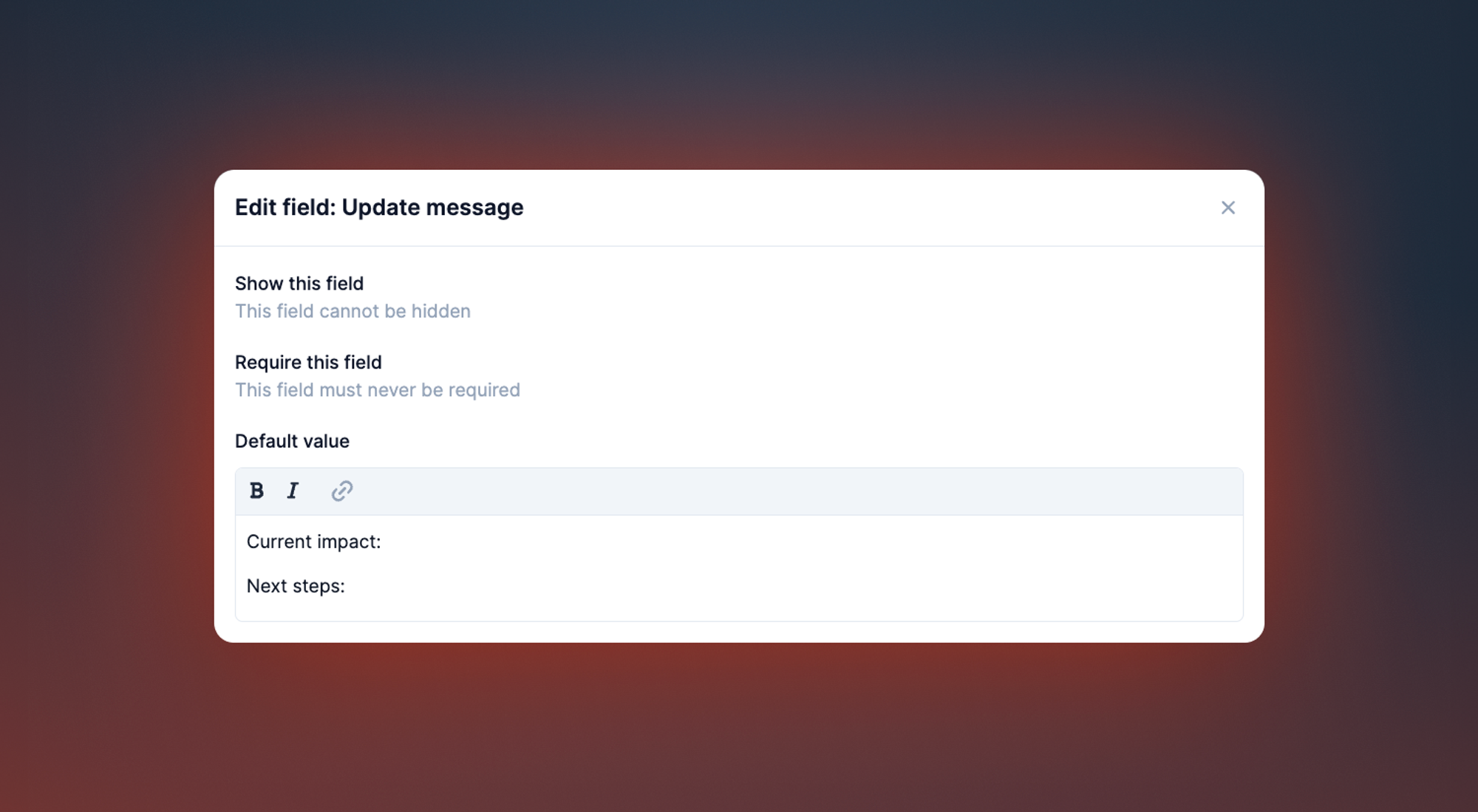
Your form, your way
You can now help your responders by including customized descriptions and placeholder text, as well as including dividers and helptext blocks.
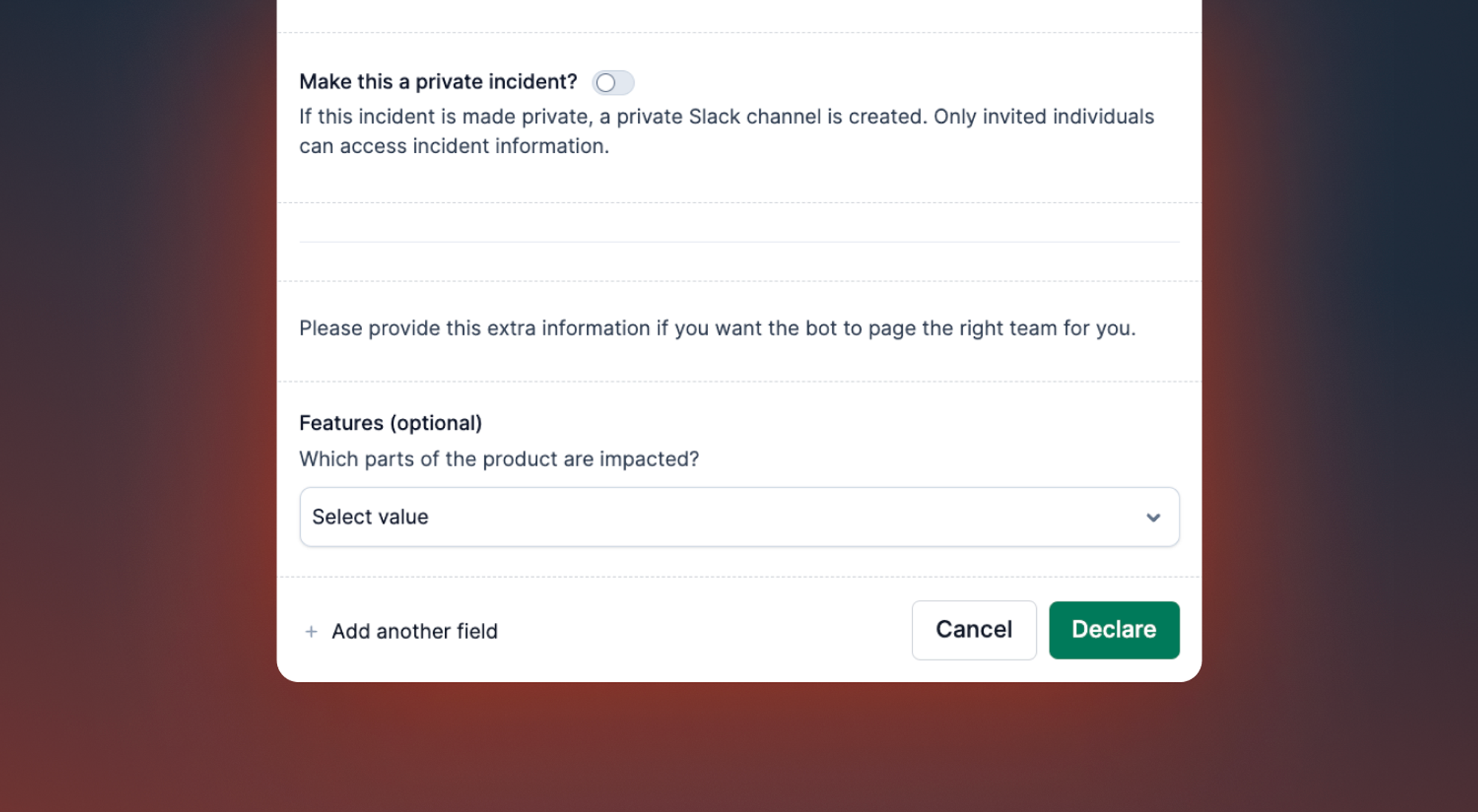
Head to Settings → Forms to get started 🎉
So good, you’ll break things on purpose
Ready for modern incident management? Book a call with one of our experts today.
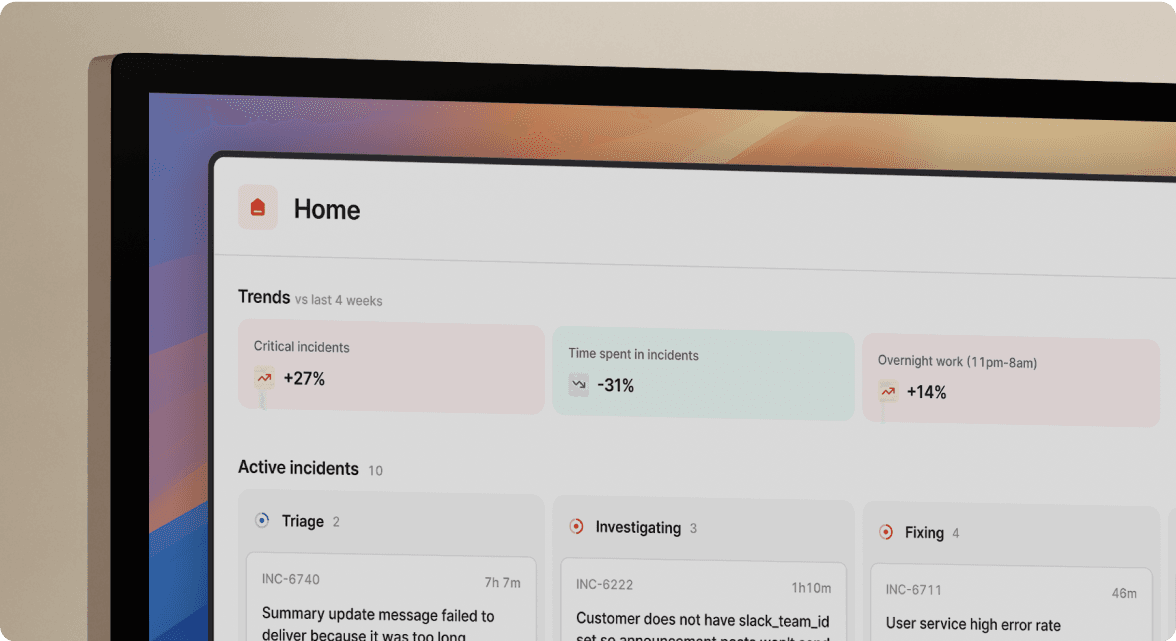
We’d love to talk to you about
- All-in-one incident management
- Our unmatched speed of deployment
- Why we’re loved by users and easily adopted
- How we work for the whole organization



