Build your Catalog in minutes
July 30, 2024

Catalog is powerful, generic, and highly configurable. It combines the features of incident.io together in a way that best fits your organization - powering automations and allowing you to increase the effectiveness of your incident response.
Given how much you can do with Catalog, it has been hard to get started - but no longer!
We are excited to be delivering a brand new Catalog onboarding experience to make our customers’ first touch points with Catalog quick, simple, and highly rewarding.
Getting started with Teams
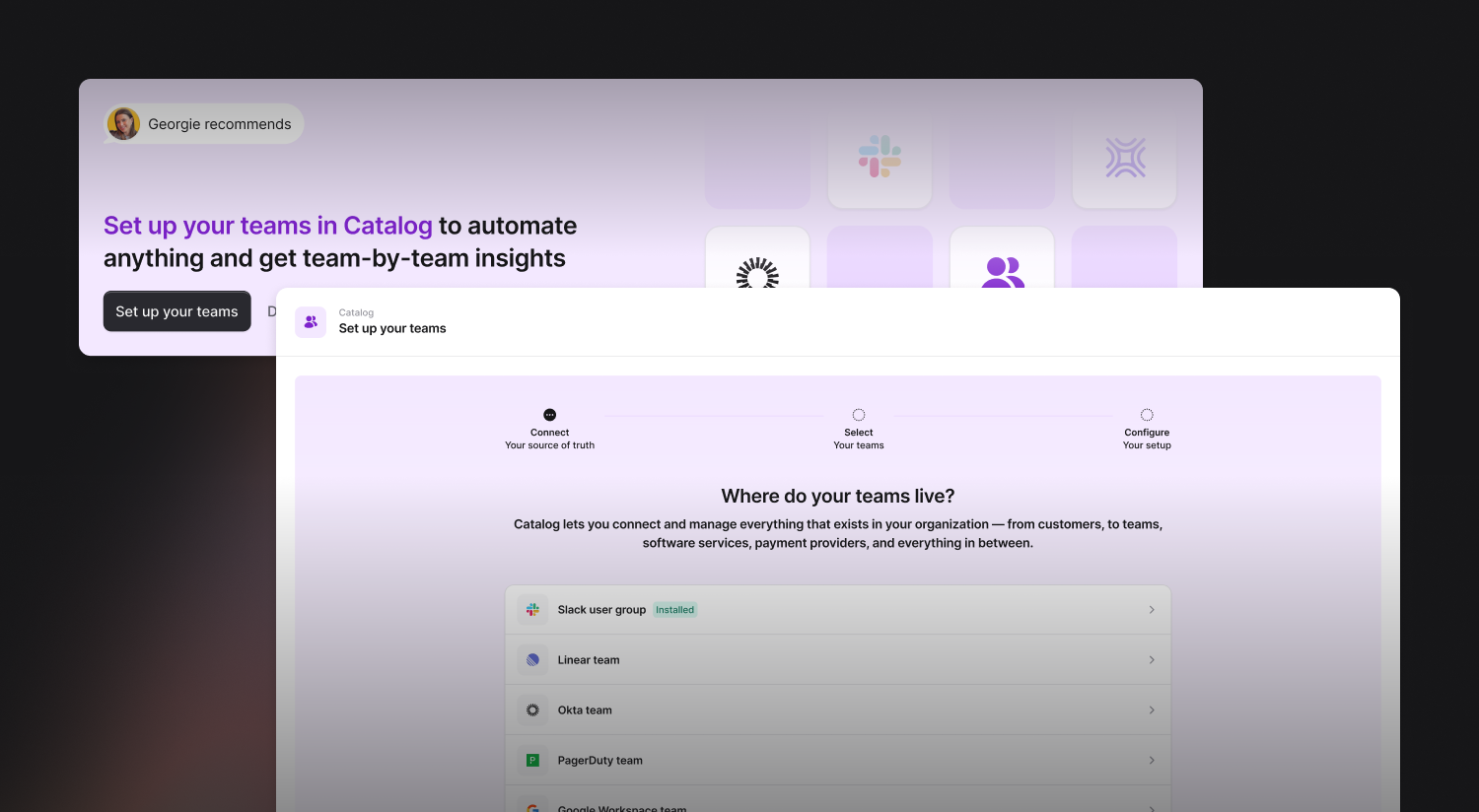
We now guide you through the process of setting up your Teams in Catalog. This flow combined with our recent AI bulk editing experience makes it easy to build rock-solid foundations that immediately bring value across incident.io - all with just a few clicks!
Set up Teams in Catalog (2 mins)
With your Teams in Catalog, you can:
- View the details of the impacted team in an incident, and contact its individual members.
- Automatically message the affected team’s Slack channel when a P1 incident is declared.
- Export follow-ups to the right Jira project, based on the Team that owns the follow-up.
- And so much more!
The Team type can also then be built upon by other Catalog types, like Services…
Modeling your product with Services
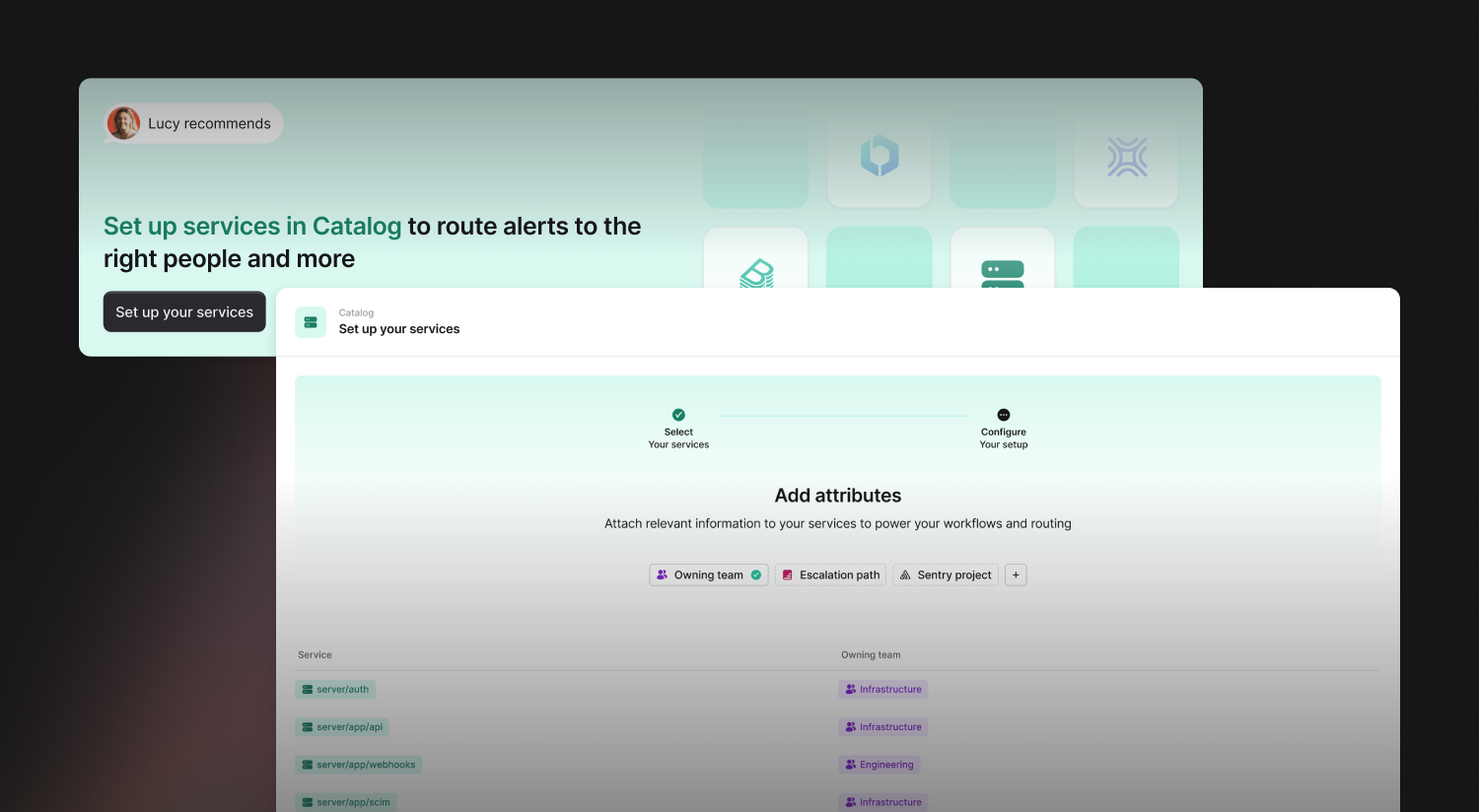
Adding Service to your Catalog is the second step towards a creating a Catalog you can use to drive tons of automation.
Imagine this sequence of events:
- You receive an alert from your platform, which is routed to incident.io.
- incident.io pulls the
servicefield from your alert payload, and correlates that to a Service catalog entry. - Catalog is aware of which Team owns that Service, so it creates an incident and routes a message directly to the team’s Slack channel.
Once configured, the Service type can (optionally) be exported and managed as code, using the Catalog Importer to sync changes made in code to Catalog. Read more about Managing catalog types in Github.
Teams and Services are only the first two layers in building a powerful Catalog, and what makes sense to layer on next depends on your tooling, systems, and incident response process. You can see how our team use Catalog or get in touch with us via your customer Slack channel to learn more.
🚀 What else we've shipped
New
- We now support syncing slack schedules to slack user groups with privileged Slack access / user token
- We now show all integrations we support for alert sources in our integrations page
Bug fixes
- We fixed a bug which was stopping some Jira Users in Catalog not being associated with an email address
- We fixed an issue where we were redirecting to an incorrect URL after installing integrations
Improvements
- Improved clarity of some copy on Status Pages
- Removed status filter on the incident list in favor of custom filters
- Gave the settings page a lick of paint
- We've made the message you get when creating a cover request in the mobile app a little clearer
- Alert priorities can now be configured while you setup your escalation path or alert source
- Alert priority can now be mapped from the JSON preview in alert sources
So good, you’ll break things on purpose
Ready for modern incident management? Book a call with one of our experts today.
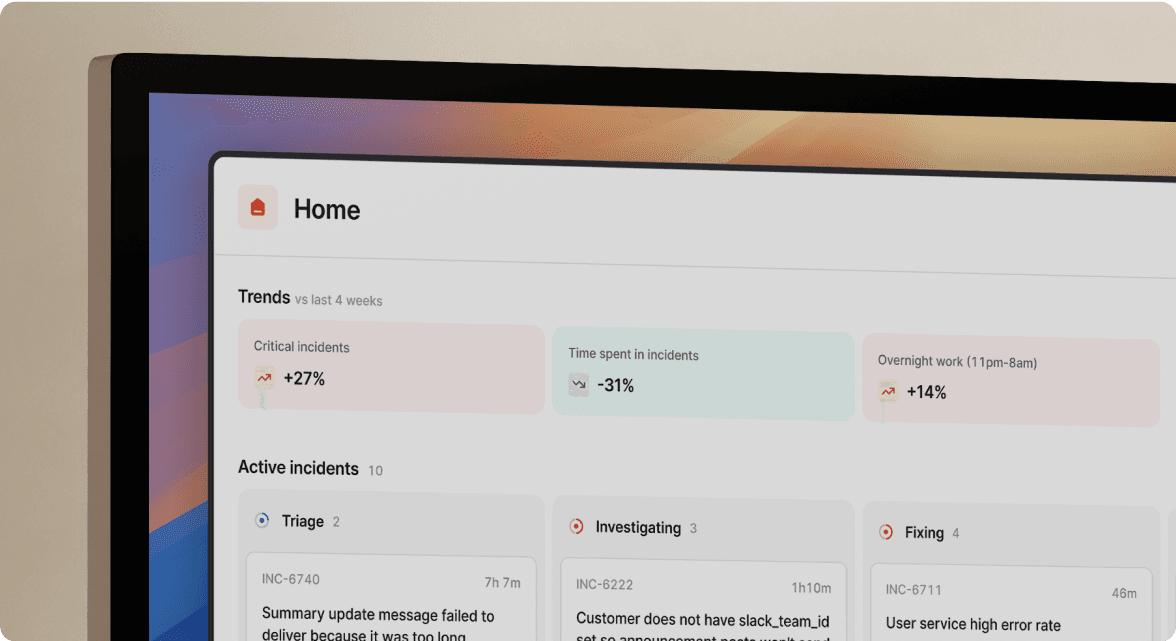
We’d love to talk to you about
- All-in-one incident management
- Our unmatched speed of deployment
- Why we’re loved by users and easily adopted
- How we work for the whole organization



