AI in the dashboard
August 20, 2024

How do you make sure that you have the perfect summary for your incident? What about making sure that you’ve not forgotten any follow-ups? Well, you use suggested summaries and suggested follow-ups of course!
We’ve now brought the magic and ease of these features into the dashboard, helping save you time and effort throughout your incident journey.
Suggested summaries

When joining a new incident, the incident summary is the first place that responders and observers look to get up to speed. Sometimes though it can be time-consuming to ensure that the summary represents the most up-to-date version about what’s happening in an incident.
With suggested summaries we highlight an up to summary for you at the top of the incident page that you can quickly accept, skip, or edit without having to spend trawling through what’s happened yourself.
Suggested follow-ups

Follow-ups are an important part of tidying up after an incident. They help to keep track of any improvements, fixes, process changes, or anything else that might need doing to help ensure you can respond your best in the future.
In the heat of the moment you might have mentioned something you needed to do then later forgotten about it. To help avoid and save you some time checking the moment an incident resolves, we will look back through the channel and spot anywhere follow-ups were discussed.
We highlight these suggested follow-ups for you within the follow-ups tab where you can easily create them directly into follow-ups to complete or export to your favorite integration!
🚀 What else we’ve shipped
New
- You can now create a follow-up from a triage incident using
/inc follow-up - We've added SolarWinds AppOptics to our available alert sources
- You can now curate your incident timelines using a dedicated timeline editor
- You can now see all the escalations associated with an incident in the side bar when viewing an incident in the dashboard
Improvements
- We now have a note in the escalation timeline when a level was skipped because no one was on call
- For those using Jira multi-user select options in their Jira templates, we now support using them in our own follow-up templates so they can be auto populated!
- Highlight better the impact of disconnecting your Atlassian OAuth connections
- Added a new timeline event to show changes to incident types when accepting an incident
- The spacing in the 'add step' list is now more consistent ✨
- Start a test incident with a pre-filled title, using
/inc test Name of the test incident - We'll only show issues with connections to other services to admins and owners
- We reduced noise on the timeline by hiding all events that aren't updates or pinned slack messages
- We redesigned some UI so that it takes fewer clicks to add conditions when filtering the list of incidents
- We updated the
Active incidentslink on the home page so that it takes you to the kanban view by default - If someone escalates from an incident but that incident is then declined, we'll automatically cancel any outstanding escalations
- You can now use the status page properties to control which post incident flow to use
Bug fixes
- Ensure that we correctly show referenced catalog entries when referencing by name
- Fixed a text overflow issue in Escalation Paths when Schedules had long names
- Fixed an issue stopping you discarding unsaved changes on an internal status page
- Now prevent you from being able to delete in-use post-incident flows
- Fixed an issue showing old data while editing workflow folders
- When unsubscribing from a status page, the link back to the status page wasn't visible.
- When editing a form, the heading used to be 'Lifecycle'. It's now 'Forms', as it should be!
- When opening a drop-down, the top item would always look like you were hovering on it. Now it doesn't!
- Fixed an issue where customizing the escalate form gave you an empty form if you copied it from another one
- Fixed an issue where we'd request cover from users who aren't on the most recent version of a schedule
- Fixed an issue where you couldn't select a time to un-pause a stream in slack
So good, you’ll break things on purpose
Ready for modern incident management? Book a call with one of our experts today.
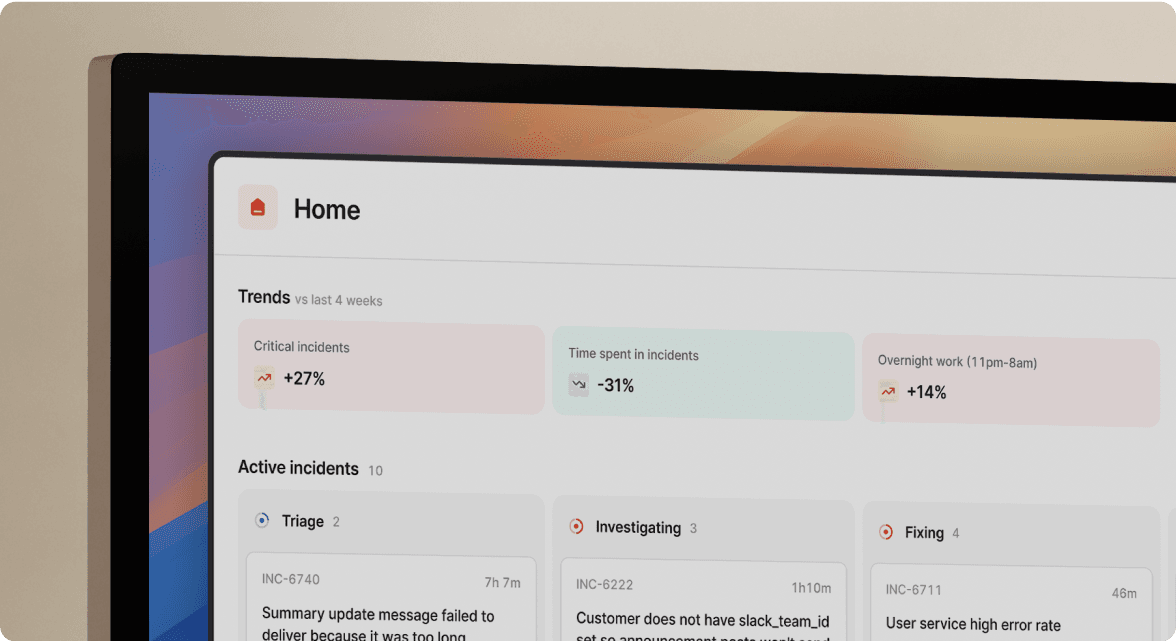
We’d love to talk to you about
- All-in-one incident management
- Our unmatched speed of deployment
- Why we’re loved by users and easily adopted
- How we work for the whole organization



