A new look for Workflows
August 8, 2023

Workflows allow you to automate specific actions and behaviours based on triggers. We provide a set of building blocks which you can put together together to encode your organization’s processes into incident.io.
It’s one of the oldest parts of the product, and over time we’ve added more building blocks and new ways to put them together, giving you greater flexibility with your workflows.
We thought it was time to revisit how you put those building blocks together - designing new flows to view, create and edit your workflows more intuitively.
A new overview page

Get a high-level view of all your workflows in one place with the redesigned workflows overview page:
- Expand and collapse details within the list view to easily find and compare workflows, including with a handy ‘Expand all’ toggle
- One-click actions to directly edit, enable, disable, or duplicate workflows
A more intuitive building experience

It’s now easier to assemble your workflows with a layout that keeps all the information you need in view at once.
We introduced side drawers and inline editors that let you add and change building blocks such as:
- Triggers
- Steps
- Conditions
- Advanced settings
This is all without losing sight of the rest of your workflow configuration.
You can also now save your in-progress work as a draft to come back to later.
Cleaner loops

Workflow loops allow you to repeat a step for each value in a custom field or expression that returns multiple values. We’ve redesigned them to make it easier to:
- Create a loop, and choose which variable to loop over
- Add and reorder steps within a loop
- Understand at a glance how loops are configured in an existing workflow
Learn more about workflow loops in our help center article.
Bringing expressions to the forefront

Expressions are an effective way to vary parts of your workflow based on a set of conditions. You can use them:
- To set conditions on whether your workflow should run
- As variables to loop over
- As values within your steps
With the introduction of the catalog, expressions have become even more powerful - and with this redesign they are now at the forefront of the workflows builder.
In the previous iteration of Workflows, you had to first create your expression, then open a separate steps or conditions editor in order to use it.
Now, you can directly create an expression and use it inside a step, condition or loop without leaving the editor. Any expression you create within a block will still be available to use in other parts of your workflow.
To learn more about expressions, check out our help center article.
If you’re keen to get started with our new-look workflows, you can jump straight in as it’s already live, or head over to our help center to read more.
Multiple templates for Jira incident tickets
Creating incident tickets in Jira just got a whole lot better - with multiple customizable templates and condition matching to boot.
You can now create custom templates for incident tickets and match these against specific conditions. Perhaps you want to send all security tickets to a particular Jira project, or maybe you only want to create tickets for incidents over a certain severity? These are now all possible in your Jira Integration settings.
For more information on how to use the new templates see our help documentation here.

🚀 What else we’ve shipped
New
- Pre-defined quick actions can now have custom button texts
- Quick links are now easier to find: we'll pin the initial overview we post into Slack channels
- There's now a quick action to set all custom fields at once
Improvements
- Show when a scheduled maintenance window will have automatic updates posted
- Clarified the message we post in Slack when an escalation is resolved instead of acknowledged
- All links in emails from incident.io now use HTTPS
- We have a new look when adding filters to incidents or follow-ups in the dashboard
- The items in the Slack dropdown for muting attachments no longer get cut off
- Searching for Slack channels will always put the exact match first in the results
- The status page setup page looks better when you have a long list of components
- Internal status pages now show when the last update was posted for active incidents
- Workflow emails now format lists of custom-field items in a clearer way
- Grouped custom-fields are now sorted by the rank of their parent group in Slack
- Status page widget API now includes start and end dates for maintenance windows
- Google auth flow is clearer, with recommendations for an account not tied to a user
- Editing a custom-field now links directly to a catalog entry so you can edit directly
- Unset incident timestamps are now hidden in post-mortems
- Made it clearer that custom fields and timestamps can be edited from the incident detail page
Bug fixes
- Status pages no longer wrap words incorrectly
- Fixed an issue where duplicate incidents sometimes showed up on the status page
- Fixed a race condition which would stop incidents from being auto-declined in some cases
- The status page calendar no longer highlights today's date when viewing other months
- The "View on page" link on the status page now takes you to the right place
- On small screens, the header styling for the dashboard now looks much nicer
- Fixed an issue where you couldn't export incidents with long names to Confluence
- We now show a clear error when editing status page settings with the incorrect permissions
- On small screens our menu-bar now appears over all other content and is always clickable
- Fixed an issue where using placeholders on empty input fields would cause the page to break
- Fixed our NPS survey not appearing on the dashboard
- Fixed an issue where exporting follow-ups to Jira could fail depending on your template configuration
- 📚 Updated our help docs for Zoom to clarify how to setup with a blanket organisation account
So good, you’ll break things on purpose
Ready for modern incident management? Book a call with one of our experts today.
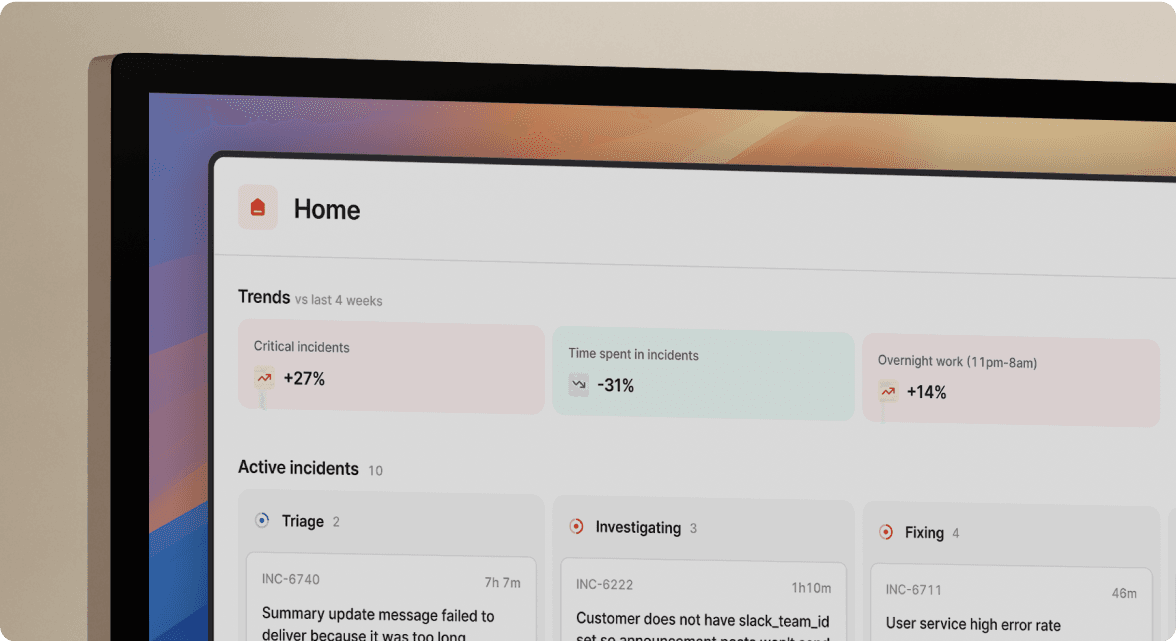
We’d love to talk to you about
- All-in-one incident management
- Our unmatched speed of deployment
- Why we’re loved by users and easily adopted
- How we work for the whole organization



