Helping export follow-ups to Linear
January 4, 2023

Happy new year from all of us here at incident.io, and welcome to 2023!
Default export configuration
When you configure your Linear integration, it's now possible for you to define some defaults about where in Linear you want follow-ups to be exported to. This makes it easy for everyone to export issues to the right place, as the values are set by default. It also means that it's a little bit speedier - no need to select the same value from a dropdown over and over.
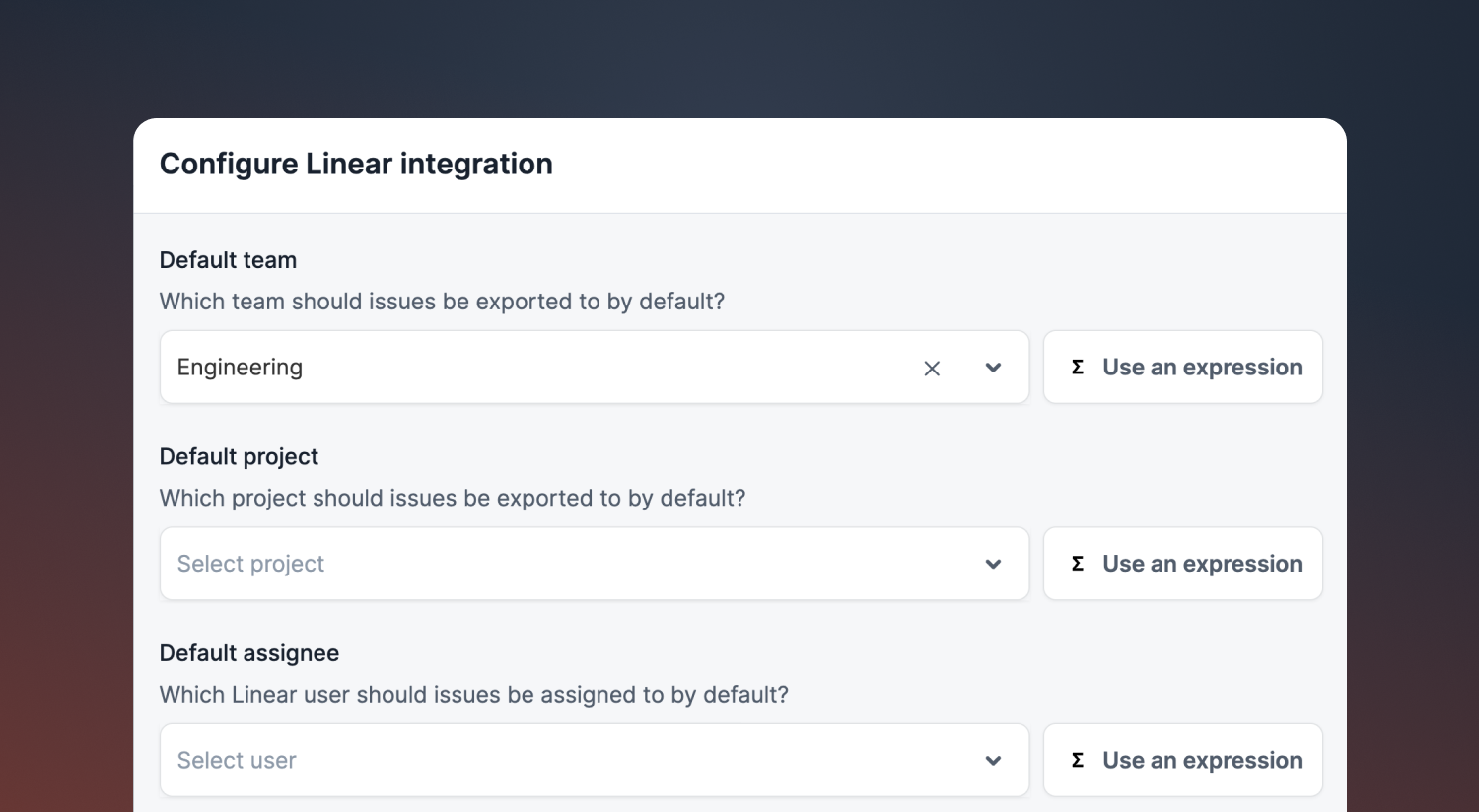
Of course, sometimes it'll depend on the incident where in Linear an issue should be created. For that, we can use Expressions. With Expressions, we can choose which Linear Team or Project a follow-up should be exported to, based on properties of the incident such as a custom field.
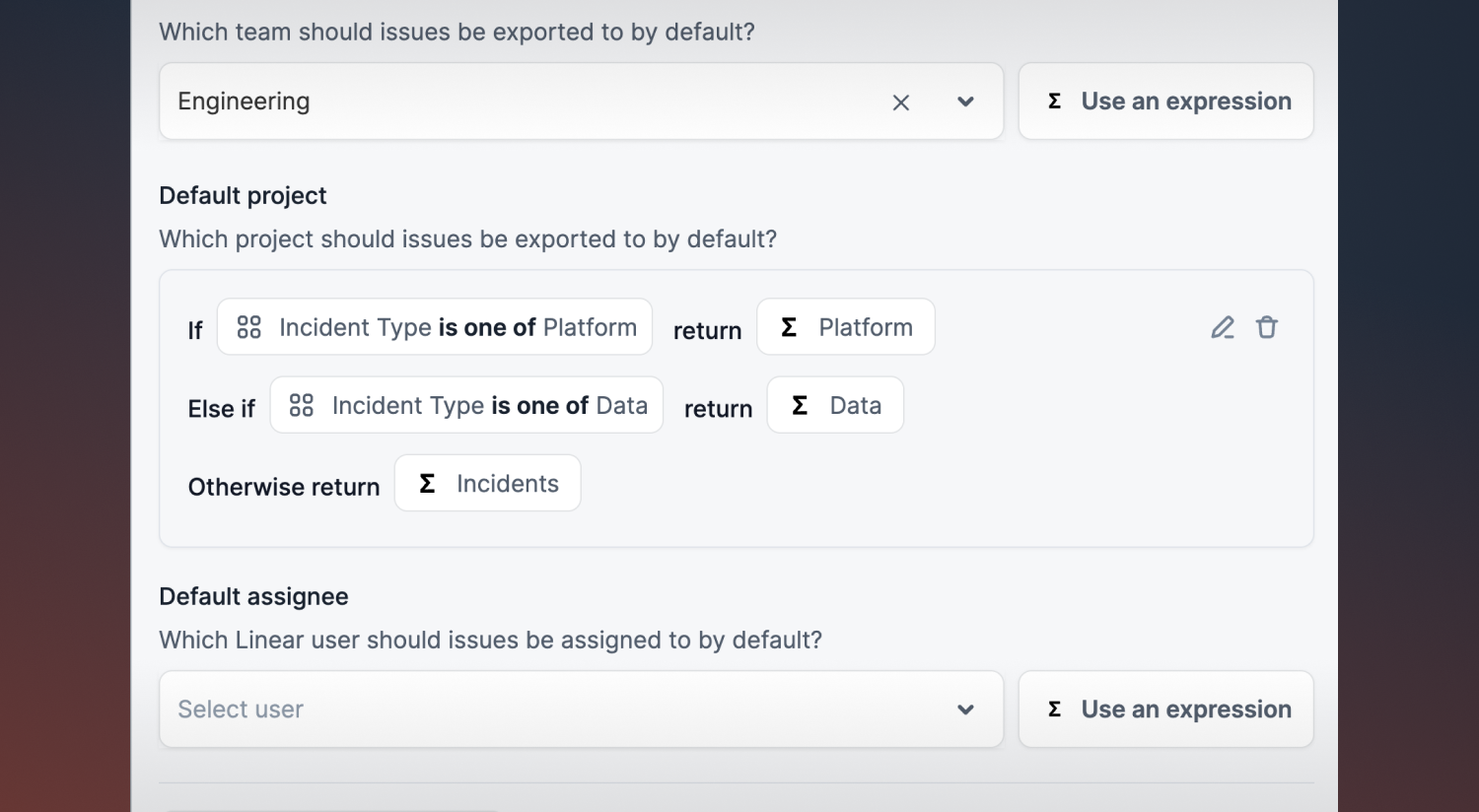
Workflow step: export to Linear
If you want to go one step further, we've also added a new Workflow step to export a follow-up to Linear. That means that you can create a workflow which exports follow-ups immediately to Linear, without any extra clicks.
Again, if you'd like to export follow-ups to different places depending on the incident, you can use Expressions to customise your workflow.
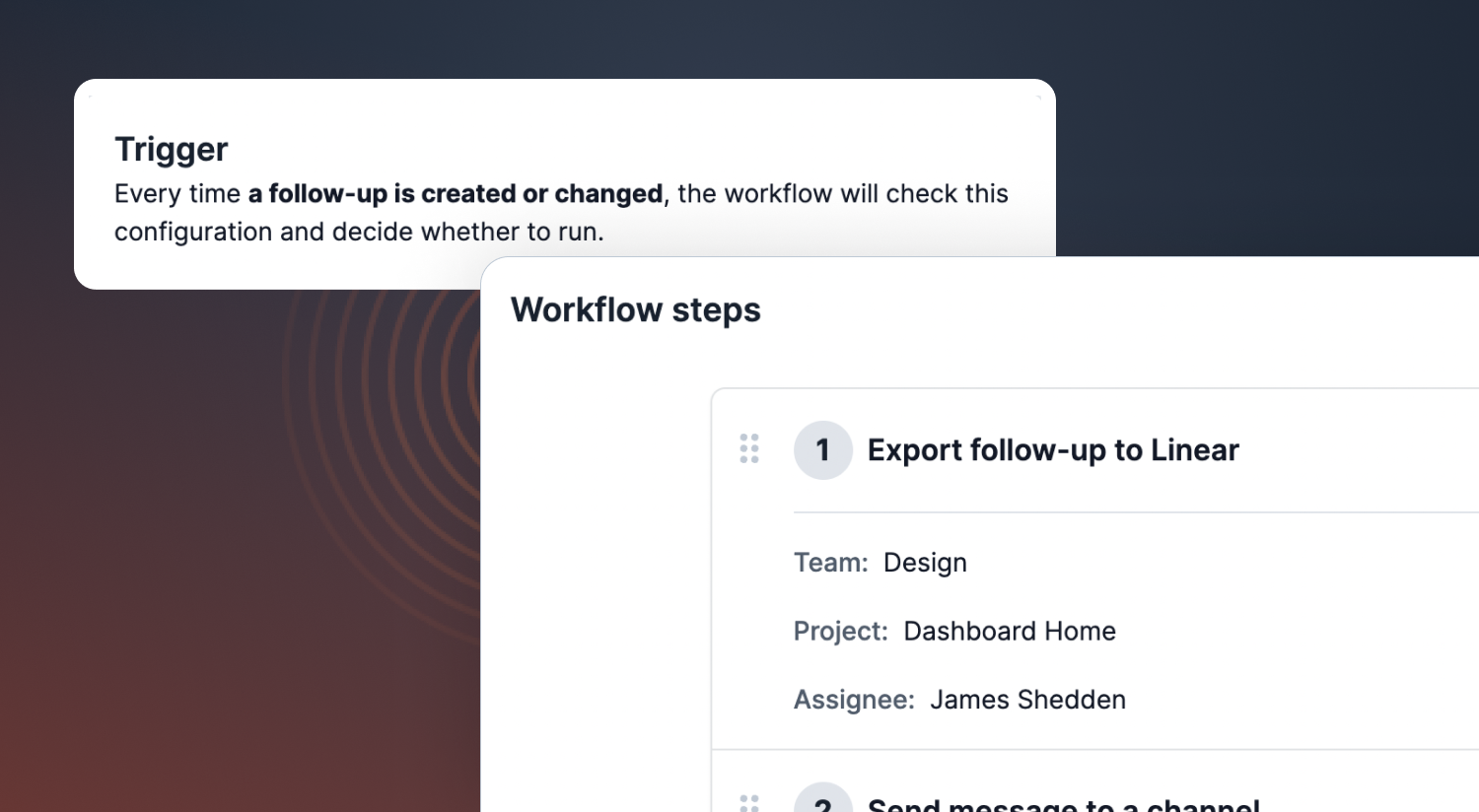
🚀 What else did we ship?
In between holidays and New Year's Eve celebrations, we've shipped a few more small improvements for you:
Improvements
- Follow-up notifications are now a little easier to read, and the status is shown in email notifications
- Notification emails will display more nicely in 'dark mode' on a mobile
- Shout-outs now link back to the incident channel where they originated
Bug fixes
- Incident updates from Workflows now render correctly in the new updates tab on the incident homepage
- Fixed a bug where avatars and icons weren't aligned correctly on the timeline
- Fixed bug where we wouldn't display a user's name correctly on a channel bookmark
- Fixed bug where we wouldn't notify if a follow-up was completed and then returned to open
So good, you’ll break things on purpose
Ready for modern incident management? Book a call with one of our experts today.
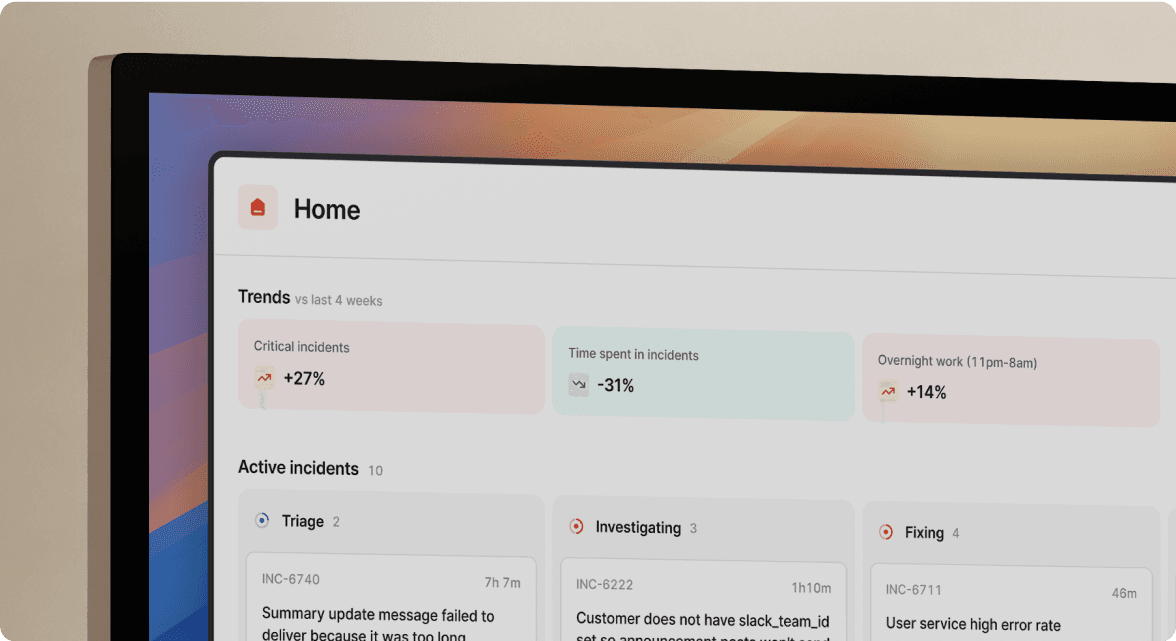
We’d love to talk to you about
- All-in-one incident management
- Our unmatched speed of deployment
- Why we’re loved by users and easily adopted
- How we work for the whole organization



