Timeline curation
August 2, 2022

We think telling the story of an incident is vital to running an effective post-incident process.
Your incident timeline should be a place to identify the events that shaped an incident, allowing you to find insight and learnings by having a clear view of what went on.
This is why we’ve just released timeline curation, a set of features aiming to help you cut out the noise and narrate the flow of your incident.
Hiding timeline items
Timeline items don’t always feel relevant to showing the path of your incident, and we don’t want them to get in your way.
Now you can hide and show timeline items in Edit mode. Changes here will be saved to your timeline for all other users.
When you generate your postmortem, any hidden items will be excluded from the timeline in your document. If you change your mind later, you can still bring your hidden items back from Edit mode.
Timeline notes
We think being able to describe what really happened during an incident is important, and the timeline alone doesn’t always catch that.
Sometimes the vital moments of an incident aren’t captured in the channel, and it’s important to have a way to narrate what was going on in the background.
We’ve added timeline notes as a way to tell the story of your incident, adding a human side on top of the standard events.
Commenting on the timeline
Team collaboration is vital to the post incident process. To really gain insight on how to improve, it’s important to gather opinions from the whole range of people responding.
Commenting on the timeline is a great way to highlight key events that occurred that require digging into more.
Comments are a great place to ask questions and clarify why things happened the way they did.
Making the timeline clearer
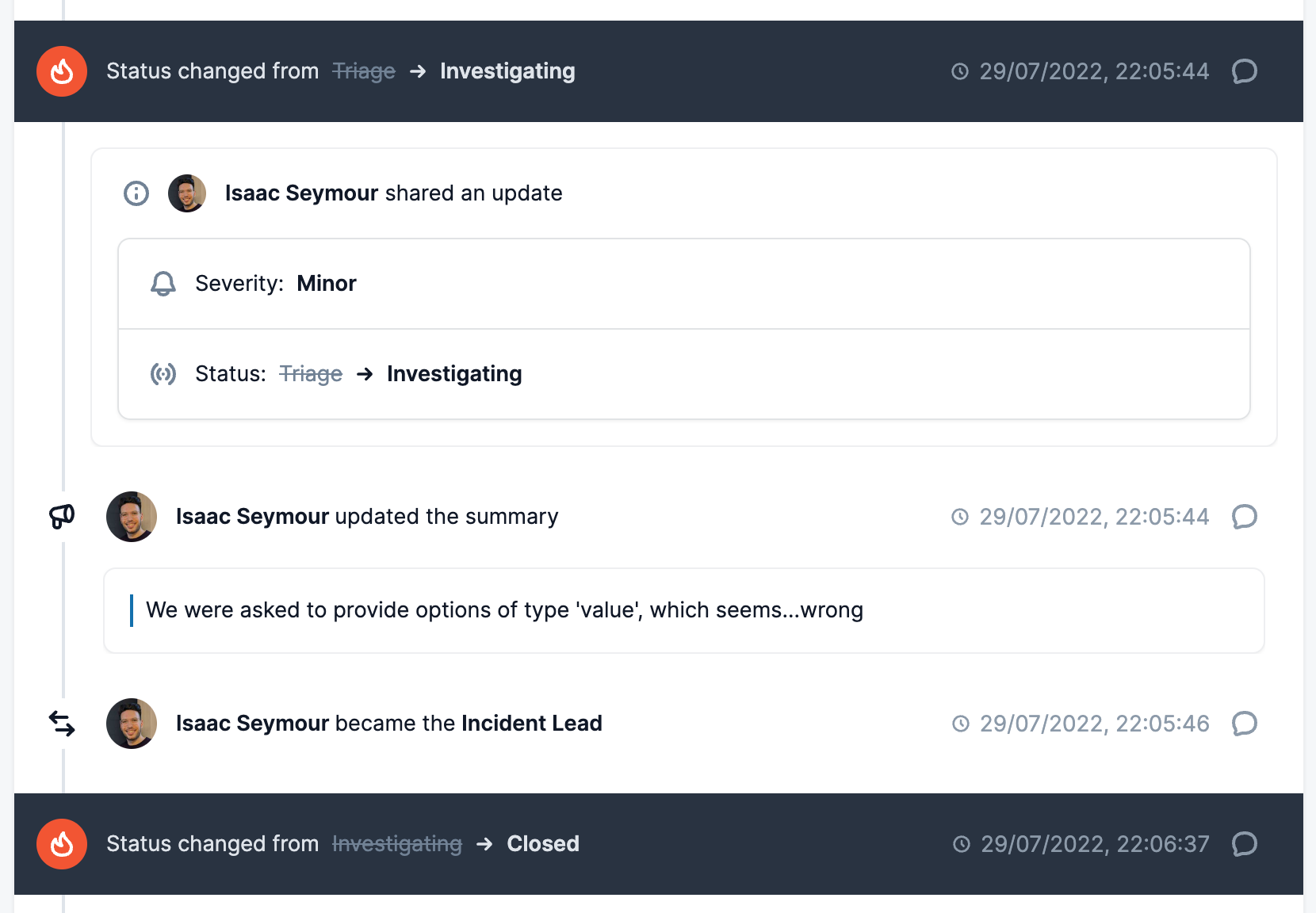
We think it’s really important to be able to read the timeline and understand the key points when things occurred.
We’ve split the timeline as your incident status changes. It’s now more clear what happened in each phase of your incident, as it transitions from being reported, to fixed, to closed.
What else we shipped
New
- Kickstarted our newsletter again and released a new edition
Bug fixes
- Fixed a bug showing tutorial actions from our api
- Fixed a bug on incident close where the incident's severity has been deleted
So good, you’ll break things on purpose
Ready for modern incident management? Book a call with one of our experts today.
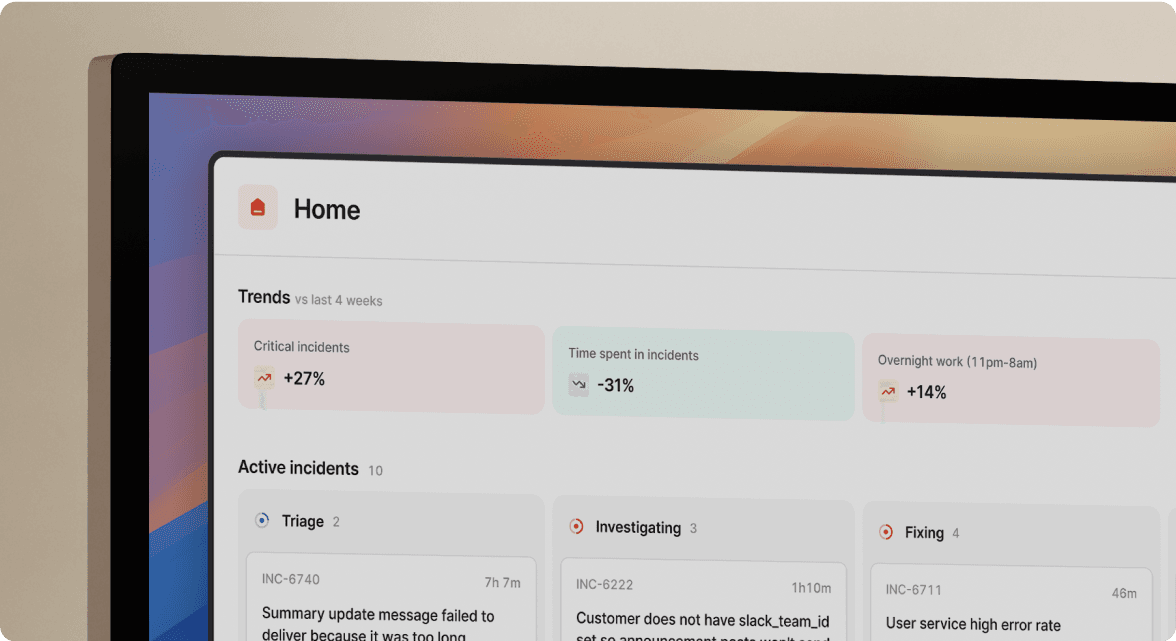
We’d love to talk to you about
- All-in-one incident management
- Our unmatched speed of deployment
- Why we’re loved by users and easily adopted
- How we work for the whole organization



