Workflows: test, email, SMS and assign!
January 5, 2022

Happy New Year, from all of us at incident.io!
Winding down for Christmas is a great time to tackle feel-good product feature requests.
This post will focus on the changes we made to workflows, allowing you to:
- Enable and disable specific workflows
- Automate sending emails to key stakeholders
- Send SMS messages for urgent incidents
- Automatically assign incident roles
Let's dive in!
Enable and disable specific workflows
You can now temporarily disable specific workflows, making it easy to build and test a workflow without worrying it might run against on-going incidents.
To disable a workflow, press the "Disable" button at the top of the workflow page, then use the "Test" button to run against an incident of your choice.
When you're done, use "Enable" to reactivate the workflow.
You can use any incident for testing- we recommend creating a test incident (/inc test) exclusively for this purpose.
Automate sending emails to key stakeholders
Lots of companies have mailing lists that should be alerted when serious incidents occur (execs@, red-alert@) and for subsequent updates.
You can now build workflows to send these emails, using the editor to template incident data into the email.
Start with the Urgent incident template, or create your own with a send email step like:

Here's an email sent with this configuration:
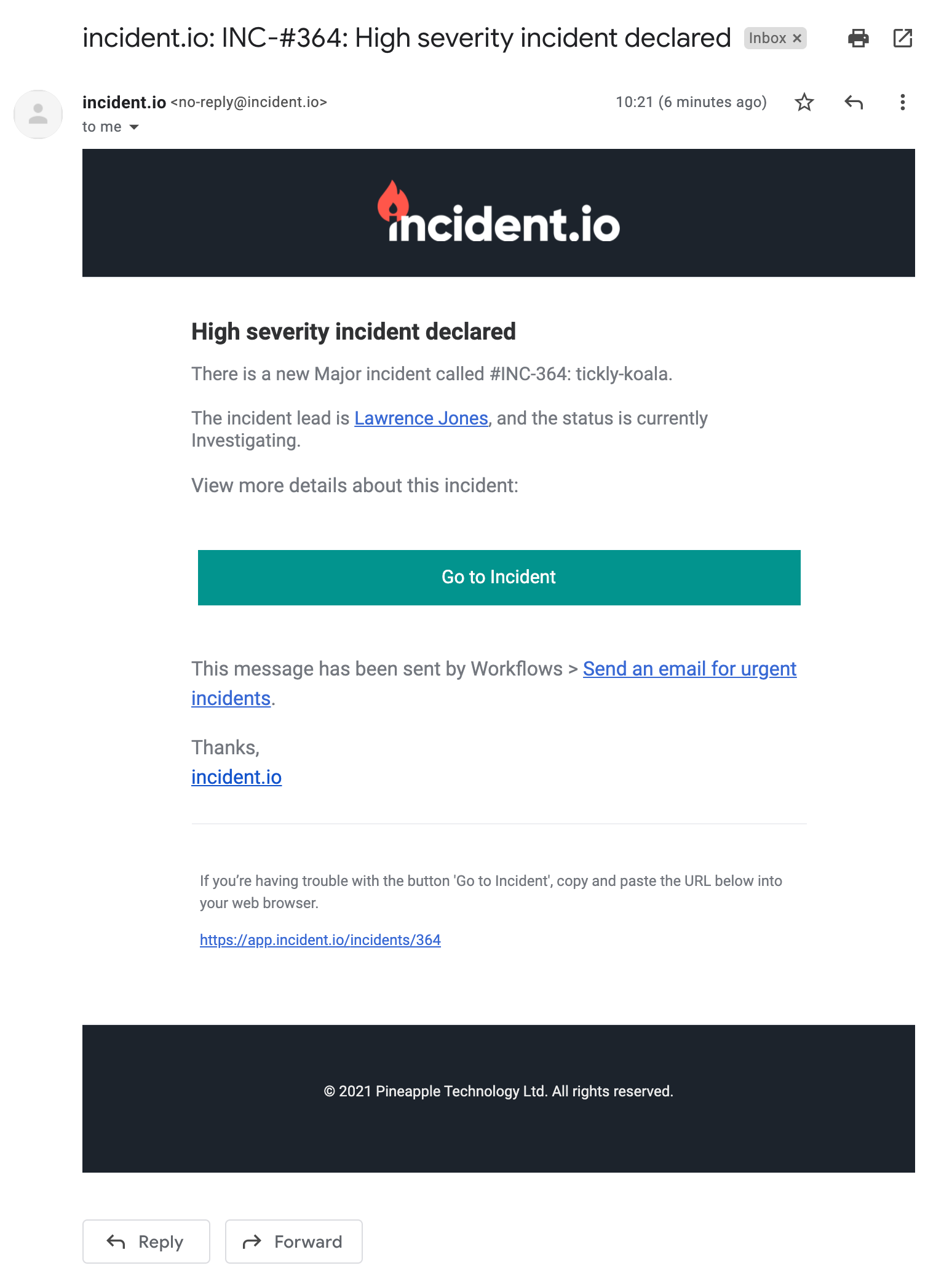
Use this to subscribe executives or senior leadership to incident updates, or have teams hear about incidents of a specific type (ie, the Legal team for all Data breaches) by filtering on incident Custom Fields.
Send SMS messages for urgent incidents
People want to hear about urgent incidents immediately, not when they next check their email inbox.
For this, you can now create workflows that send an SMS message, including details about the incident or instructions.
Start with the Send SMS message template, or create your own with a send SMS step like:

Here's an SMS sent with this configuration:
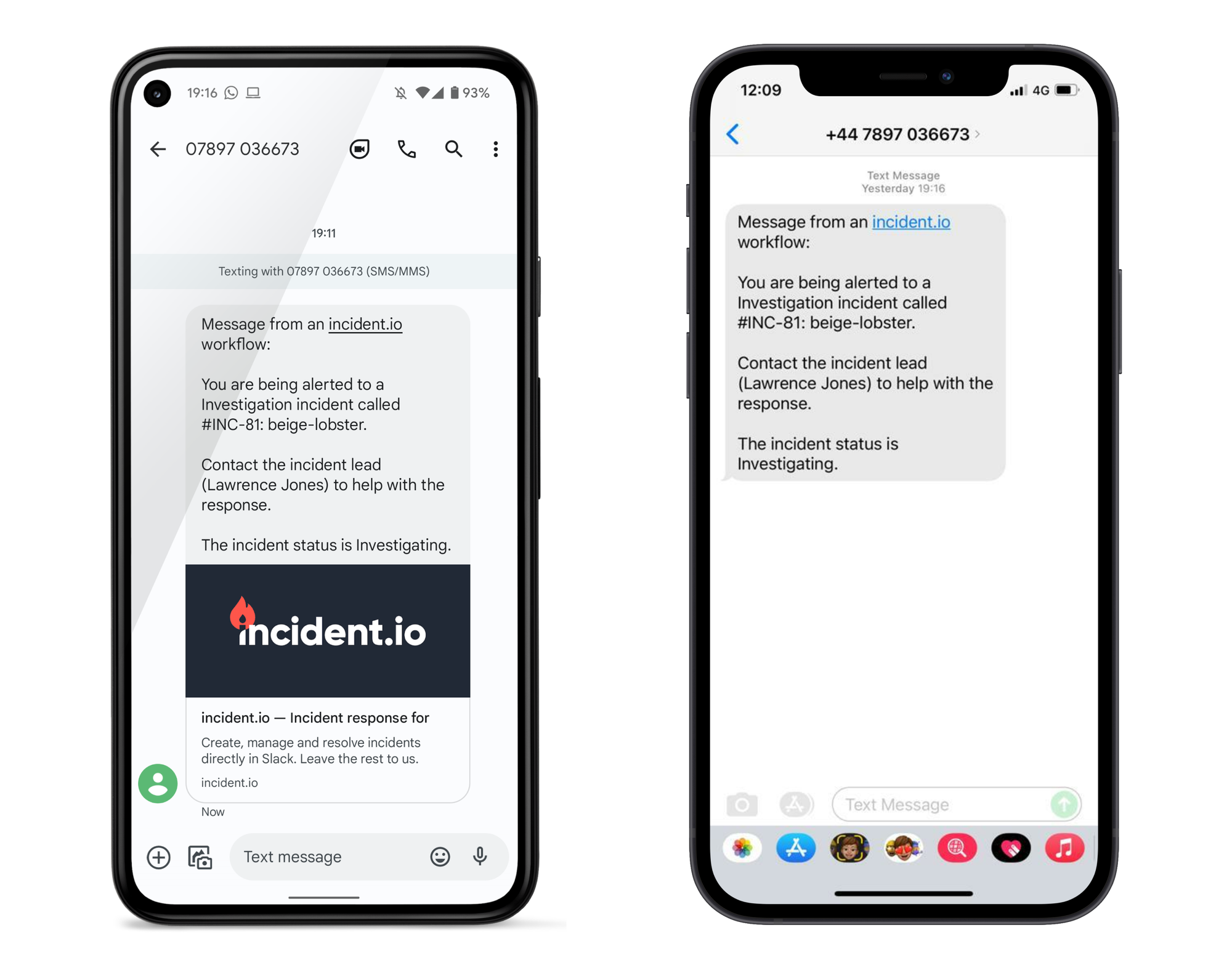
If you're looking for a lightweight pager, this should do the trick! And if you want access to a workflow step that phones people, please let us know and we can enable it for you.
Automatically assign incident roles
Last but not least, you can now use workflows to automate assigning incident roles.
Depending on your company, you might want to:
- Automatically assign the incident lead to whoever first enters the channel, to ensure there is always a lead
- Set the Legal Counsel to Sally when the incident type is Data Breach, as she handles all data related legal work
Create a workflow with an "Assign incident roles" step, like this:

This would assign the person that reported the incident as the Incident Lead — this ensures you've always got someone leading the incident.
Round-up
That's it for workflow related changes we released over the break.
And as usual, here's a list of the smaller ticket items:
New
- Expose incident reporter as a variable for incident related workflow triggers.
Improvements
- Improved the after-first-incident message, helping people find the tutorial and giving better instructions to get started using us.
- Lots of work on the setup flow, from making error states clearer, to helping people reinstall the app when Slack scopes have changed.
Bug fixes
- Fix settings page bug with auto-close incidents where the duration would not be displayed when the page was refreshed.
- Workflow editor would go wrong when using complex variables, creating § symbols- after a bit of painful debugging, this is now fixed.
- Fix bug that prevented removing the auto-call link from settings.
So good, you’ll break things on purpose
Ready for modern incident management? Book a call with one of our experts today.
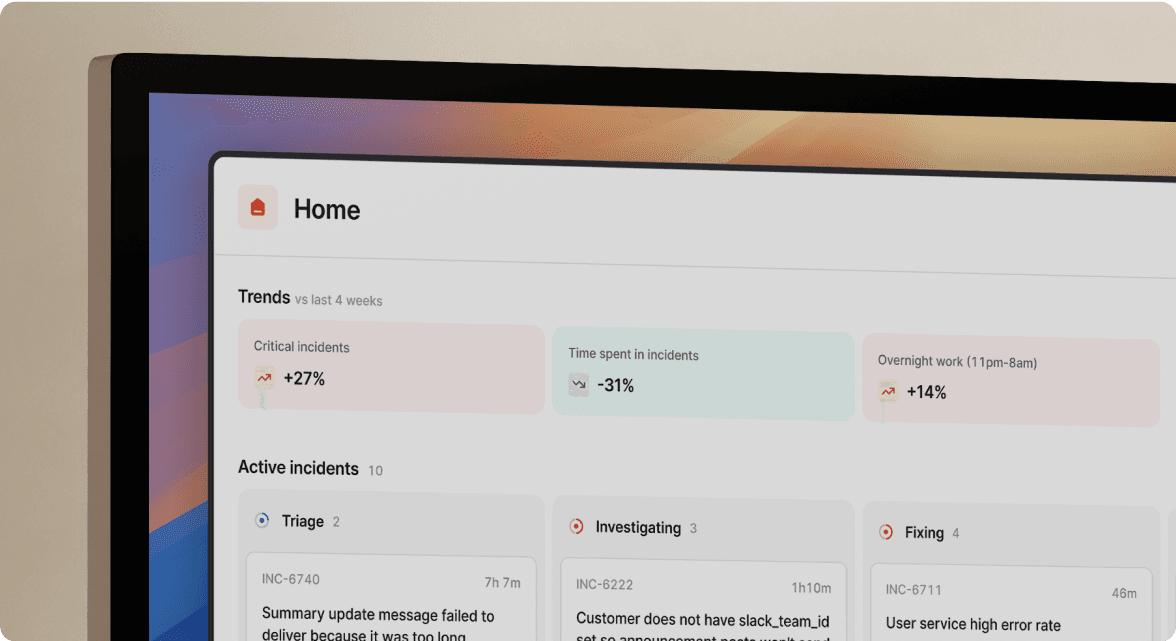
We’d love to talk to you about
- All-in-one incident management
- Our unmatched speed of deployment
- Why we’re loved by users and easily adopted
- How we work for the whole organization



