A more powerful Jira integration
November 18, 2025

We've just shipped major improvements to our Jira integration, making it far more flexible and powerful than before.
Expressions in Jira issue templates
You can now use expressions in your Jira issue templates, giving you much more control over how incident data flows into your tickets. This means you can create dynamic ticket content that adapts based on your incident details.
For example, you could automatically set different priority levels in Jira based on your incident.io severity, or map from your incident.io follow-up priority to an SLA field in Jira. The same expression system that powers our workflows now works in your Jira templates too!
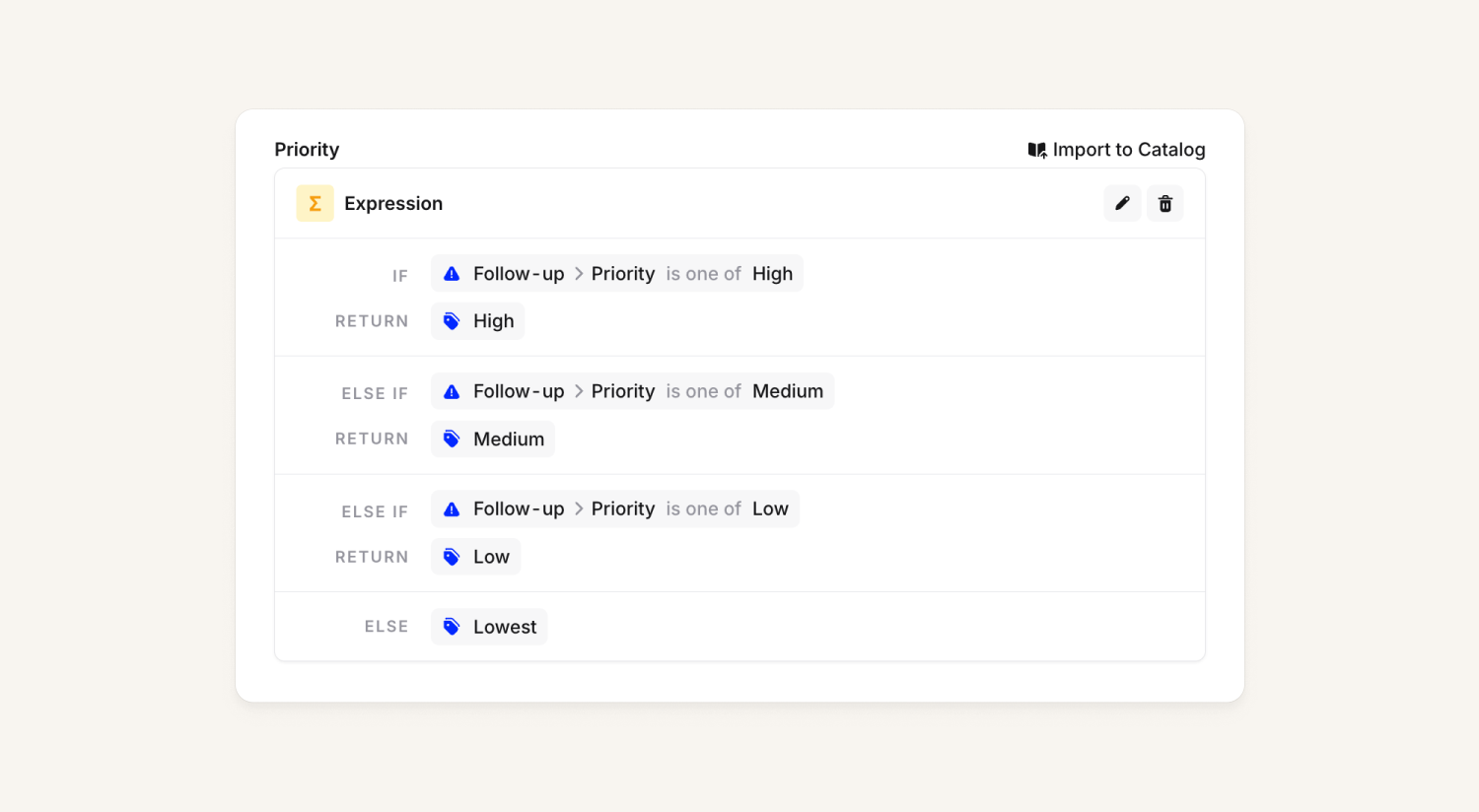
Syncing Jira custom fields with your Catalog
We've completely rebuilt how custom fields work between incident.io and Jira. Now you can:
Import Jira custom fields into your incident.io catalog - Take fields that already exist in Jira and bring them into incident.io, so you don't have to recreate everything from scratch.
Map catalog entries to Jira fields - Connect your existing incident.io catalog entries (like Severity) to Jira custom fields. When you set severity in incident.io, it'll automatically update the corresponding field in Jira.
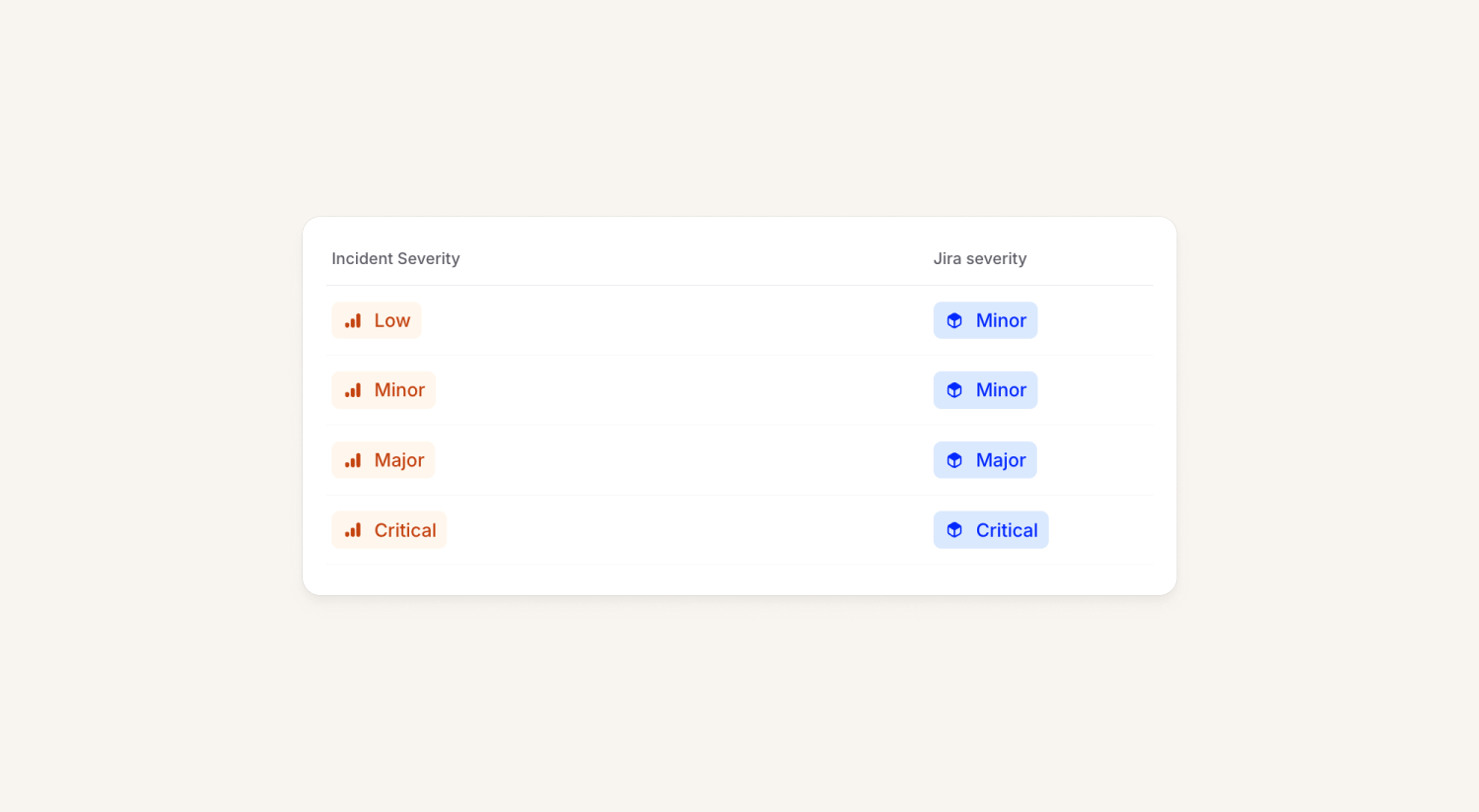
Use Jira as the source of truth - Configure custom fields to be managed entirely in Jira, with changes flowing back into incident.io. Perfect for fields that your team prefers to manage in their existing Jira workflows.
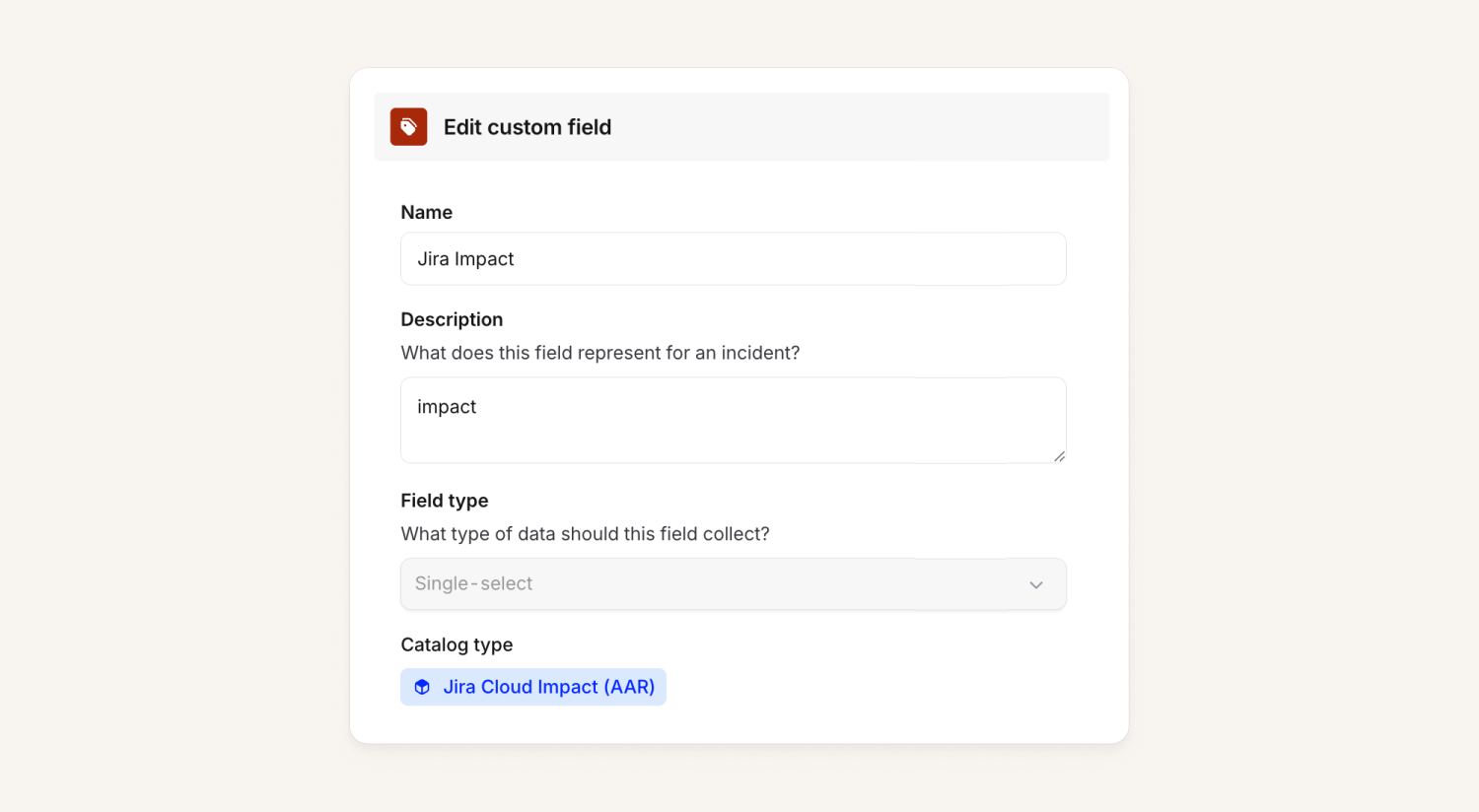
How do I get started?
To do this, you’ll first need to configure a template (either an incident ticket template or a follow-ups auto-export template). Then you can click the new Import to Catalog button on the field you’d like to import, and it’ll appear in your Catalog.
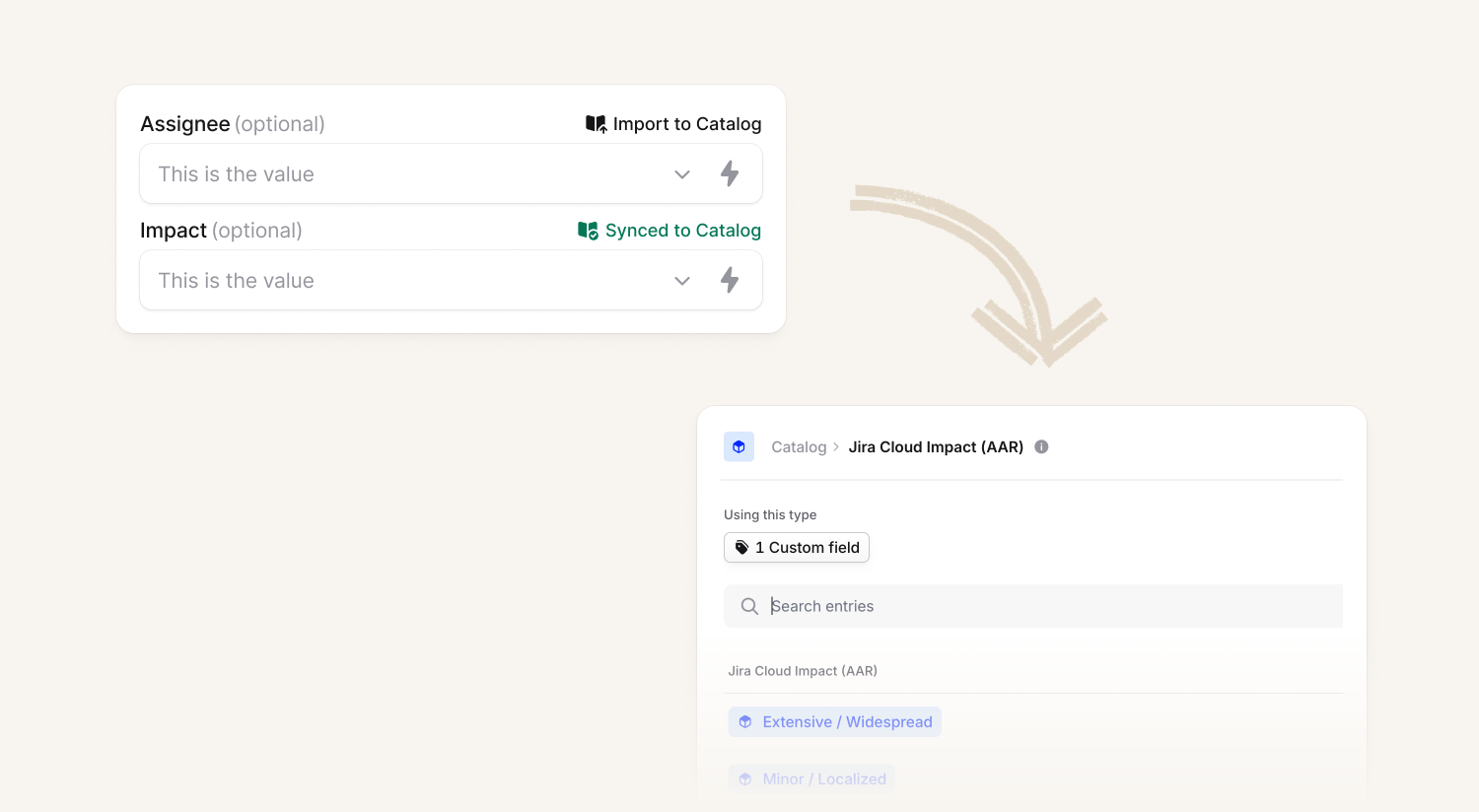
Smarter follow-up linking
When you import a follow-up from Jira (either through the dashboard or by pasting a Jira link into Slack), we'll now automatically attach it to the relevant incident ticket if one exists.
No more hunting around to figure out which follow-ups belong to which incident - everything stays connected.
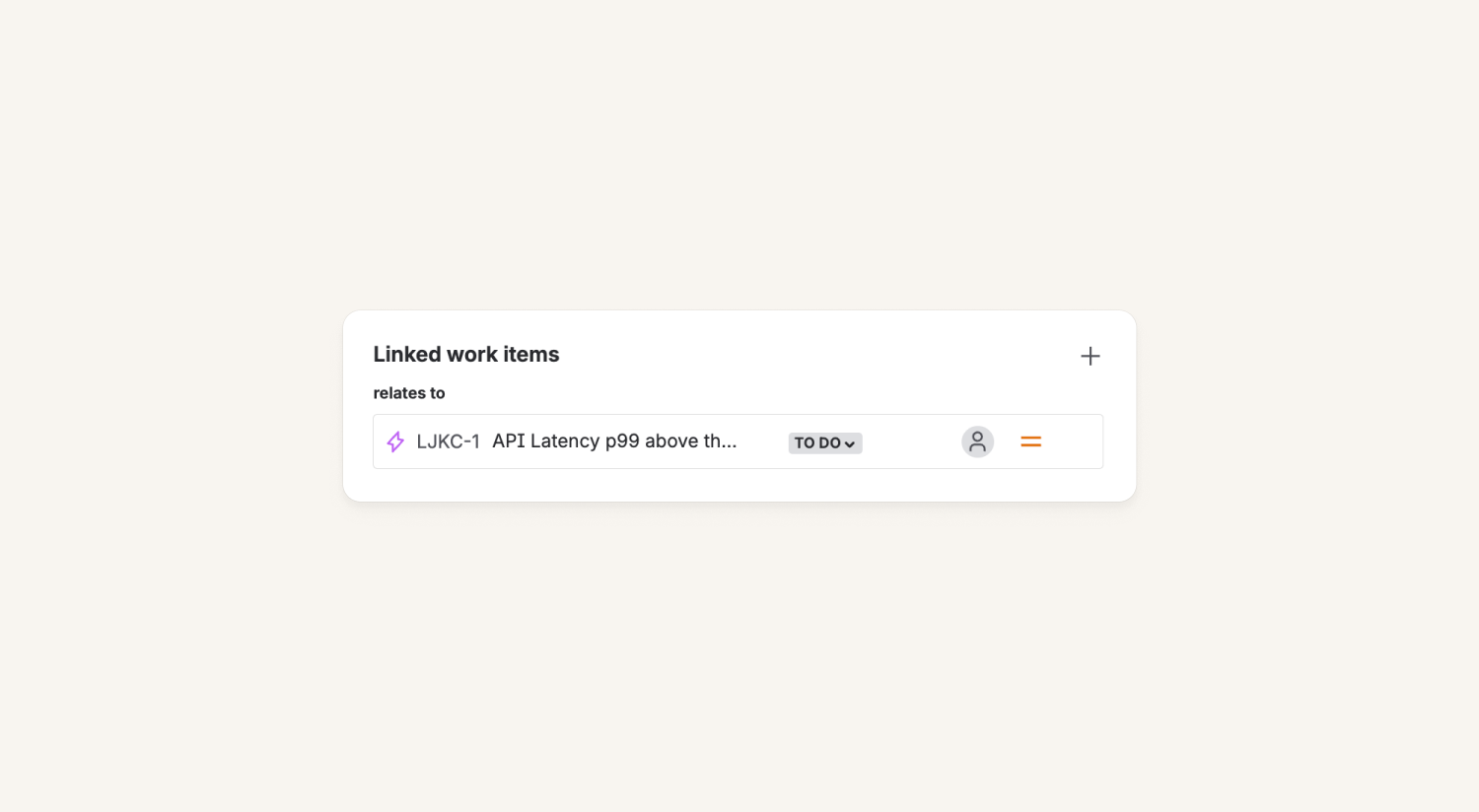
You can also learn more about these changes in this Loom.
Assign follow-ups to teams
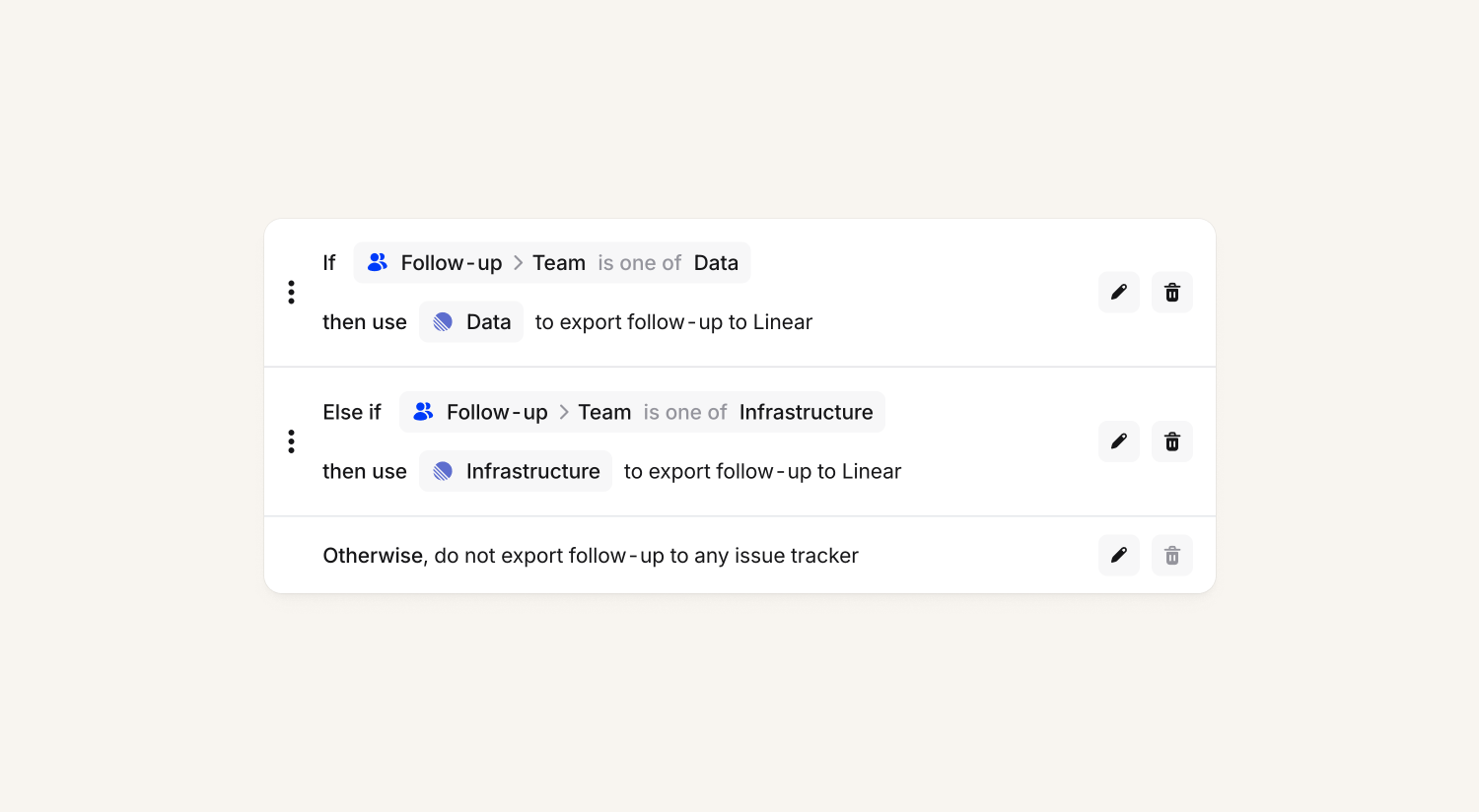
You can now assign follow-ups to teams as well as individual users. This is particularly useful when:
You know which team should handle it, but not who specifically - Often when creating follow-ups during an incident, you know it's a database issue that the Infrastructure team needs to handle, but you don't need to figure out exactly which person right away.
You want smarter automation - Use team assignments to trigger the right auto-export templates. Infrastructure follow-ups can automatically go to your engineering Linear workspace, while security follow-ups route to your security Jira project.
You need better filtering - Filter your follow-ups view to show only items assigned to your team, making it easier to see what your team needs to tackle.
You can also decide whether follow-ups must have a team, owner or both:
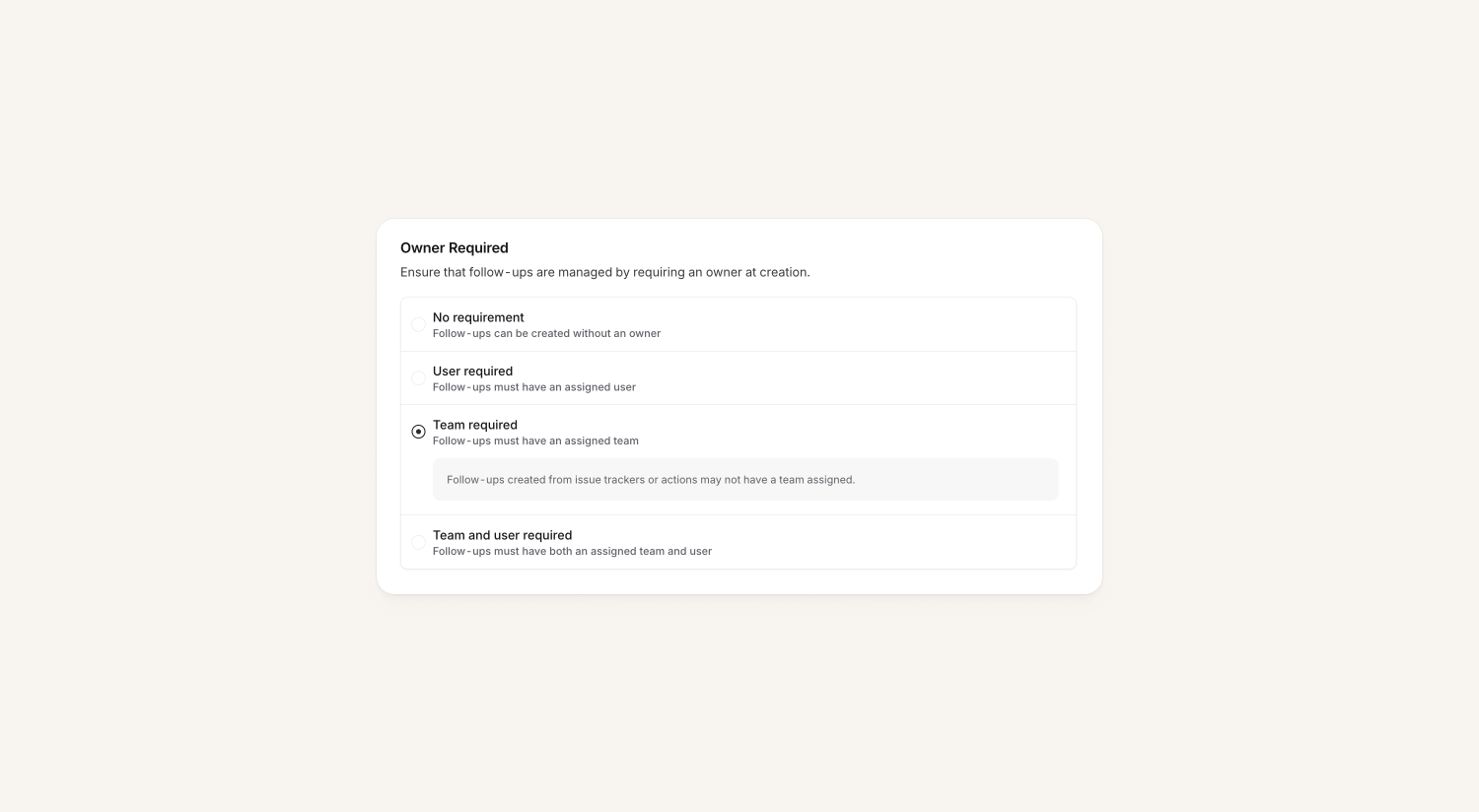
Escalate to Microsoft Teams channels
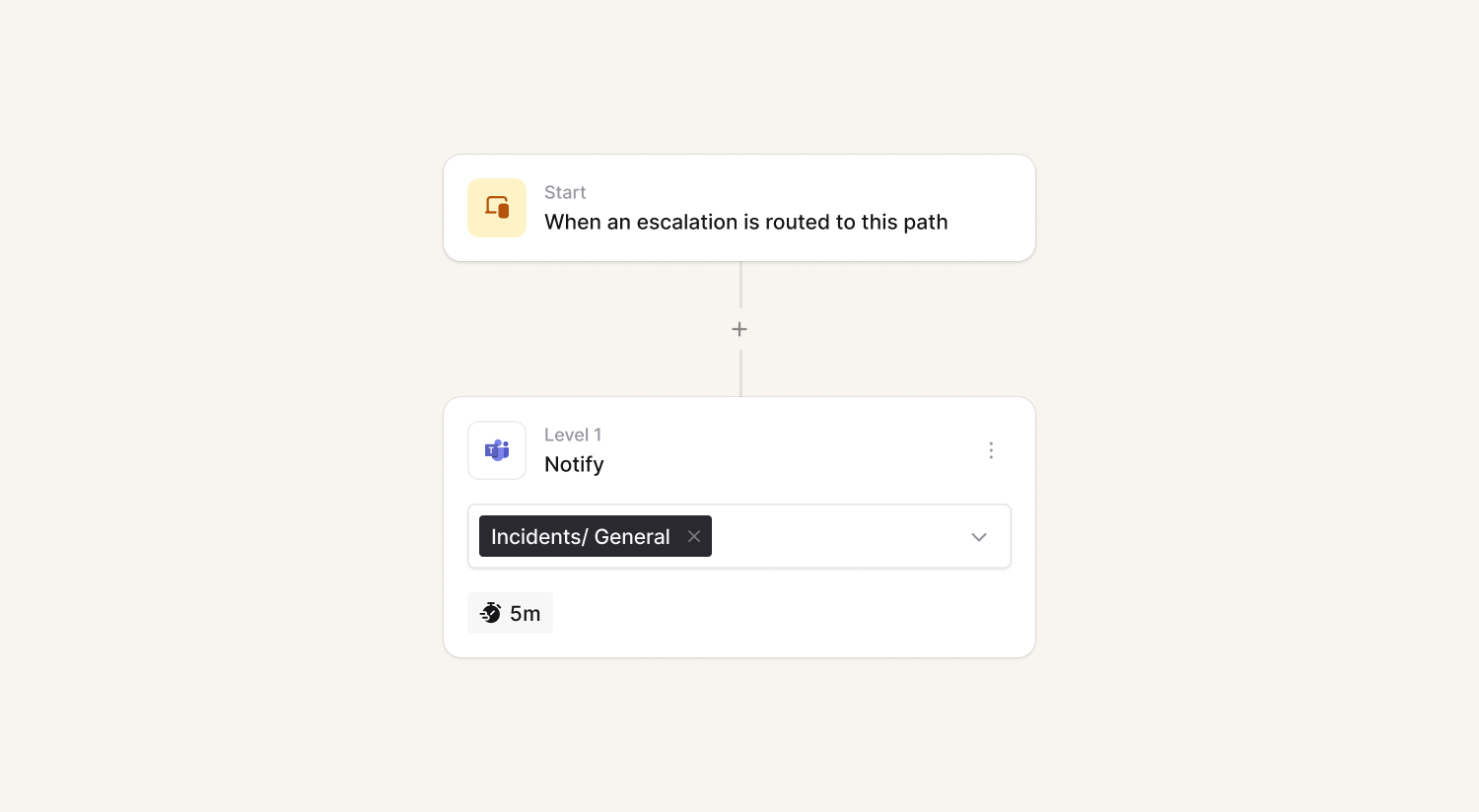
You can now use Microsoft Teams channels as targets in escalation paths, which can provide more visibility into who got paged and who acknowledged an escalation. This now mirrors the same functionality we had in Slack previously.
What else we’ve shipped
New
- Support syncing status for Linear incident tickets
- Enable you to specify custom defaults for all fields on a retrospective incident form
- If you have a Github integration, you can opt-out of using it as an issue tracker within incident.io if you only use Github for code
- Call routes are available in Spanish and Portuguese language
- Status pages can now be localized in French
Improvements
- In alert routes, we'll no longer group alerts into test incidents, unless the alert route only creates test alerts
- The drawer animation when opening an escalation path no longer pauses halfway
- Allow you to opt-out of using Github as an issue tracker if you just use it for code
- Variables for Microsoft Teams channels are now a link that opens the channel
Bug fixes
- When you're subscribed to an incident with push notifications, we'll now send you a notification for each update, rather than just the first one
So good, you’ll break things on purpose
Ready for modern incident management? Book a call with one of our experts today.
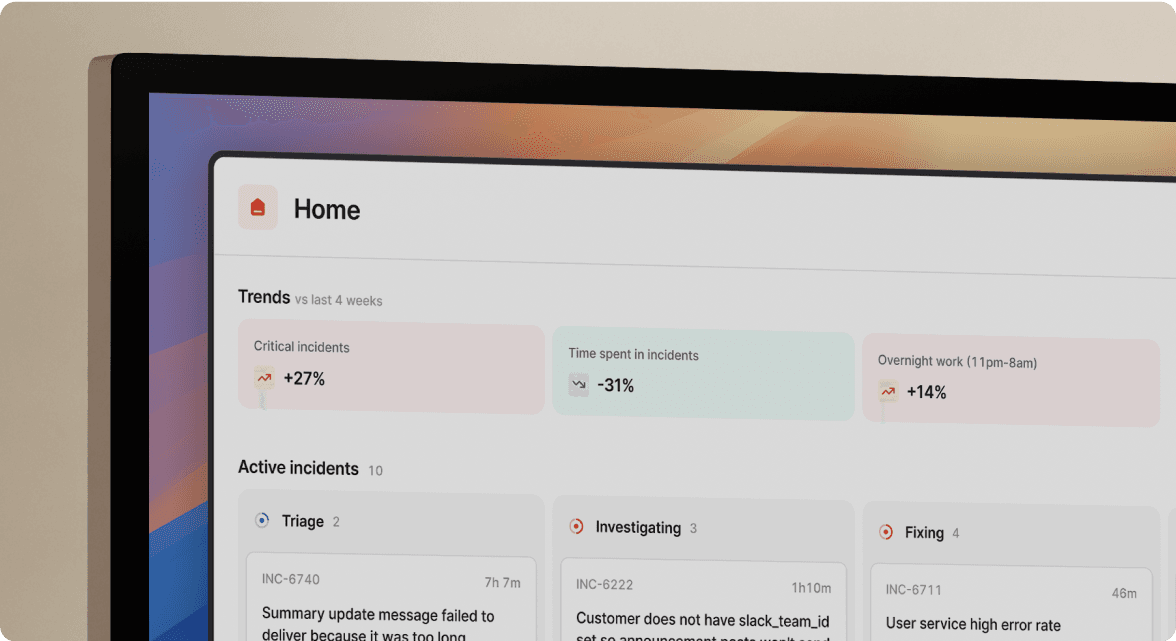
We’d love to talk to you about
- All-in-one incident management
- Our unmatched speed of deployment
- Why we’re loved by users and easily adopted
- How we work for the whole organization



