Subscribe to incidents
November 22, 2022

Subscriptions
Whenever an incident occurs, we create a Slack channel to centralise communication. Here, we encourage you to share information, coordinate your response, and we prompt you to provide frequent updates.
Often times, these channels can get busy. If you're just looking to keep an eye on an incident, you probably don't want to have to sift through this channel to find key information. This is why we're introducing a new way to stay up to date with incidents - subscriptions!
Subscriptions allow you to receive notifications about changes to an incident via Slack and/or email. We think they'll be useful for all sorts of people, but they're particularly useful for senior leaders or customer support teams. These are people who might not be directly involved in responding to incidents, but want to stay up to date with what's going on.
Subscribing to an incident
To subscribe to an incident, click the new 'Subscribe' button on any incident announcement or click the 'Subscribe' button on the incident homepage in the dashboard.
The first time you do this, we'll ask whether you want to receive updates via Slack and/or email. If in the future you want to change this, you can do so in our new user preferences page.
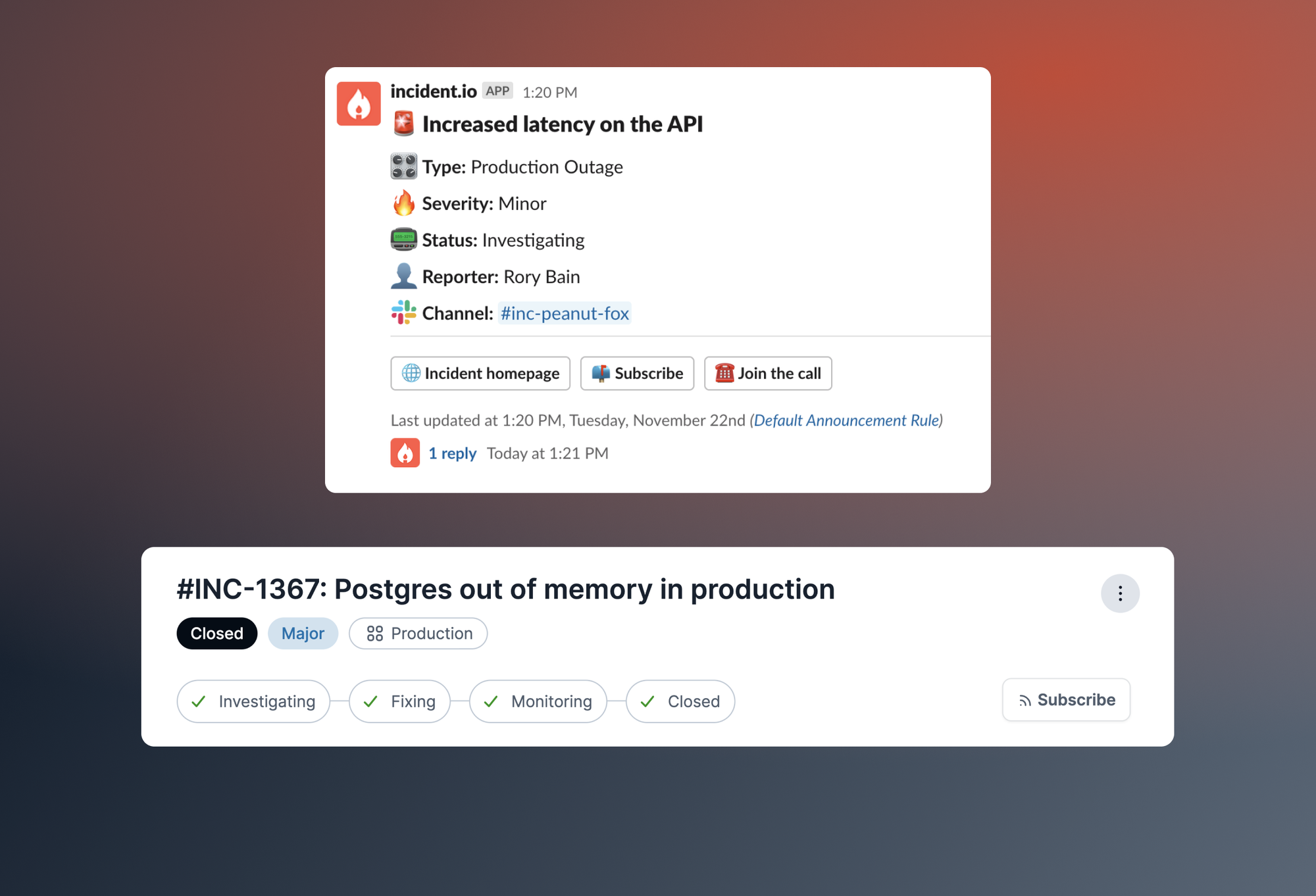
Once subscribed, anytime someone publishes an incident update, you'll receive a message via your preferred channel. The first message you receive for a subscription will contain an overview of the incident, any subsequent messages will only include what has changed.
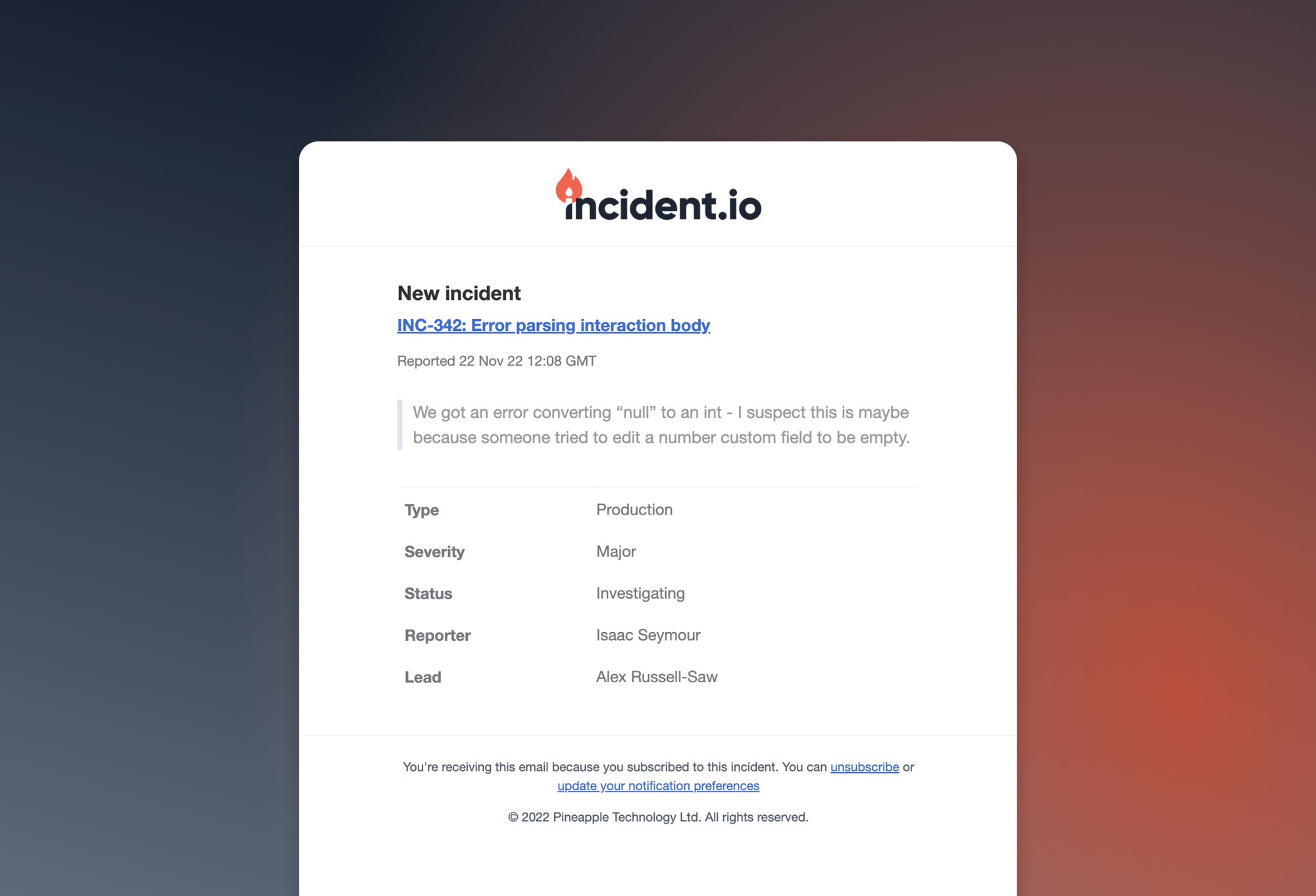
Automatically subscribing to incidents
If there are certain types of incidents that you'd always like to be subscribed to, you can set up an auto-subscribe rule. An auto-subscribe rule lets you define a set of conditions that you want to be automatically be notified about, such as "incidents that are within my team" or "all critical incidents on the payments service".
If you'd like to create an autosubscribe rule:
- Go to the user preferences page
- Click the 'Add auto-subscribe rule' button
- Select some conditions that you'd like to be auto-subscribed to
- Click 'Confirm'
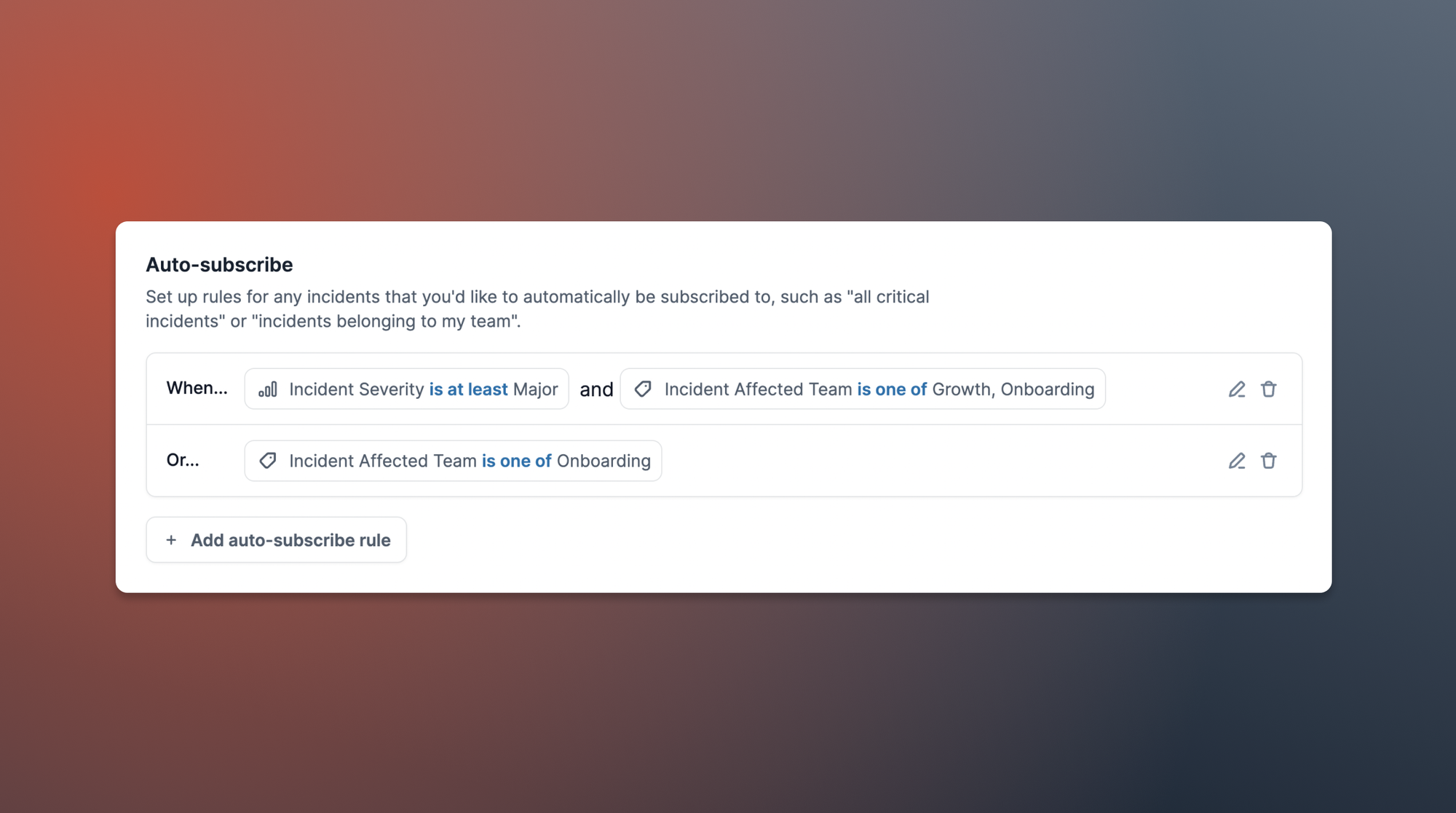
Multiple Statuspage pages
If you've got multiple Statuspage pages, and you're an Enterprise customer, you can now post updates to any of them. Perhaps you've got both a public and an internal page, or a page per product.
When you start updating Statuspage from within an incident, we’ll ask you which one you'd like to use. If you've already got any Statuspage incidents attached, we'll let you update one of those.
You can get started by configuring your Statuspage integration, and selecting which pages should be enabled.
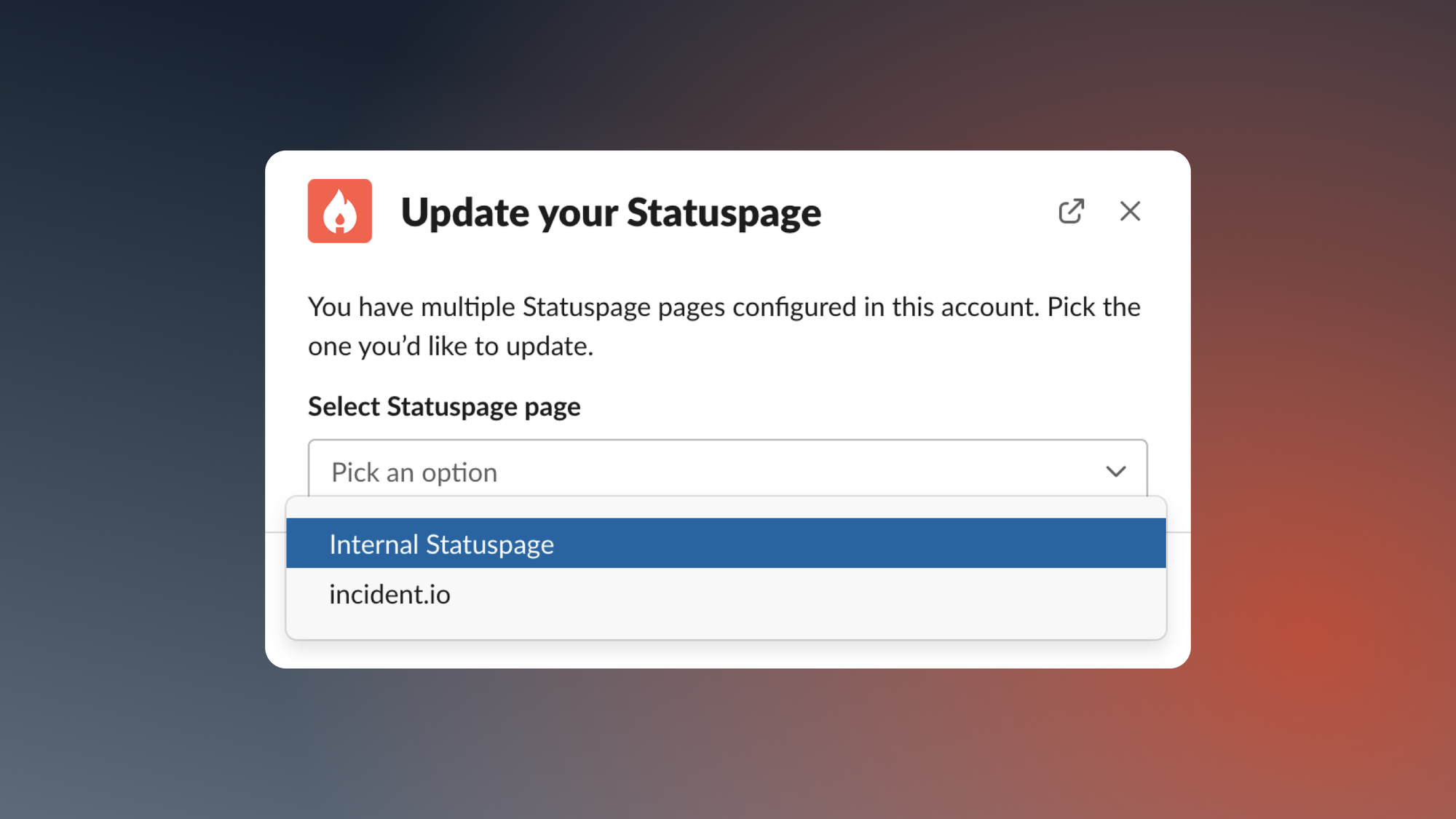
Once you've posted an update, that will now show up in your timeline — making it much easier to see when you broadcast information about your incident to others. Any linked Statuspage incidents will also show up under the "Attachments" tab.
We've also made the confirmation messages in Slack a little clearer: you'll now see exactly which page and incident was updated, along with a link.
🚀 What else we shipped
New
- Statuspage templates can now be selected from the top of the main update step, making it much easier to choose the right one.
- We now expose a new
external_issue_referencefield for actions/follow-ups on our public API . - You can now define a 'responsible user' who should be nudged to resolve a policy violation.
- There's a new
yyMMdddate format available for incident Slack channel customisation. - You can now attach retrospective incidents to an existing Slack channel.
Bug fixes
- Fixed a bug where the wrong attachment would get removed when removing an incident attachment.
- Fixed an issue where we'd show the incident summary rather than its name when escalating.
So good, you’ll break things on purpose
Ready for modern incident management? Book a call with one of our experts today.
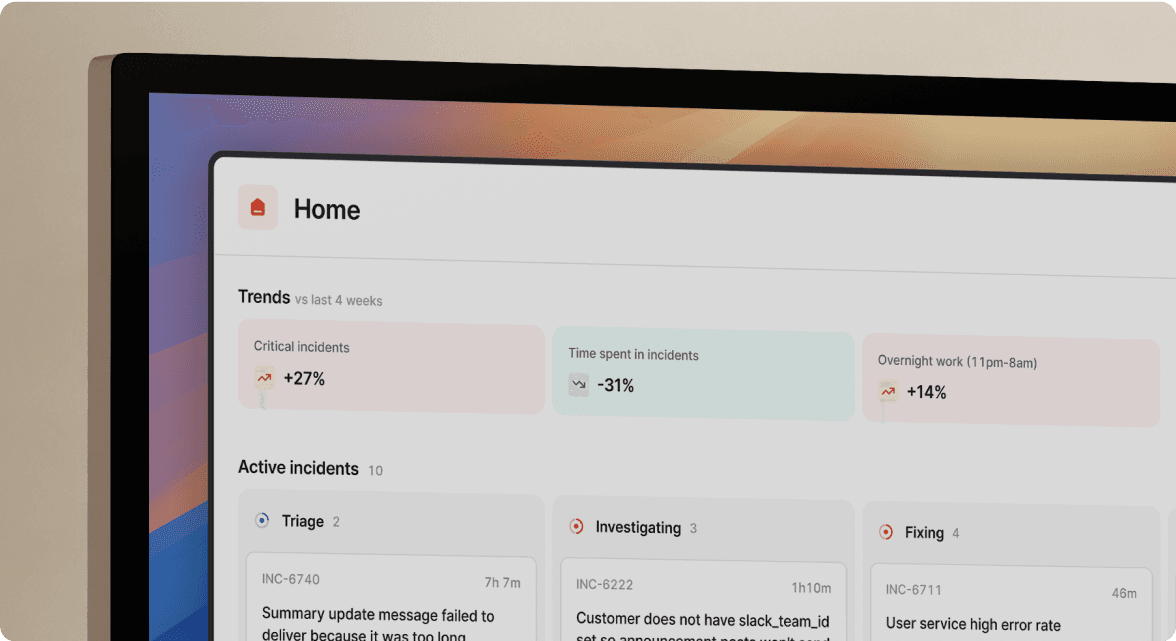
We’d love to talk to you about
- All-in-one incident management
- Our unmatched speed of deployment
- Why we’re loved by users and easily adopted
- How we work for the whole organization



