Revamping our follow-ups dashboard
October 4, 2022

Revamping our follow-ups dashboard
After an incident is over, you might be left with a number of tasks to complete, which we call “follow-ups”. We wanted to make it easier for you to understand how well your team is doing at completing this type of work, and how much is remaining. We've released a whole new dashboard including some performance improvements to get results to you lightning fast!
High-level metrics
We’ve created a new table of statistics called “At a glance”, which highlights how many follow-ups are getting completed. If you export your follow-ups into an issue tracker like Jira, we’ll sync any status changes, so these numbers will stay up to date as you work through the tickets in your issue tracker. We also highlight the number of follow-ups that violate your policies, which can be useful when you have SLAs you have to meet, for example the requirement to complete follow-ups for critical incidents within 3 days of incident closure.
We’ve given you more power to slice and dice your data. At the top of the follow-ups dashboard you can apply incident filters, which means you can only look at incidents where you were the lead, if you wish. You’re also able to split the incidents by severity, incident type or any single-select custom field when rendering the high-level metrics. So if you have a custom field for “Team”, you’ll be able to check if there are any teams which might need extra help to complete their follow-ups on time.
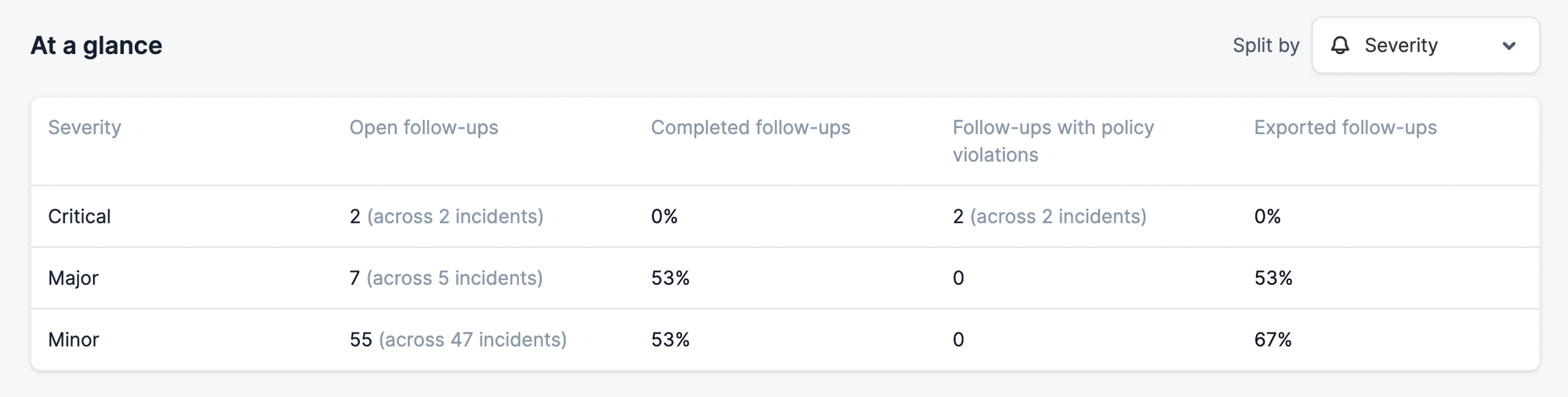
Sort and filter
We list the incidents with follow-ups at the bottom of the page. You can choose whether to sort these according to incident timestamp or number of follow-ups. If any follow-ups violate your policies, they’ll be highlighted in red. You can also use the search bar to filter on follow-up name, if you’re trying to track down where a particular follow-up has got to.
Although you can filter out incidents that are not relevant to you at the top of the page, here you can additionally filter for particular follow-up characteristics, like follow-ups that are assigned to yourself.

Act upon several follow-ups at once
These filters are incredibly useful for finding groups of follow-ups that you want to apply actions to in bulk. For example, you might want to find unexported follow-ups and export some of these into an issue tracker. Alternatively you may want to surface follow-ups that are outstanding, and mark them all as completed or not doing.
When you select follow-ups using the checkbox, you’ll be presented with all the actions you can apply to those follow-ups in bulk.
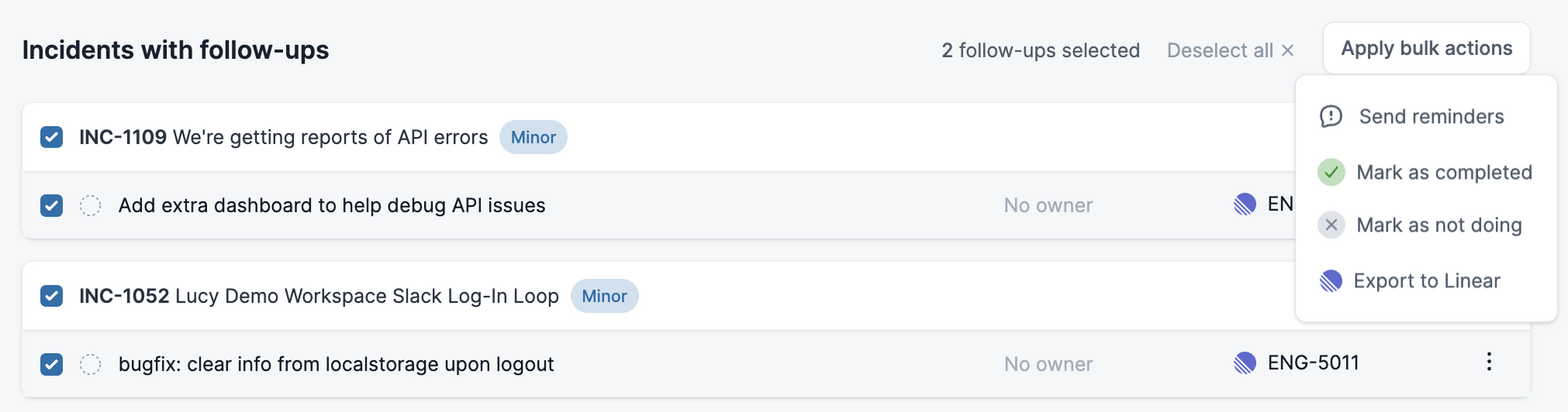
Reminders
Last but not least, you can now send reminders about follow-ups! As per above, this option will be shown when you select follow-ups using the checkboxes. You’ll be able to select whom to message by filtering by incident role, and you can add a personal note to go alongside the follow-up reminder. You might choose to send this to the incident lead, or a “post-incident lead” role, if it is common for a separate person to resolve leftover tasks once an incident is closed. If an owner is already assigned to the follow-up, we’ll provide the option to reminder them instead.
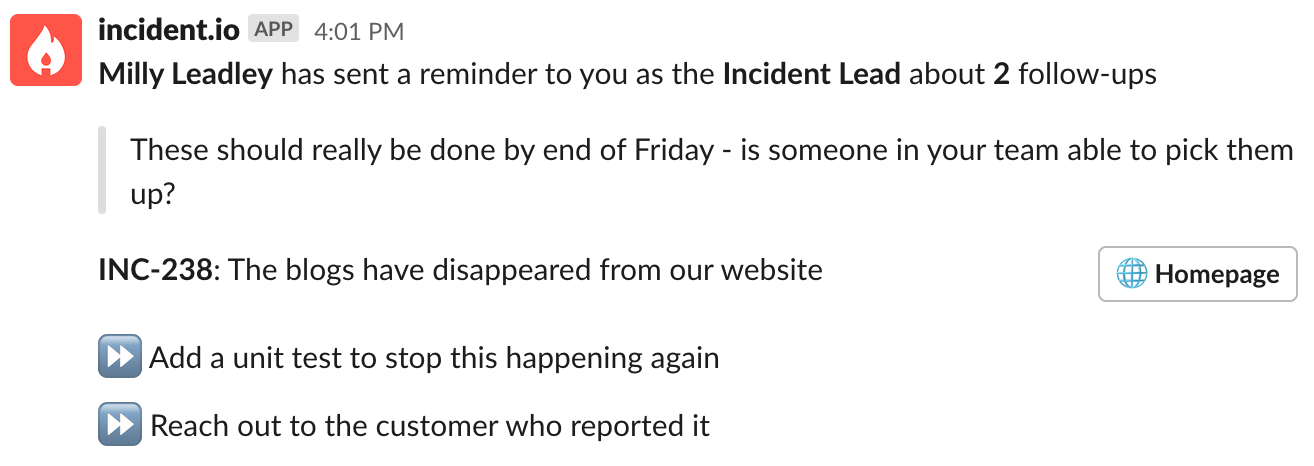
Public API update
We've released some changes to our public API
- A new V2 incidents service (available at
https://api.incident.io/v2/incidents), which:
- Returns custom
incident_statusesin the incident response body - Returns custom
timestamp_valuesin the incident response body - Supports many more complex filter operations on the list API, including filtering by custom fields
- Supports creating retrospective incidents
We've also deprecated the v1 incidents API, as it can't accurately represent custom statuses.
- A new incident_statuses service, for managing your custom incident statuses
You can see full details of the new endpoints in our API docs
What else we shipped
Improvements
- Better support for folks with many statuspage templates
- Polished a few rough edges when editing emails (for example, enabling you to highlight text containing variables)
- Add icons to the variable dropdown in the rich text editor, to help differentiate what each item means
- Highlight private incidents more clearly in the incident list view
- Improve the decision flow editor when using Safari
Bug fixes
- Fixed a bug where we wouldn't pull the status through from a selected Statuspage template
So good, you’ll break things on purpose
Ready for modern incident management? Book a call with one of our experts today.
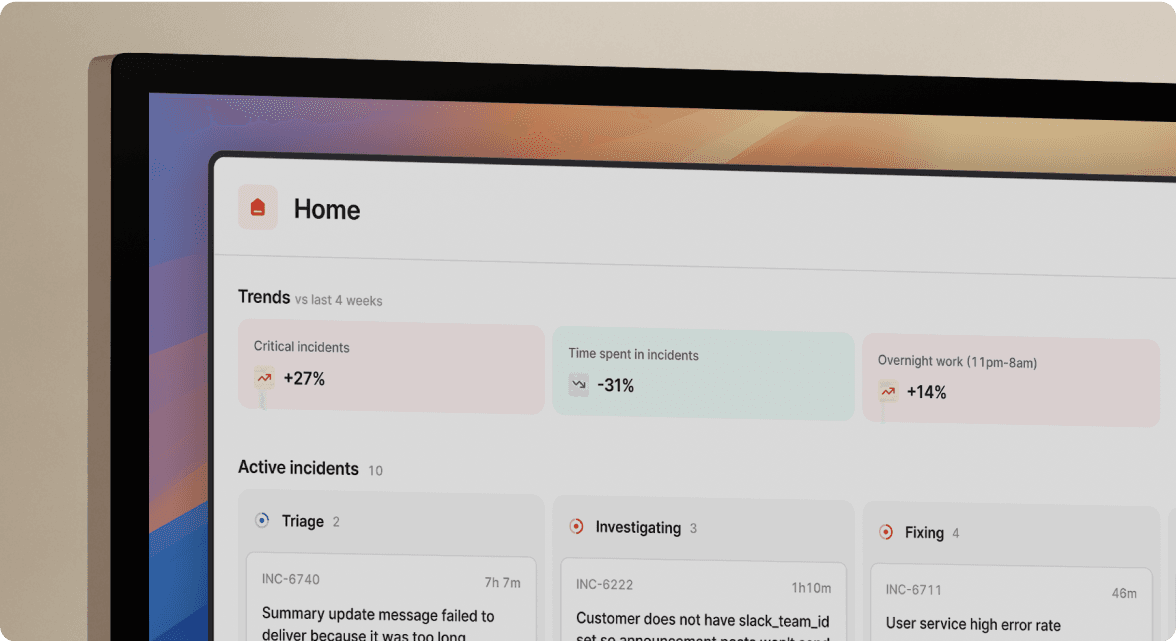
We’d love to talk to you about
- All-in-one incident management
- Our unmatched speed of deployment
- Why we’re loved by users and easily adopted
- How we work for the whole organization



