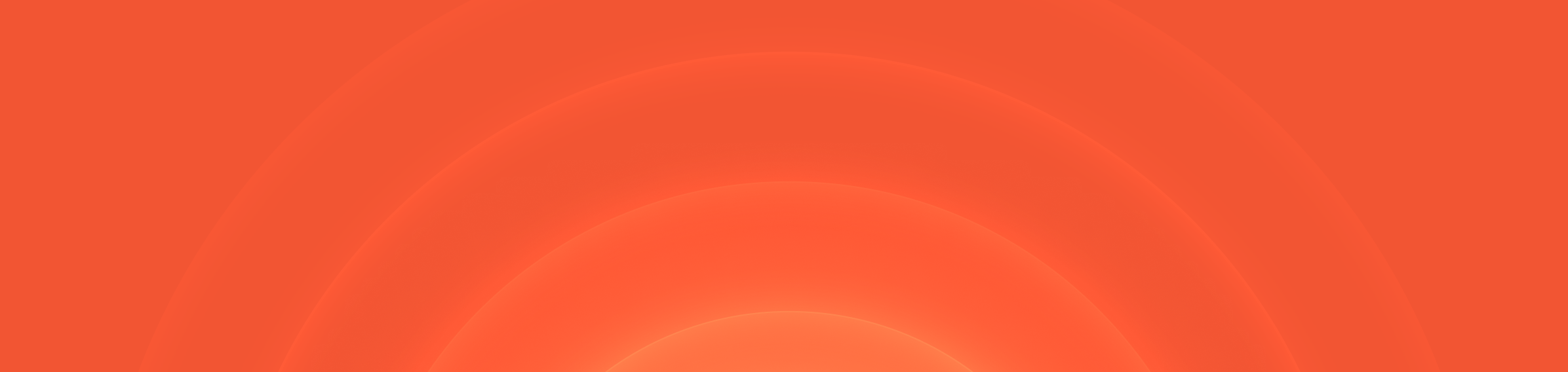Salesforce Custom Fields
Historically, we’ve only synced a small number of fields for your Account and User objects from Salesforce into Catalog. This week, we’ve dramatically expanded that to enable you to import any Salesforce field from any Salesforce object!
This unlocks a whole host of new Salesforce-powered workflows. For example:
- Send an email to senior managers when a high-revenue customer is impacted by an incident
- Add the relevant Customer Success Manager to an incident when one of their customers is impacted
- Remind an incident channel when there's an open opportunity for a prospect that might be impacted by an incident
- And so much more!
If it's news to you that we have a Salesforce integration, check out the original Salesforce changelog for more information.
Adding more Salesforce fields
When configuring your Catalog type attributes, you’re now able to select any field that you have in Salesforce, including custom fields. For example, if you have a Salesforce custom field on an Account called “Customer Success Manager”, no problem, bring it into Catalog!
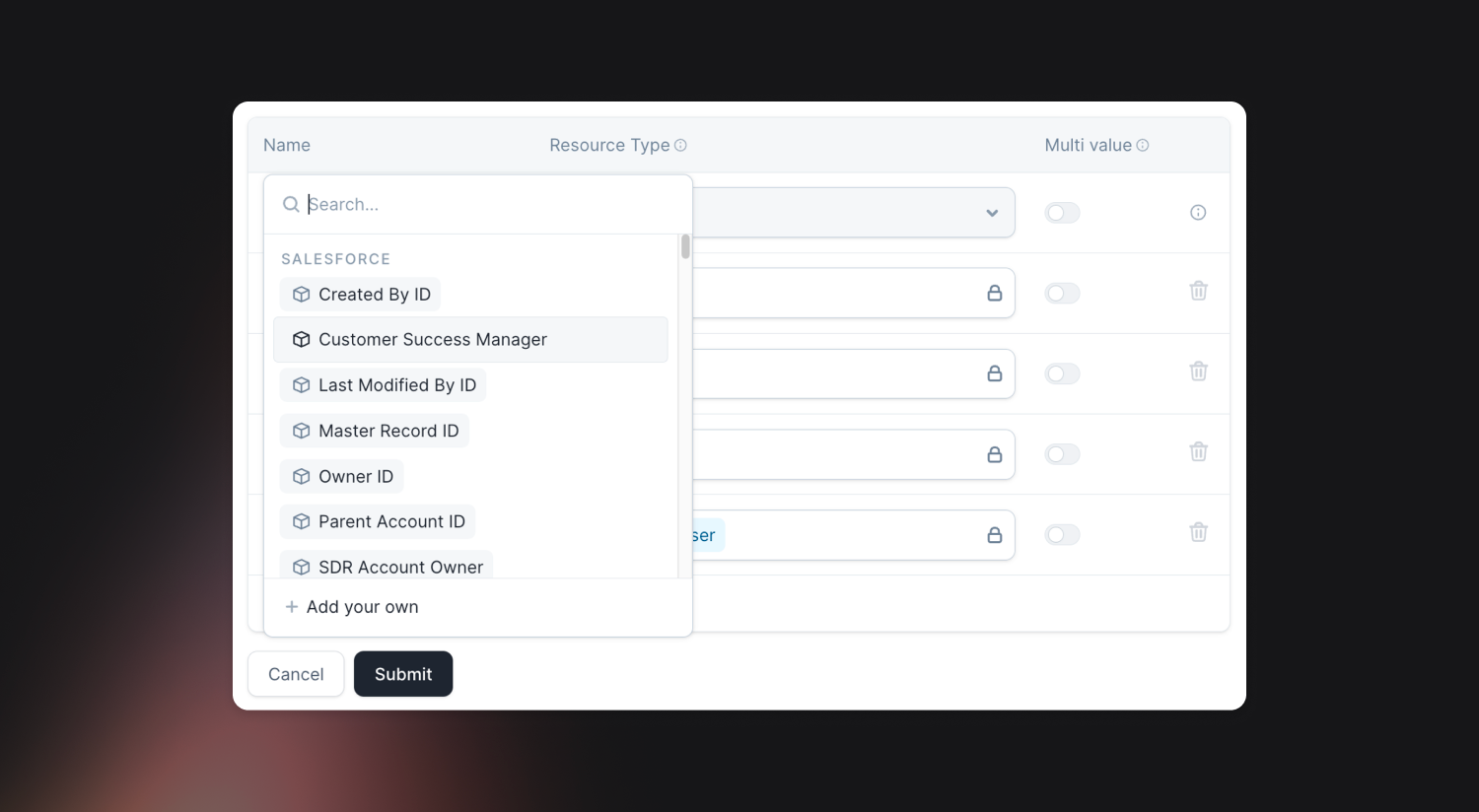
To get started, head over to the edit view of your Account or User catalog types, click “add new attribute” and you’ll see all of the available options.
Import additional Salesforce objects
We now support importing Opportunities, Leads, Contacts, or any other Salesforce object/functionality into Catalog.
Head to your Catalog homepage and you’ll see a shiny new “Import another type” button in the Salesforce section. Click this, and you’ll get a searchable list of all of your Salesforce objects, available to import with a single click.
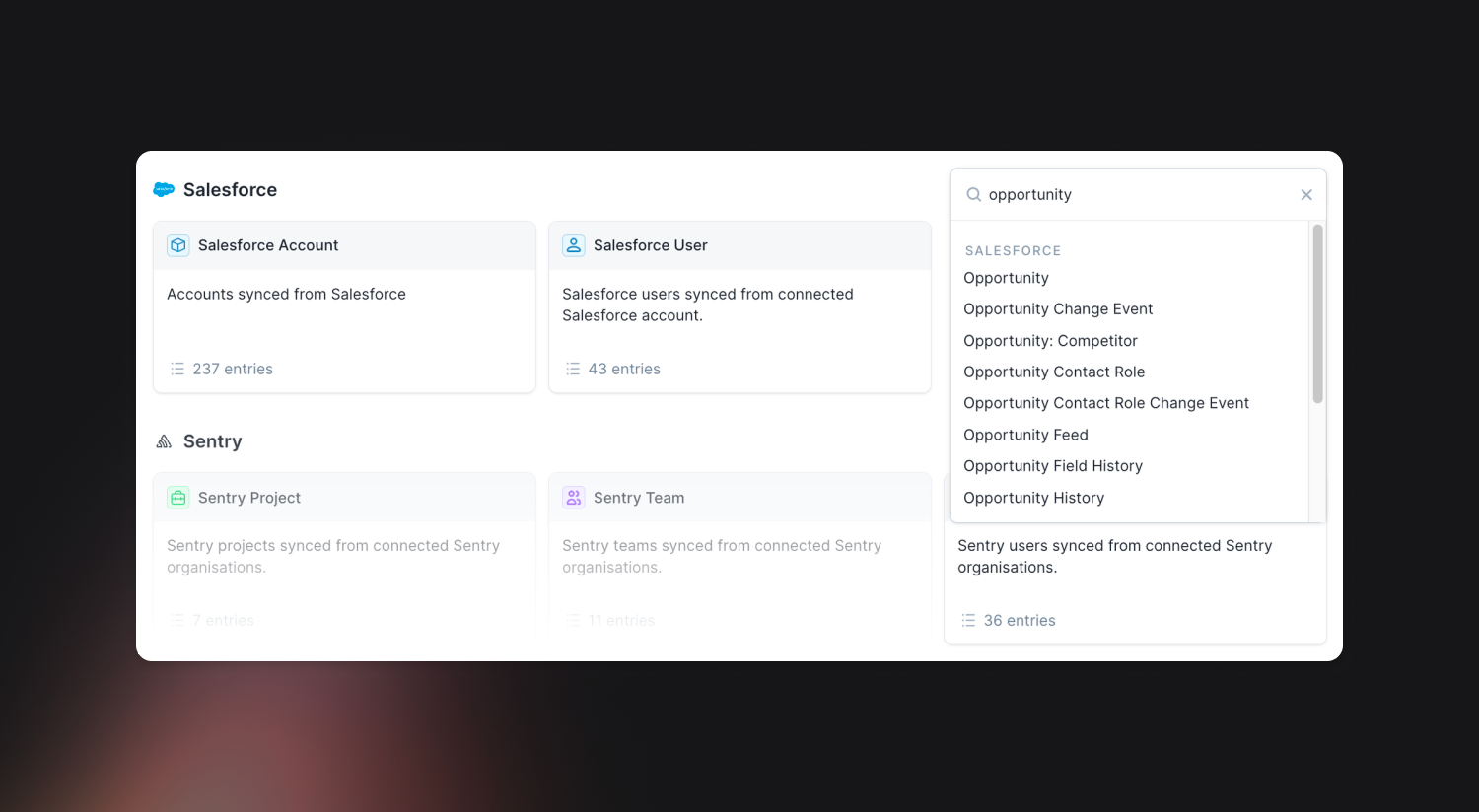
Once you’ve selected the type you’d like to import, you can head to the edit page for that type, where you can add any of the fields on that object, as described above.
Note: Salesforce represents one-to-many relationships (e.g. an Account being related to several Opportunities) in a different way to Catalog, so if you’d like to represent a relationship like this, we’ve written a handy guide explaining how.
Adding referenced fields
If you select a field that references a different Salesforce object (for example, your Opportunity might reference a Campaign, we’ll pop open a drawer where you can configure which fields on that object you’d also like to sync.
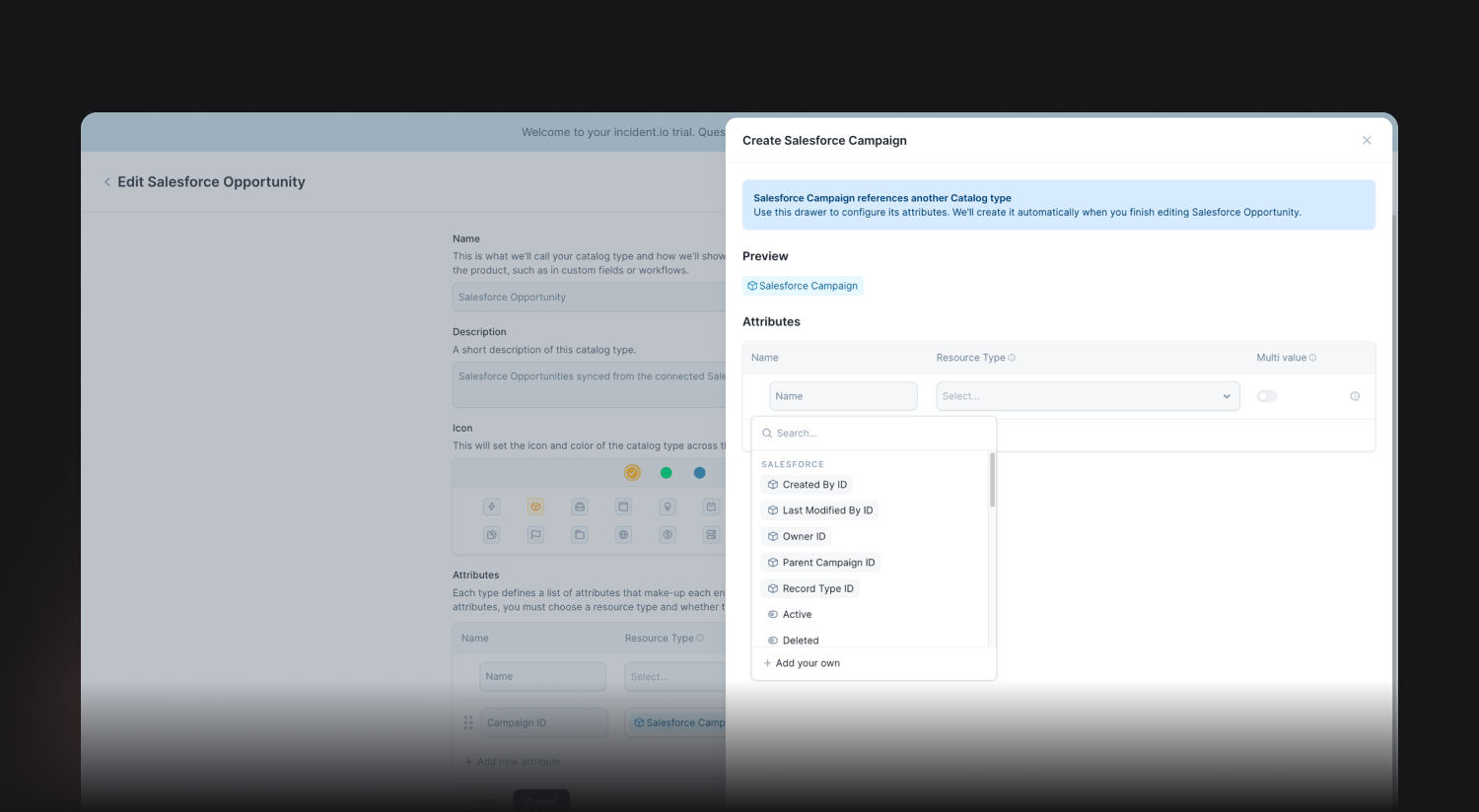
Once you’re all done adding new fields, we’ll import all the objects you’ve referenced as their own types. Magic!
🚀 What else we’ve shipped
🆕 Incident roles can now be used when calculating an automated custom field. For example, you can have a field which is set based on the team the person reporting it belongs to
🆕 You can now control the ordering of your status sub-pages by ranking the underlying components in the catalog
🆕 You can now choose which timestamps to use when calculating the Incident duration metric
🆕 You can now reset the escalation form back to its defaults
💅 We've redesigned the schedules page to show more information about who's on-call and the schedules you care about
💅 We now automatically invite you to the incident channel if you're paged by Slack
💅 We now let you choose whether to invite the incident.io bot to the Slack user group you're syncing your schedule to
💅 It's now more obvious in the dashboard if you're on a schedule, but not able to be escalated to
💅 We've redesigned the schedules page to show more information about who's on-call and the schedules you care about
💅 We now automatically invite you to the incident channel if you're paged by Slack
💅 We now let you choose whether to invite the incident.io bot to the Slack user group you're syncing your schedule to
💅 We’ve improved the wording of the channel auto-archive message
💅 We now nicely format tables with many columns generated by Assistant
💅 The Jira issue key is now displayed in the sidebar of the incident homepage
💅 We’ll now prevent you from creating overrides that end in the past
💅 We now group On-call notification rules according to their delay times in user preferences
💅 You can now search for alert sources
🐛 Timestamps used in a custom post-mortem section are now shown in the configured time zone for the export, rather than UTC
🐛 We’ve added protection when deleting custom fields used to power debriefs
🐛 Improved how we handle renaming incident Slack channels when unarchiving one that is private
🐛 Deduplicate expressions in the alert routes form
🐛 Stopped app from creating duplicate links in incident announcement channels
🐛 We fixed the back button on an incident homepage so it returns you to a policy view or the post-incident hub
🐛 The quick-link to incident timestamps that reference the status you are attempting to delete will correctly redirect now
🐛 We’ve fixed an issue where people’s names showed up inconsistently when connected to both Slack and SCIM
🐛 Fixed a bug returning the latest saved alert conditions on save
🐛 Toggling grouping on alert preview will update correctly
🐛 Fixed a bug clearing alert config form fields on save
🐛 Fixed a bug preventing the user from adding new notification rules after a validation error
🐛 Fixed a bug preventing users from updating alert source attributes
Operational excellence starts here